Remote configuration – Rose Electronics Vista Remote 2 User Manual
Page 20
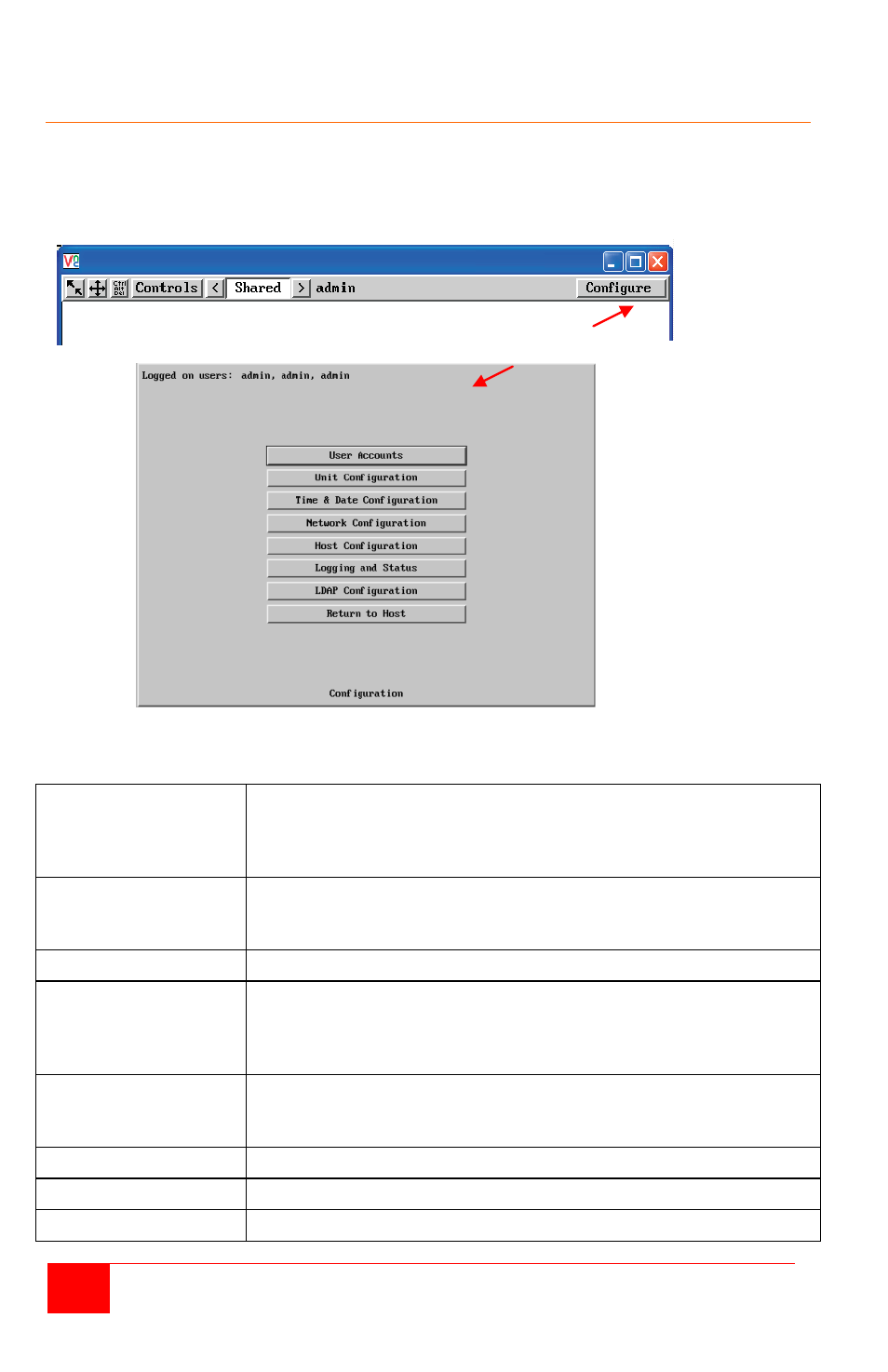
14
Vista Remote 2 Installation and Operations Manual
Remote Configuration
Connect remotely to the Vista Remote 2 unit from any network workstation. When connected,
click on the “Configure” tab in the upper right corner of the display. The below configuration
menu will display. Some of the remote configuration menus are similar to the local configuration
menus.
Figure 11. Remote Configuration Menu
(Following describes each of the Configuration Tabs.
User Accounts
Allows you to create and manage up to sixteen separate user
accounts, each with separate access permissions. Account #1 is
the admin account. Enter User name, password. Tick/un-tick the
Local and Remote options that are appropriate to the user.
Unit Configuration
Allows you to modify unit settings within the Vista Remote 2. You
can define the keyboard, set-up the admin account, assign a name
to the unit, screensaver time and encryption options
Time & Date
Set the time and date, this time stamps the log files
Network Configuration
Configures the network IP, network mask, gateway, VNC port, HTTP
port. You can alter any of the existing network settings plus you can
set-up the IP access control feature that lets you specifically include
or exclude certain addresses or networks
Host Configuration
Allows configuration of various details for each host system
connected to Vista Remote 2. 128 entries max, Add host names,
Users and Hotkey.
Logging and Status
Provides various details about the Vista Remote 2 activity
LDAP Configuration
Configures unit for LDAP
Return to Host
Exit the configuration menu system and return to the host computer
Clicking on the Configure tab
Displays the configuration window