Appendix e – vnc viewer window options – Rose Electronics Vista Remote 2 User Manual
Page 64
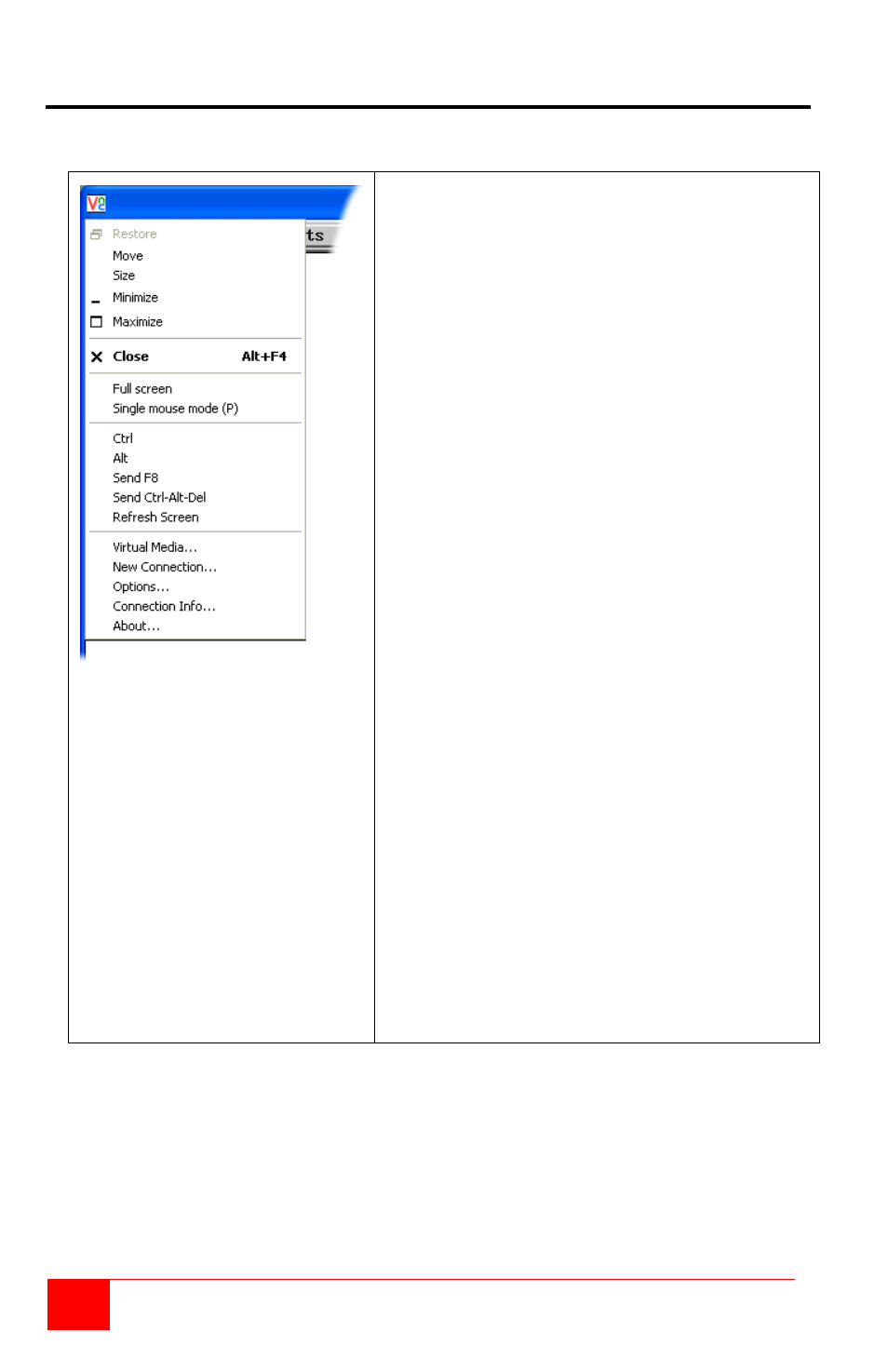
58
Vista Remote 2 Installation and Operations Manual
Appendix E – VNC viewer window options
Click the VNC icon in the top left corner of the viewer window (or press F8) to display the
window options:
Standard window control items
Restore, Move, Size, Minimize, Maximize, and Close
control the VNC window as per any other
application.
Full screen
Expands the VNC viewer window to fill the whole
screen with no visible window edges or toolbar.
Press F8 to redisplay this menu.
Single mouse mode (P)
Used for fast network connections where a second,
“predictor” cursor is not required.
Ctrl, Alt, Send F8, Send Ctrl-Alt-Del
Sends the selected key press(es) to the Vista
Remote 2 and the host system. This is necessary
because certain keys and key combinations are
trapped by the VNC viewer.
Refresh Screen
Requests data from the server for a complete redraw
of the screen image, not just the items that change.
Virtual Media...
This feature is not available for the Vista Remote 2
unit
New Connection...
Displays the connection dialog so that you can log
on to a different Vista Remote 2 unit or VNC server
location.
Options...
Displays the full range of connection option
Connection Info...
Displays various connection and display details.
About...
Displays information about your VNC viewer.