Using the preview screen – TA Triumph-Adler 3005ci User Manual
Page 114
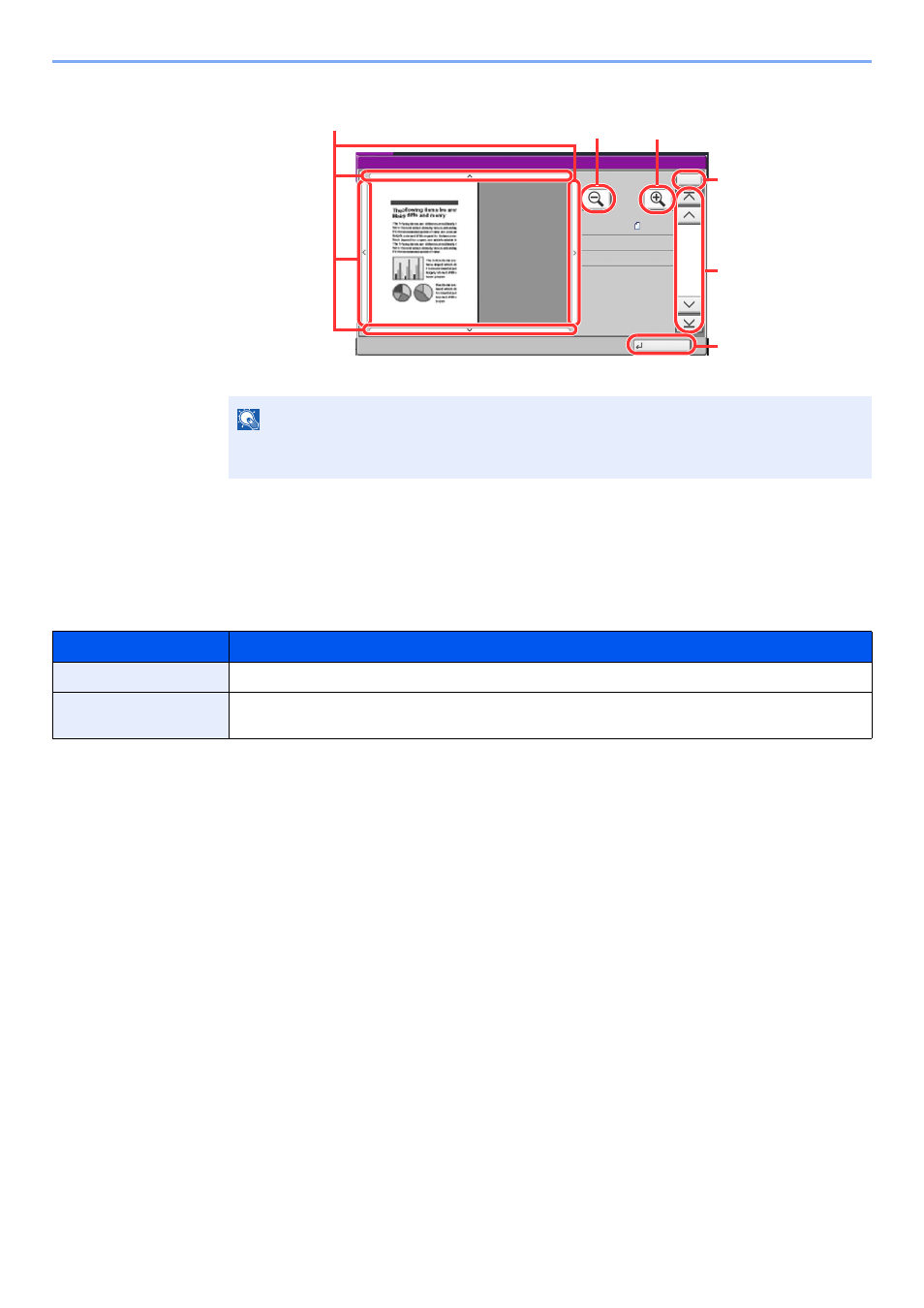
3-10
Preparation before Use > Touch Panel Display
4
If there is no problem with the preview image, press the [
Start
] key.
Copying starts.
Using the Preview Screen
When the Preview screen is displayed, you can do the following by moving the finger that is touching the touch panel.
NOTE
Depending on the function you are using, even if you scan a multi-page original, only the
first page can be previewed.
Function
Description
Drag
With the finger touching the touch panel, slide the finger to move the position of the displayed preview.
Pinch in
Pinch out
With two fingers touching the touch panel, widen or tighten the space between the two fingers to zoom
in and out on the view.
Close
Preview:
No.
1/6
2007040410574501
Size
Resol.
Color
:
:
: Full Color
300x300dpi
A4
In magnified view, you can
move the range of display.
In multiple-page
documents, you can
change pages by
entering the desired
page number.
In multiple-page
documents, you can use
these buttons to change
pages.
Zoom in.
Zoom out.
Close the Preview
screen.