Adjustment/maintenance, Adjustment/maintenance -39 – TA Triumph-Adler 3005ci User Manual
Page 487
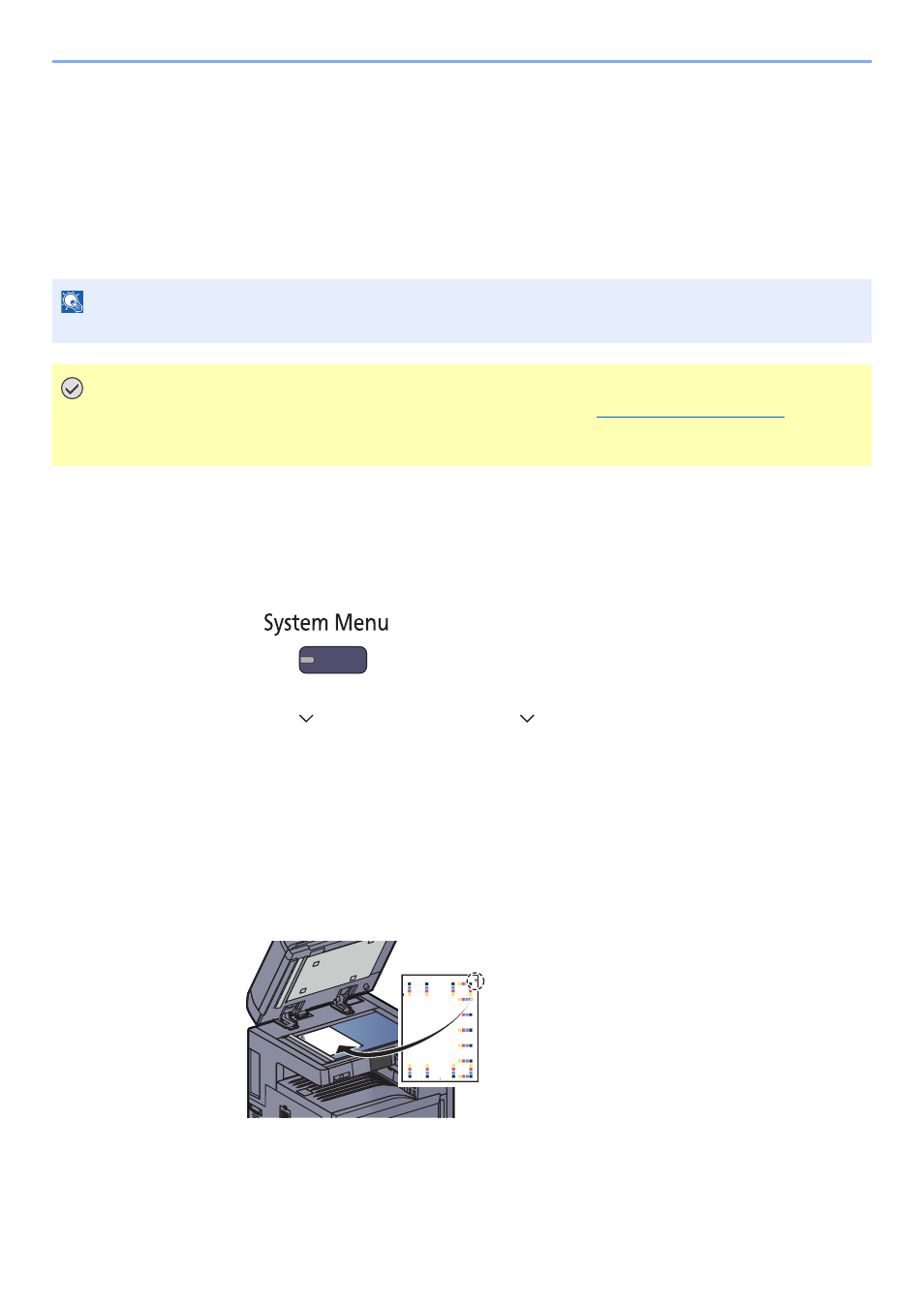
10-39
Troubleshooting > Troubleshooting
Adjustment/Maintenance
Color Registration
When first installing the machine or moving it to a new location, color drift during printing may occur. Use this function to
correct the color position of each of cyan, magenta and yellow to resolve color drift.
Auto registration and manual registration are available for Color Registration. Color drift can be largely corrected through
auto registration. However, if it is not resolved or to perform more detailed settings, use the manual registration.
Auto Correction
1
Display the screen.
1
Press the [
System Menu
] key.
2
Press [ ], [Adjustment/Maintenance], [ ] and then [Next] of "Color Registration".
2
Print the chart.
Press [Next] in "Auto" and then [Start]. A chart is printed.
3
Perform the color registration.
1
As shown in the illustration, place the printed side down on the platen with the edge with
the arrows toward the back.
2
Press [Start] to scan the chart.
When scanning is finished, color printing position correction starts.
3
When color printing position correction ends, press [OK].
NOTE
To perform color registration, verify that either Letter or A4 paper is loaded into a cassette.
IMPORTANT
Before performing color registration, be sure to perform calibration (see
). If color
drift remains, perform color registration. By performing color registration without performing calibration, the
color drift will be resolved once, however, it may cause the serious color drift later.