Avago Technologies LSI20160 User Manual
Page 58
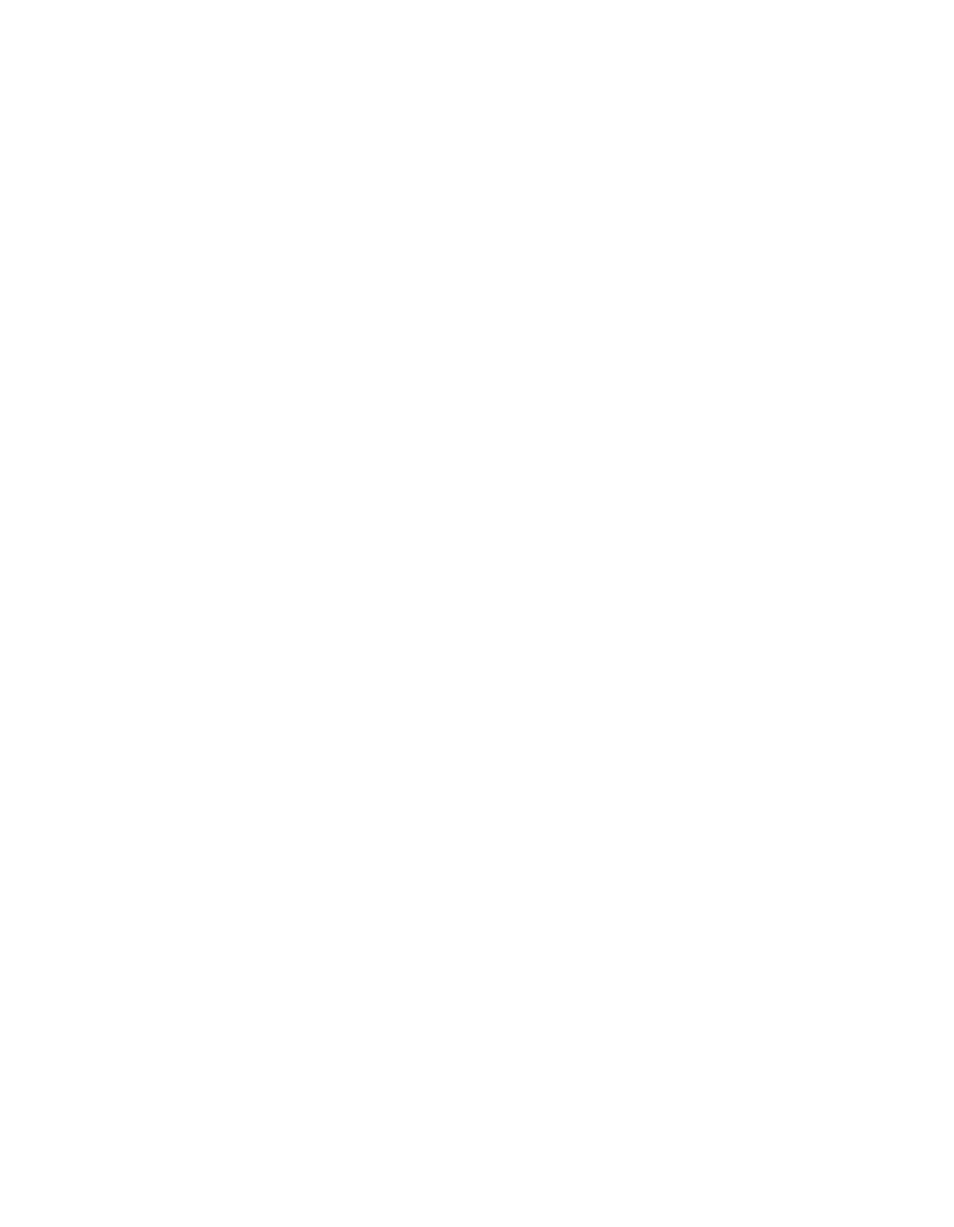
3-12
Windows 95, Windows 98, Windows Me Device Driver Installation
Copyright © 1993–2001 by LSI Logic Corporation. All rights reserved.
Step 3.
Check the SCSI hard drives entry in the Device Manager.
Step 4.
Click on the Start button. Select Settings-->Control Panel.
Step 5.
Double click on the System icon.
Step 6.
Click on the Device Manager tab.
Step 7.
Check that no host adapter appears with a yellow or red symbol
under the SCSI controllers entry.
If none, you have completed the verifying process.
or
If there is, continue with the steps below to help determine the
problem.
Step 8.
Either double click on the SCSI controllers entry, or click once
on the plus sign to the left of it.
One entry for each host adapter installed in the system
appears.
Step 9.
Select an entry, and then click on the Properties button.
The Device Status message should read
This device is
working properly
. If any other messages appear, continue
with the steps below to get more information about the problem.
Step 10. Click on the Driver tab for Windows 95.
-or-
Press Driver File Details for Windows 98.
Two entries should appear: one for the INF file and one for the
MPD file. The INF file does not contain embedded version
information, so the File Details are all “Not Available.”
Step 11. Select the MPD file. The file version of the driver appears.
Step 12. Click Cancel to leave the Host Adapter Properties dialog box.
Step 13. Click on the Performance tab.
A list of performance attributes appears. Below the list, you
should see the message
Your system is configured for
optimal performance
.
If any other messages appear, select each message and click
on the Details button. This provides more information on why