Configuration, 1 web configuration, 2 login the switch – PLANET FGSW-4840S User Manual
Page 10: Eb configuration, Ogin the, Witch
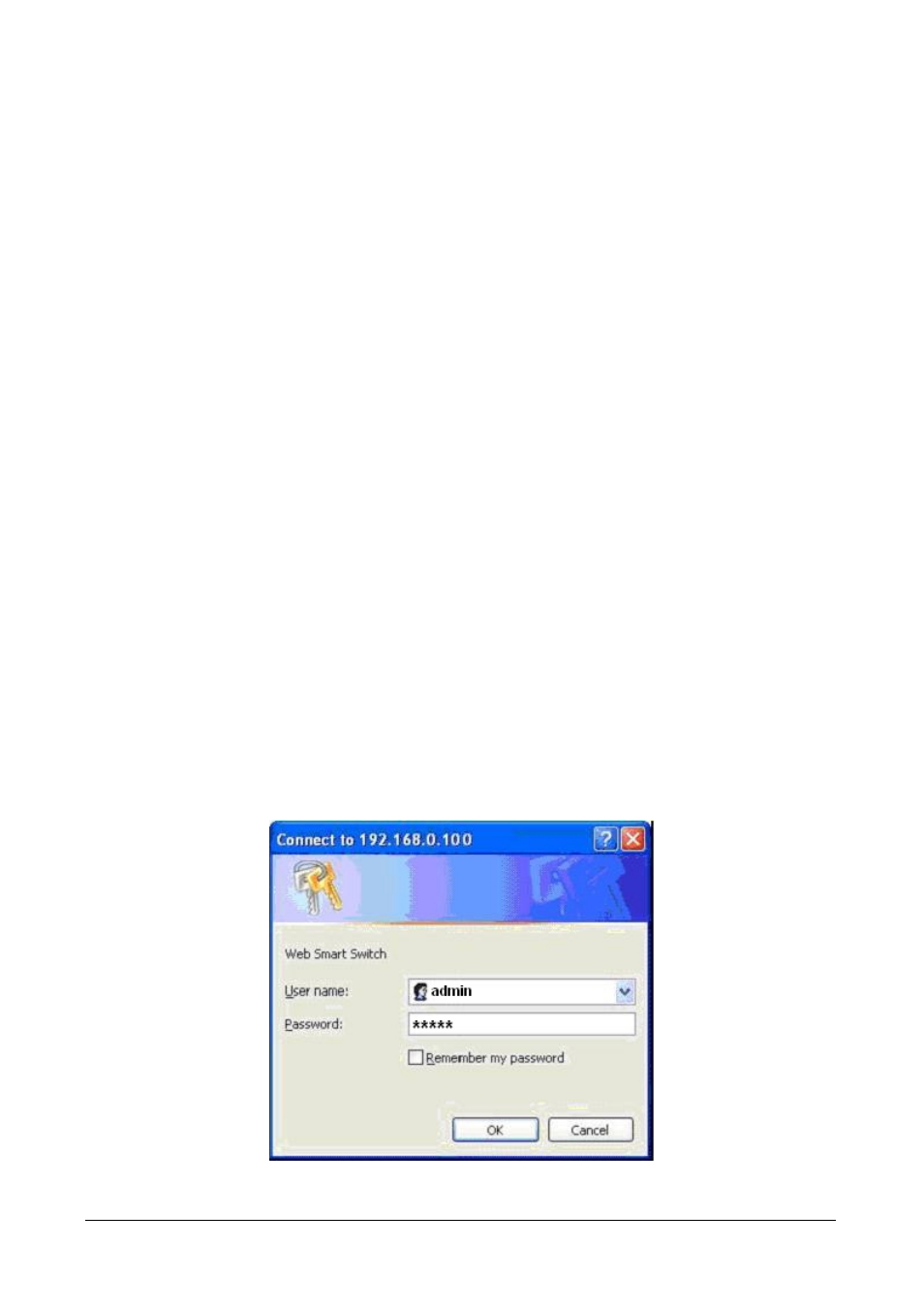
User’s Manual of FGSW-4840S
6
3. CONFIGURATION
Unlike the unmanaged switch (Dumb switch), FGSW-4840S performs series smart functions that make the Switch operate
more effectively. This Chapter will describe the common usage of the Switch’s Smart Configuration.
3.1 Web configuration
. The FGSW-4840S Web Smart Ethernet Switch provide Web interface for Switch smart function configuration. The
FGSW-4840S can be configured through the Web Browser. A network administrator can manage and monitor the
FGSW-4840S from the local LAN. This section indicates how to configure the Switch to enable its smart function. The
smart functions are shown as below:
◆ System Setting
◆ Port Setting
◆ Network Setting
◆ VLAN Setting
◆ Port Trunking
◆ Priority Setting
◆ Port Mirroring
◆ Virtual Cable Test
3.2 Login the Switch
Before you start configure the FGSW-4840S, please note the FGSW-4840S is configured through an Ethernet connection,
make sure the manager PC must be set on same the IP subnet address. For example, the default IP address of the
FGSW-4840S is 192.168.0.100, then the manager PC should be set at 192.168.0.x (where x is a number between 1 and
254,
except 100
), and the default subnet mask is 255.255.255.0. Use Internet Explorer 5.0 or above Web browser. Enter
IP address http://192.168.0.100 (the factory-default IP address) to access the Web interface.
When the following login screen appears, please enter the default user name and password "admin" to enter the main
screen of FGSW-4840S. The login screen in Figure 3-1 appears.
Figure 3-1 Login screen