Chapter 5. windows mobile 5/6 utility, Download mobishow, Operation guide – PLANET WPG-200N User Manual
Page 40: Chapter 5, Windows mobile 5/6 utility
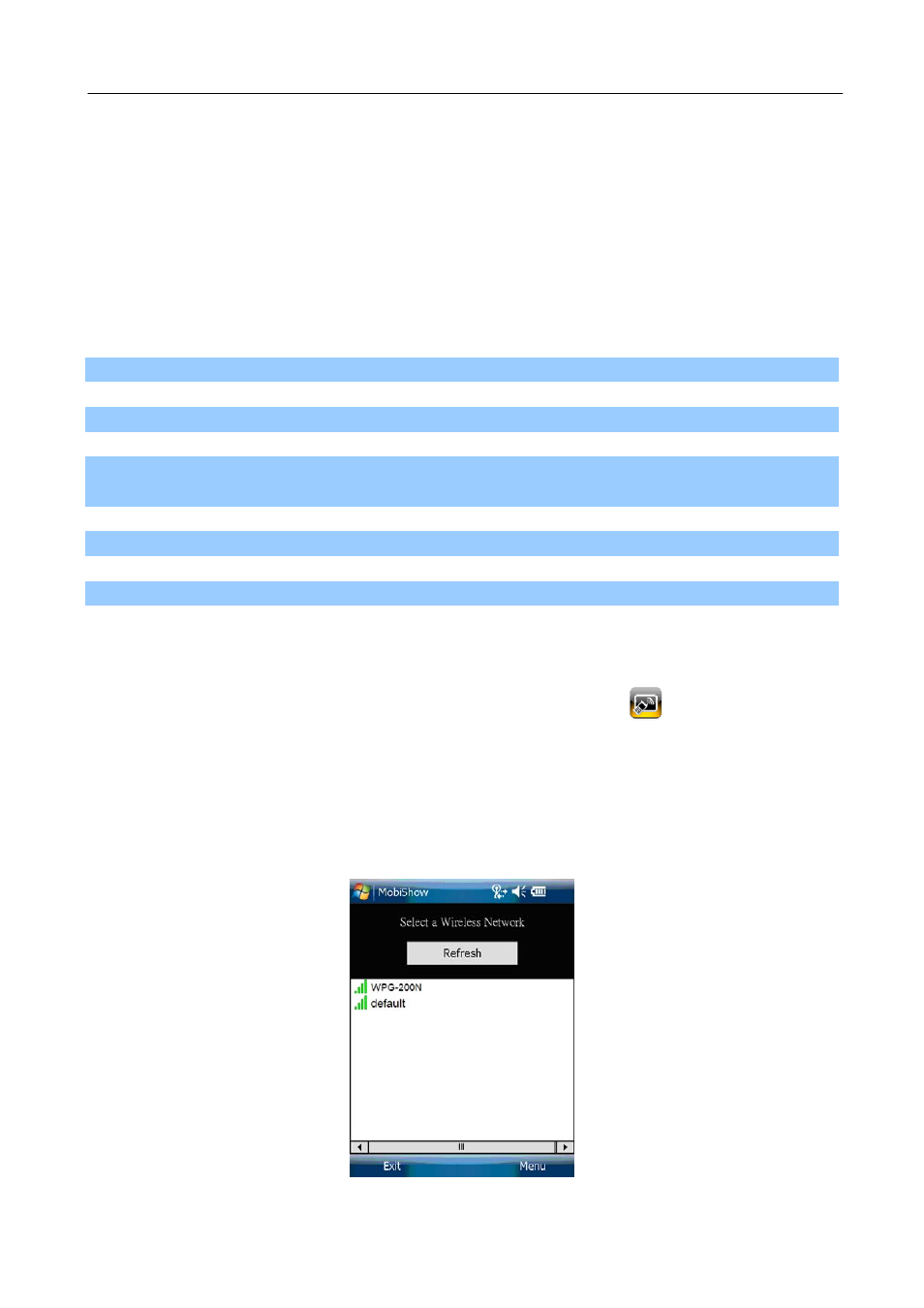
PLANET 802.11n Wireless Presentation Gateway
Chapter 5. Windows Mobile 5/6 Utility
The WPG-200N supports Windows Mobile 5/6 smart phone as clients. The Mobishow utility for it can be
found in the web management UI.
5.1. Download Mobishow
Please follow the steps below to download the Mobishow utility from the web UI of WPG-200N.
Step 1. Turn on the Wi-Fi of your Windows Mobile 5/6 smart phone.
Step 2. Connect your smart phone to the WPG-200N. The default SSID is WPG-200N.
Step 3. Open the web browser on your smart phone, and enter the IP address of the web UI. The default IP
address is 192.168.1.1.
Step 4. Click the “Download” link to download the Mobishow installer (in .CAB format) to your smart phone.
Step 5. Execute the .CAB file to start installation, and follow the on-screen instructions to finish installation.
5.2. Operation Guide
Step 1. Open “Programs” on your smart phone, and select “MobiShow” icon
to launch the client
software.
Step 2. MobiShow will turn on the Wi-Fi function of the smart phone automatically and list the available
access points for you to choose.
Figure 5-1
40