PLANET DVR-1672 User Manual
Page 13
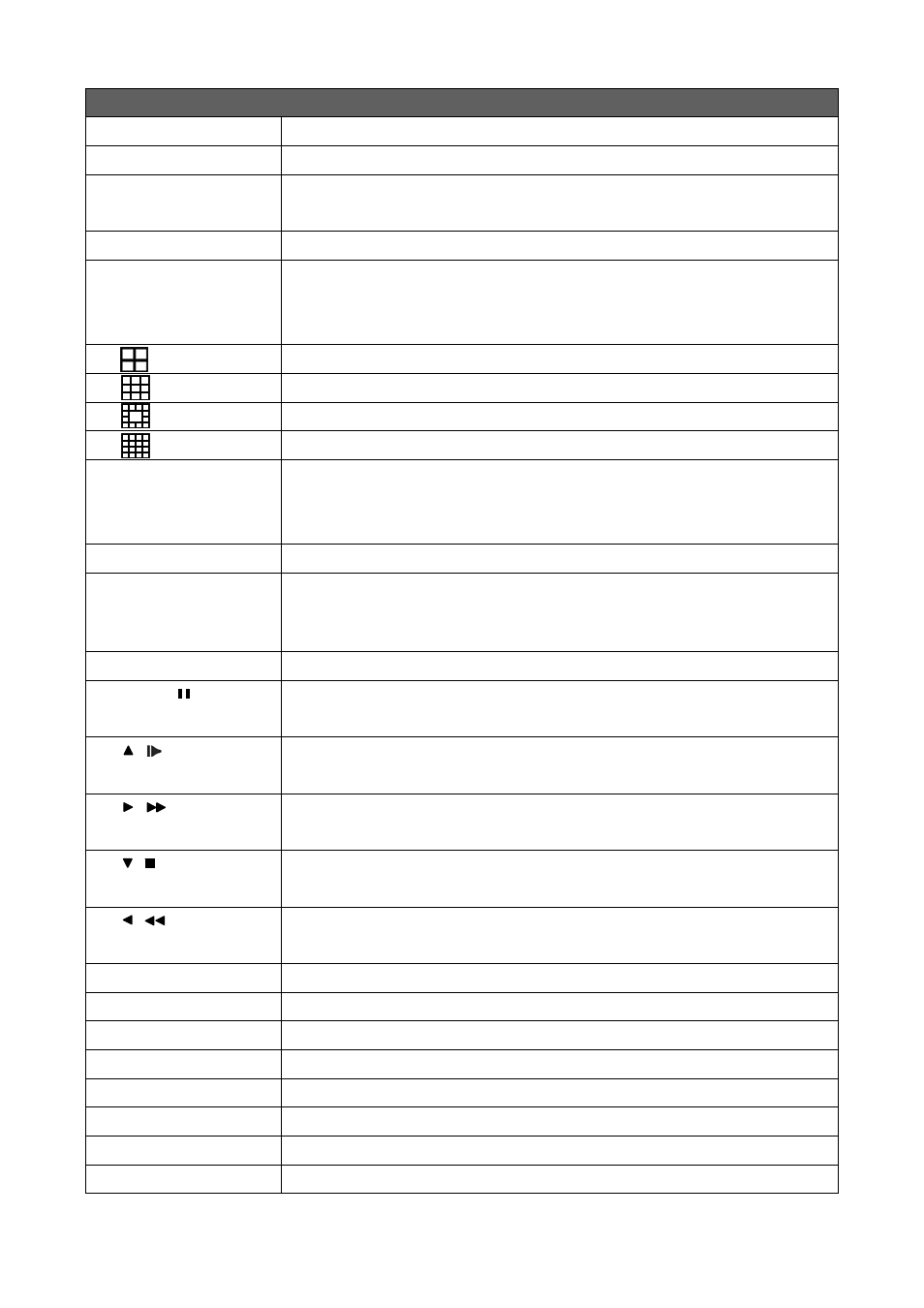
7
Remote Controller – Button Definition
○
1
REC
Start/ Stop Recording.
○
2
STATUS
Display Status.
○
3
CAMERA BUTTONS
Camera Select / Numeric Button.
Press [+10] button to select channels.
○
4
MUTE
Switch to 1-CH Audio Out/ Turn Off Live Audio.
○
5
PIP
Enable/ Disable On Picture-In-Picture Format.
Use Directional button to navigate the menu item, and press Enter button to
enter the menu item.
○
6
Switch to Quad Display.
○
7
Switch to 9-Channel Display.
○
8
Switch to 13-Channel Display.
○
9
Switch to 16-Channel Display.
○
10
ZOOM
Enable/ Disable double screen size display.
Use Directional button to navigate the screen display, and press Enter button to
switch channels.
○
11
ESC
Exit Button.
○
12
SEARCH
Enter the SEARCH menu.
Use Up/ Down Directional Button to navigate the menu item, press Enter button
to enter menu item.
○
13
PLAY
Start Playing Back.
○
14
MENU/
Enable/ Disable Menu.
Pause Playback.
○
15 /
Up Directional Button.
Slow Forward Playback, Speed: 1/2x, 1/4x, 1/8x, 1/16x.
○
16 /
Right Directional Button.
Fast Forward Playback, Speed: 2x, 4x, 8x, 16x, 32x, 64x.
○
17 /
Down Directional Button.
Stop Playback.
○
18 /
Left Directional Button.
Fast Rewind Playback, Speed: 2x, 4x, 8x, 16x, 32x, 64x.
○
19
ENTER/ MODE
Switch to Single Screen/ Quad Screen Display.
○
20
COPY
Enter the COPY menu.
○
21
FREEZE
Turn On/ Off Live Display FREZZE Function. Turn On/ Off Screen FREEZE Function.
○
22
AUTO
In AUTO mode, all available channels will be cycled through in full screen.
○
23
PTZ
Start/ Stop PTZ Control.
○
24
LOCK
Enable Keypad Function.
○
25
OSD
Turn On/ Off the Screen Display.
○
26
IRIS +
PTZ Iris-Open.