Troubleshooting – ZTE MF920A User Manual
Page 20
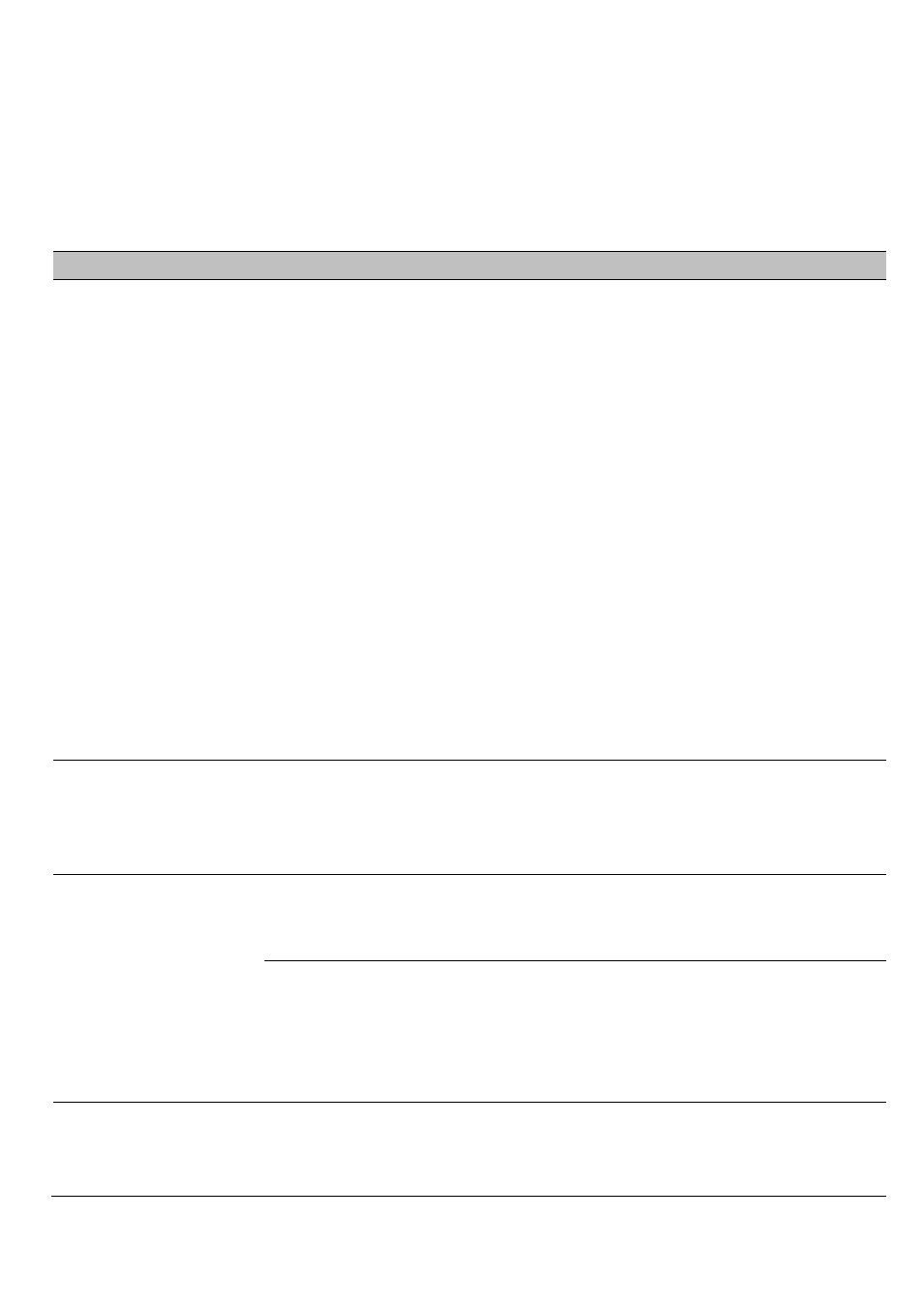
Page 20 of 23
TROUBLESHOOTING
If you have any problems with your connection or Wi-Fi hotspot please consult the
manual and check this section.
If the problem still exists contact your service provider or check our website for
more details at
ztemobiles.com.au
Problem
Possible Causes
Suggested Solution
I cannot connect via
Wi-Fi
Security settings, password
has been changed.
Check the security settings SSID
and Password shown on your
Security Card.
If the password has been
changed reset the hotspot to
factory defaults:
1. With the device switched on
open the back cover and locate
the reset button on the left hand
side.
2. Using a blunt item such as a
pencil, tooth pick or paperclip
press and hold the “Reset”
button for 5 seconds.
3. The LEDs will flash and the
device will re-boot to factory
default settings.
The user interface
doesn’t start after
the Wi-Fi hotspot is
plugged in.
PC configuration is not
correct.
(No autorun)
Start the program manually by
going Start > Program Files or
use the shortcut on the desktop.
The Wi-Fi hotspot
has no signal.
SIM Card is locked
You have no
network coverage.
Try moving location until you get
good reception.
SIM card requires a PIN or
PUK number.
Contact your service provider to
obtain the PIN or PUK key. Enter
your PIN or PUK via the web
interface (192.168.0.1 in a
browser)
Data connection
failed.
You have no
network coverage.
Try moving location until you get
good reception.