Power up your 4g wi-fi hotspot, Led indicators, Connect devices by wi-fi – ZTE MF920A User Manual
Page 5
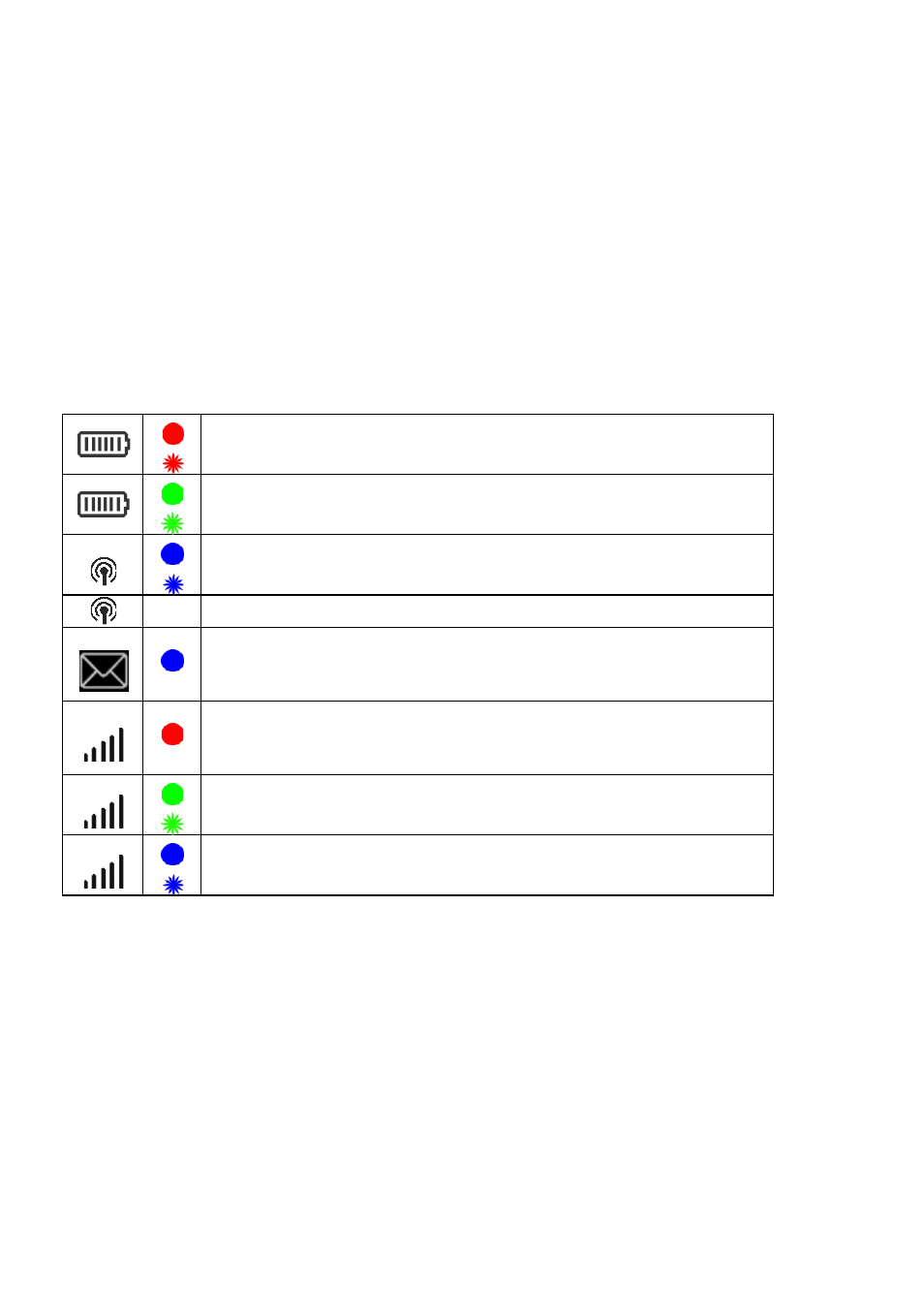
Page 5 of 23
POWER UP YOUR 4G WI-FI HOTSPOT
Press and hold the Power key for 3-4 seconds until the lights flash.
The LED’s flash in sequence to indicate the start up condition. During this
sequence the device functions are not available.
The Wi-Fi hotspot will be available after about 20 seconds.
Note: If you insert the charger with the device off, or the battery is flat, you can
only power up the device after about 20 seconds when the start up sequence is
complete.
Check the condition of your Wi-Fi hotspot as shown by the LED indicators.
LED INDICATORS
On, battery is low (<23%).
Flashing, battery is discharged, (< 12 %).
On, battery is OK (>23 %).
Flashing, battery is charging.
On, WPS is enabled, available for 2 minutes.
Flashing, Wi-Fi is On.
Off, Wi-Fi is off.
A new message has arrived. Check the web UI to read.
Not registered on the network.
No SIM, invalid SIM, PIN or PUK locked.
On, device is registered on 2G/3G,
Flashing, device is connected to 2G/3G.
Device is registered on 4G
Flashing, device is connected to 4G
During periods of inactivity it is normal for the LED’s to go out to preserve battery
life. Press the power key briefly to confirm the device status if required.
CONNECT DEVICES BY WI-FI
Your 4G Wi-Fi hotspot can connect up to five devices via Wi-Fi providing internet
access for all your devices on the go.
•
On the devices you wish to connect make sure Wi-Fi is switched on, then search
for Wi-Fi devices.
•
The Wi-Fi hotspot will show up as Virgin Mobile 4G_xxxxxx, click on this device
to connect.