Message display, P372, P372) – Panasonic Lumix DMC-G7 body User Manual
Page 372
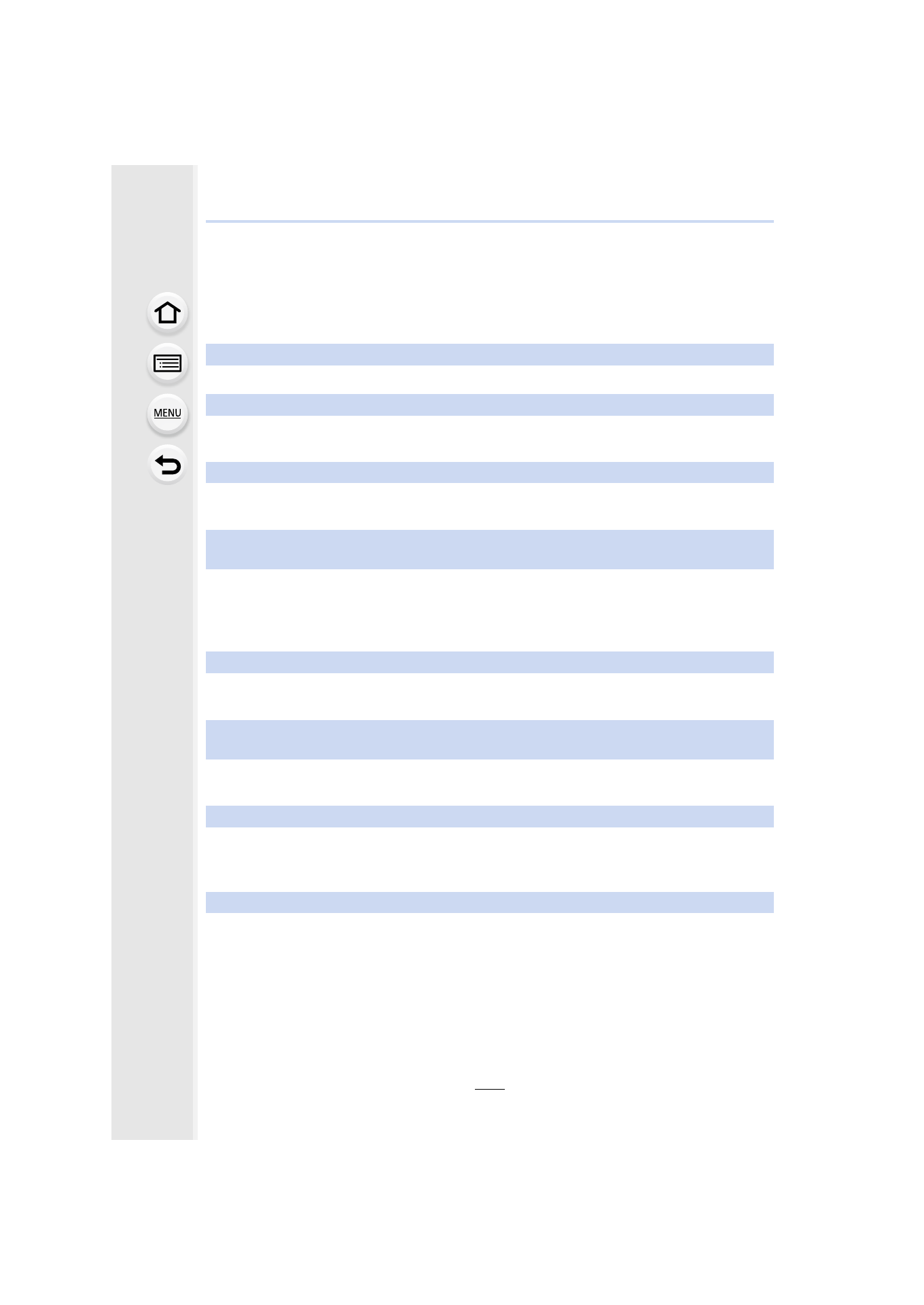
13. Others
372
Message Display
Confirmation messages or error messages will be displayed on the screen in some cases.
The major messages are described below as examples.
[This picture is protected]
•
Delete the picture after canceling the protect setting.
[Some pictures cannot be deleted]/[This picture cannot be deleted]
•
This feature can only be used with pictures that comply with the DCF standard.
Perform formatting
on this unit after saving necessary data on a PC, etc.
[Cannot be set on this picture]
•
[Title Edit], [Text Stamp], [Print Set], etc. cannot be set for pictures not based on the DCF
standard.
[Memory Card Error
Format this card?]
•
It is a format that cannot be used with this unit.
–
Insert a different card.
–
Format the card again with the camera after saving necessary data on a PC etc.
Data will be deleted.
[Lens not found, or shoot w/o lens in Custom menu is set to off.]
•
When using a Leica lens mount adaptor (DMW-MA2M, DMW-MA3R: optional), set [Shoot w/o
Lens]
to [ON] in the [Custom] menu.
[The lens is not attached properly. Do not push lens release button while lens is
attached.]
•
Detach the lens once, and then attach it again without pressing the lens release button.
Turn this unit on again, and if it is still displaying, contact the dealer.
[Lens attachment failed. Please make sure the lens is attached correctly.]
•
Detach the lens from the camera body and gently wipe the contacts on the lens and the
camera body using a dry cotton swab.
Attach the lens, turn this unit on again, and if it is still displaying, contact the dealer.
[Lens not detected. Please turn camera on again.]
•
This is displayed when the lens has stopped operating normally due to being pressed on by a
hand etc.
Turn the camera off and on. If the message persists, contact the dealer or Panasonic.
- Lumix G7 Mirrorless Camera with 14-42mm and 45-150mm Lenses (Black) Lumix G7 Mirrorless Camera with 14-42mm Lens Deluxe Kit (Silver) Lumix G7 Mirrorless Camera with 14-42mm Lens (Silver) Lumix G85 Mirrorless Camera with 12-60mm Lens Lumix DMC-G85M Lumix DMC-G85 Lumix GH5 Lumix GX80 Lumix GX85 Mirrorless Camera with 12-32mm and 45-150mm Lenses Lumix GX8