Soft skin effect (still image) [130, Soft skin effect (still image), Menu item details – Sony Cyber-shot DSC-RX100 IV User Manual
Page 143
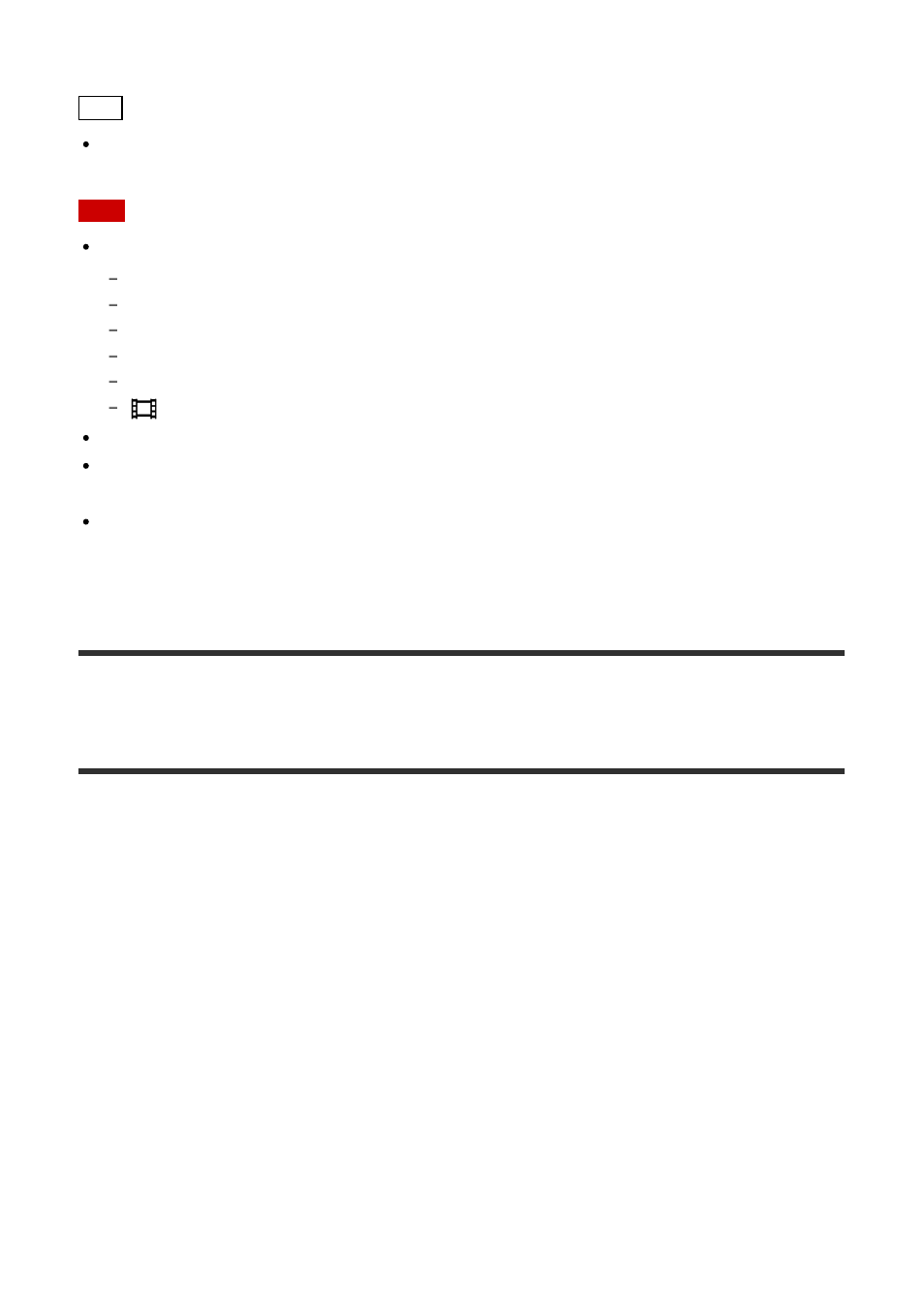
shooting, the product returns to Smile Shutter mode.
Hint
When the [Smile/Face Detect.] is set to [Smile Shutter], you can select the Smile
Detection Sensitivity from [On: Slight Smile], [On: Normal Smile] and [On: Big Smile].
Note
You cannot use the Face Detection function with the following functions:
Zoom functions other than the optical zoom
[Sweep Panorama]
[Picture Effect] is set to [Posterization].
When using the [Focus Magnifier] function.
[Scene Selection] is set to [Landscape], [Night Scene] or [Sunset].
[
Record Setting] is set to [120p]/[100p].
Up to eight faces of your subjects can be detected.
The product may not detect faces at all or may accidentally detect other objects as faces
in some conditions.
If the product cannot detect a face, set the Smile Detection Sensitivity.
If you track a face using [Lock-on AF] while executing Smile Shutter function, Smile
Detection is performed only for that face.
[130] How to Use
Using shooting functions
Setting the other functions of this product
Soft Skin Effect (still image)
Sets the effect used for shooting the skin smoothly in the Face Detection function.
1. MENU
→
(Camera Settings
) → [
Soft Skin Effect]
→ desired setting.
Menu item details
Off:
Does not use the [
Soft Skin Effect] function.
On:
Uses the [
Soft Skin Effect].
Hint
When [
Soft Skin Effect] is set to [On], you can select the effect level. Select the effect
level by pressing the right/left side of the control wheel.
Note
[
Soft Skin Effect] is not available when [
Quality] is [RAW].