Bright monitoring [144, Bright monitoring – Sony Cyber-shot DSC-RX100 IV User Manual
Page 151
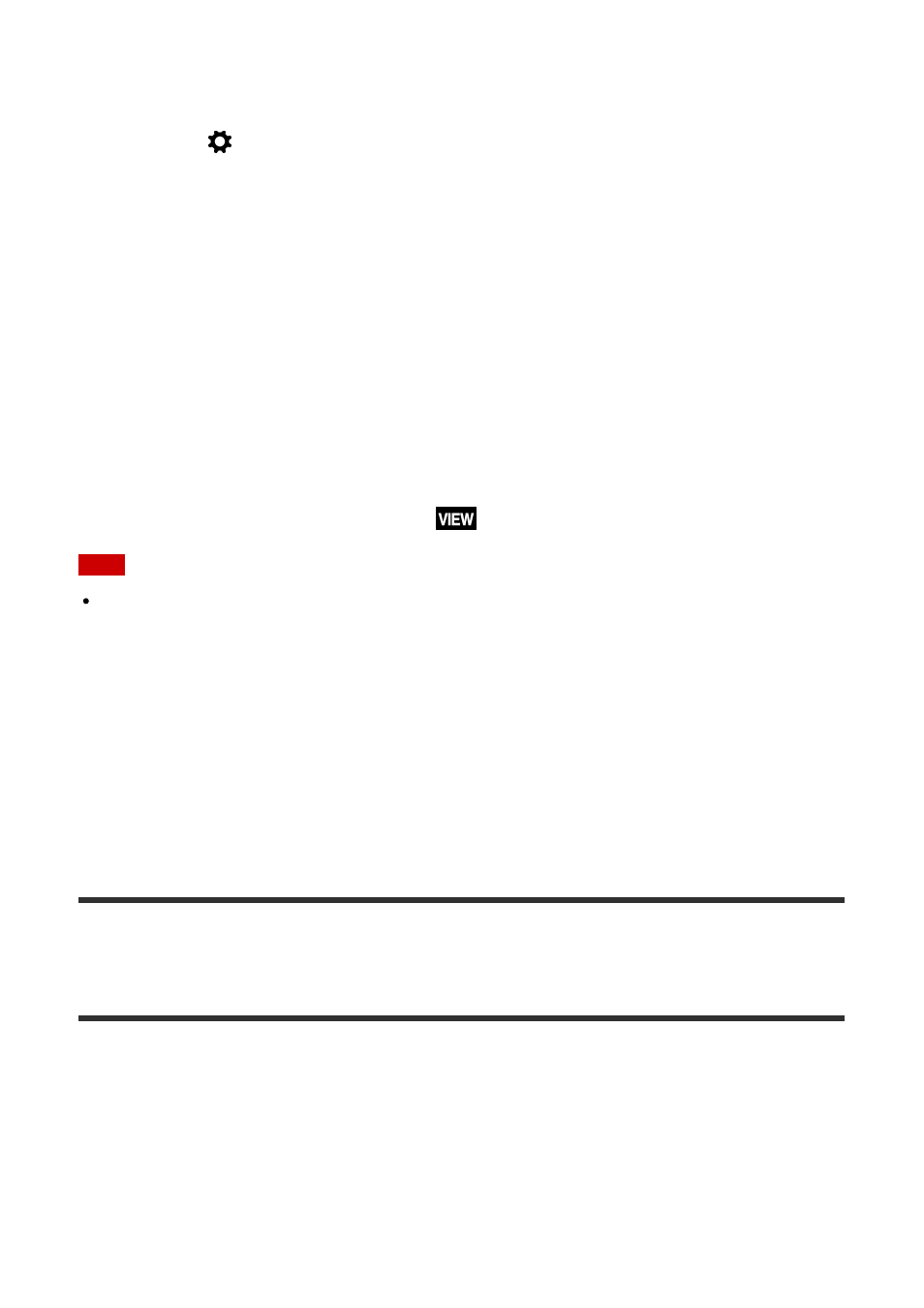
Sets whether or not to show images altered with effects of the exposure compensation,
white balance, [Creative Style], or [Picture Effect] on the screen.
1. MENU
→
(Custom Settings
) → [Live View Display] → desired setting.
Menu item details
Setting Effect ON:
Displays Live View in conditions close to what your picture will look like as a result of
applying all your settings. This setting is useful when you want to shoot pictures while
checking the results of the shot on the Live View screen.
Setting Effect OFF:
Shows Live View without the effects of exposure compensation, white balance, [Creative
Style], or [Picture Effect]. When this setting is used, you can easily check the image
composition.
Live View is always displayed with the appropriate brightness even in [Manual Exposure]
mode.
When [Setting Effect OFF] is selected, the
icon is displayed on the Live View screen.
Note
When the shooting mode is set to [Intelligent Auto], [Superior Auto], [Sweep Panorama],
[Movie] or [Scene Selection], [Live View Display] cannot be set to [Setting Effect OFF].
When [Live View Display] is set to [Setting Effect OFF], the brightness of the shot image
will not be the same as that of the displayed Live View.
Hint
When you use a third-party flash, such as a studio flash, Live View Display may be dark
for some shutter speed settings. When [Live View Display] is set to [Setting Effect OFF],
Live View Display will be displayed brightly, so that you can easily check the composition.
[144] How to Use
Using shooting functions
Setting the other functions of this product
Bright Monitoring
Allows you to adjust the composition when shooting in dark environments. By extending the
exposure time, you can check the composition on the viewfinder/monitor even in dark
locations such as under the night sky.
1. MENU
→
(Custom Settings
) → [Custom Key Settings] → assign the [Bright
Monitoring] function to the desired key.
2. Press the key to which you assigned the [Bright Monitoring] function, then shoot an