FujiFilm X-Pro2 User Manual
Page 15
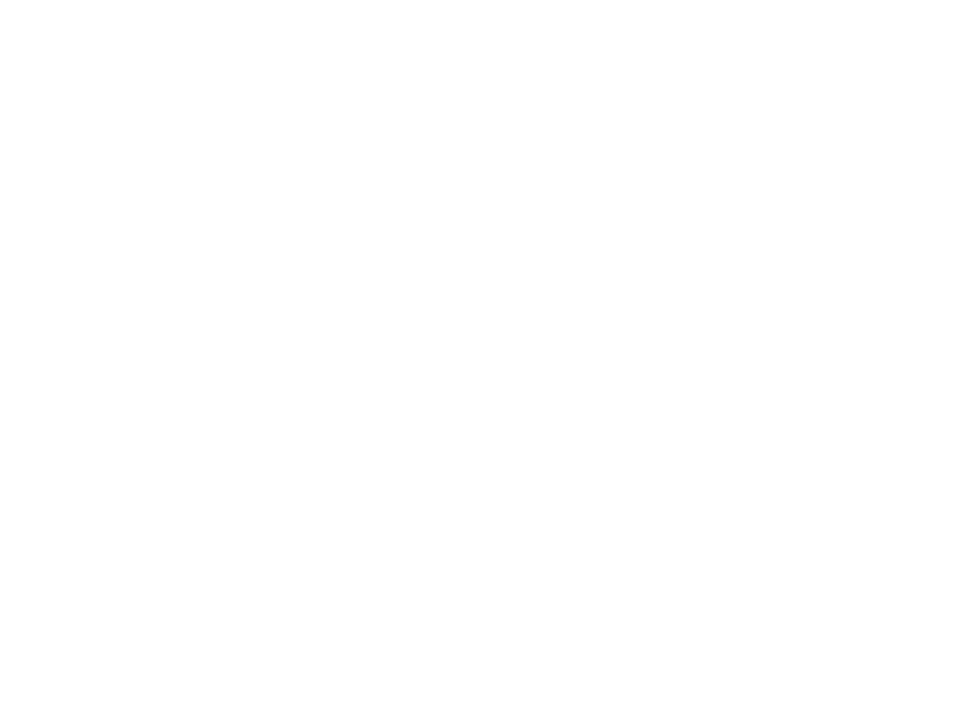
38
Using the Fujifilm X-Pro2
Ready, Set, Go!
39
leads to an obvious conflict of interest. My basic AF frame
size rule is: always select an AF frame that is as large as
possible, but as small as necessary.
■
Set your X-Pro2 to maximum performance by selecting
SET UP > POWER MANAGEMENT > POWER MANAGE-
MENT > HIGH PERFORMANCE. This option is not en-
abled by default, so you have to manually select it. Only
high-performance mode unleashes the full potential of
the camera, offering the fastest available live view read-
out and best autofocus performance. This mode also uses
up more energy, so make sure to always carry one or two
fully charged replacement batteries.
■
To further improve AF performance, you can select AF/
MF SETTING > PRE-AF > ON. Pre-AF makes the camera
focus on whatever is covered by the currently selected
AF frame or zone, even when the shutter button is not
pressed or half-pressed. This can save valuable split sec-
onds when you actually take a shot, but it also means
that the camera is using up more energy. Worse, in this
mode the lens is always focusing on something, so it
may make distracting noises. For these reasons, I don’t
recommend using Pre-AF as your default setting. Only
use it under special circumstances.
■
Set AF/MF SETTING > RELEASE/FOCUS PRIORITY to FO-
CUS for both AF-S and AF-C. Focus Priority makes sure
that the camera records a picture only when the auto-
focus thinks that it has locked onto a target. In RELEASE
mode, the X-Pro2 will take the shot even if the autofocus
couldn’t find a lock. Please note that if you are using
AF+MF mode, AF-S will always operate with release pri-
ority. By the way: my recommended default setting for
AF/MF SETTING > AF+MF is ON.
■
If you want to quickly take a series of single shots, I
recommend selecting SET UP > SCREEN SET UP > IMAGE
DISP. > OFF in order to not interrupt your flow. However,
I normally set Image Display to 0.5 SEC, because I like to
see a quick preview of the final image that represents
the camera’s dynamic range (DR) settings. To cancel an
ongoing image preview and continue shooting, simply
half-press the shutter button.
■
By pressing the DISP/BACK button, you can choose be-
tween two live view display modes: one with and one
without an information overlay. The overlay option offers
essential tools like the electronic level, the live histogram,
or the electronic distance and DOF scale. To choose which
elements you want displayed, select SET UP > SCREEN SET
UP > DISP. CUSTOM SETTNG. Then select either the op-
tical viewfinder (OVF) or electronic live view (EVF/LCD),
and pick the desired elements from the list. Make sure to
enable the live histogram! Personally, I select all available
options in this menu. Please note that you can select the
display mode independently for the viewfinder (EVF or
OVF) and the LCD. Pressing the DISP/BACK button only
affects the currently active view (either the viewfinder or
the rear LCD). In order to change the display mode of the
viewfinder, it must be active when you press the DISP/
BACK button—this means you must be looking through
the viewfinder while the eye-sensor is active.
■
Use the VIEW MODE button to activate the eye sensor,
which will allow the camera to automatically switch be-
tween the hybrid viewfinder (EVF/OVF) and the LCD de-
pending on which view is in use. There’s also an alterna-
tive mode called VIEWFINDER ONLY + EYE SENSOR, which
is an energy-saving mode. This mode can make it more
difficult to operate the camera, because the LCD won’t be
available for changing menus while in shooting mode.
■
For exposure metering, I recommend using MULTI as
your default mode. Intelligent matrix metering usually
delivers results that don’t require a massive amount of