Fuji-x-pro2_106-107 – FujiFilm X-Pro2 User Manual
Page 24
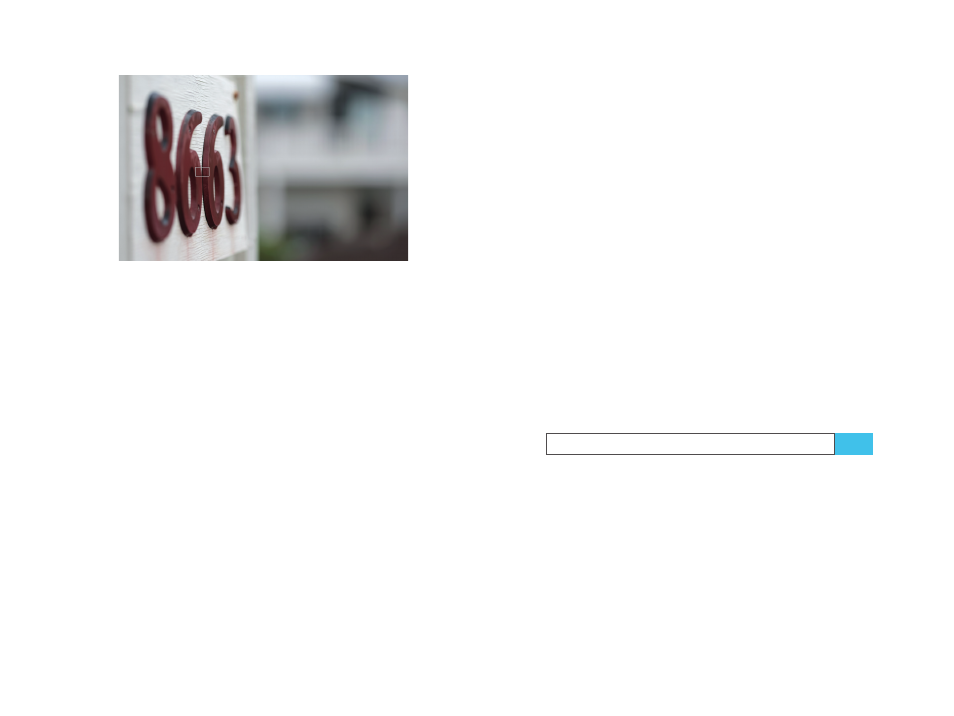
106
Using the Fujifilm X-Pro2
Focusing with the X-Pro2
107
Fig. 35:
Shooting with minimal depth of field, you can’t afford to
use a focus and recompose habit because it would quickly lead to
soft results that appear out of focus. Instead, compose the shot,
and then focus using a single autofocus frame (there are 77 or 273
to choose from in Single Point AF mode) that covers the part of the
image that is supposed to be in focus.
■
You can think of Zone AF as an extension of Single Point
AF. Basically, an AF zone is a particularly large AF frame
that consists of a set of smaller AF points. Zones are
available in sizes that cover 3Ч3, 5Ч5, or 7×7 out of a total
of 77 AF points. Like Single Point AF frames, AF zones
can be moved around within the image area. Since they
are larger, AF zones make it easier to focus on moving
subjects. In Zone AF mode, the camera will start looking
for something to focus on in the center (crosshairs) of
the selected zone and then expand its search toward the
edges of the zone until it finds a target. Like Single Point
AF, Zone AF works in concert with either AF-S or AF-C.
■
When you combine Wide/Tracking AF mode with AF-S,
the camera scans the entire image frame and automat-
ically selects up to 9 out of 77 available AF frames. It’s a
bit like rolling dice, since the camera is looking for areas
with a lot of contrast. It doesn’t know what’s important
in a scene. This changes when Wide/Tracking is used in
concert with AF-C: This combination offers real 3D track-
ing of moving objects; that is, objects that not only move
toward or away from the camera, but also left, right, up,
or down within the image frame. In order to track such
an object, select Wide/Tracking and AF-C and pick one of
the 77 available AF points. To start the tracking process,
make sure the selected point covers the moving object
you want to track. Half-press the shutter button to start
the tracking process. As long as you keep the shutter-but-
ton half-pressed, the camera will automatically follow
the selected subject with a cloud of small AF frames as it
moves across the image area.
Please note that Fujifilm has released a free AF Handbook
detailing the autofocus modes and mode combinations
that come with your X-Pro2. You can download this useful
brochure as a PDF by clicking here [44].
In addition to that, I have published a blog article describ-
ing the new AF features that came with firmware 4 for the
X-T1. These features are also found in the X-Pro2. Click here
[45] to read it. This article also contains links to short vid-
eos with examples of Single Point AF, Zone AF, and Wide/
Tracking AF.
Selecting an AF frame or AF zone
The X-Pro2 offers an indirect and a direct method for select-
ing one of its 77 or 273 available AF frames in Single Point AF
and for moving an AF zone around in Zone AF:
■
The indirect method requires you to first press the AF but-
ton and then use the selector buttons to pick an AF frame
or move an AF zone. Since the X-Pro2 doesn’t feature a
hard-wired AF button, you have to assign this function to
one of the Fn buttons by pressing and holding the desired
Fn button until its configuration menu appears. Then you
can select FOCUS AREA.
TIP 67