Fuji-x-pro2_194-195 – FujiFilm X-Pro2 User Manual
Page 42
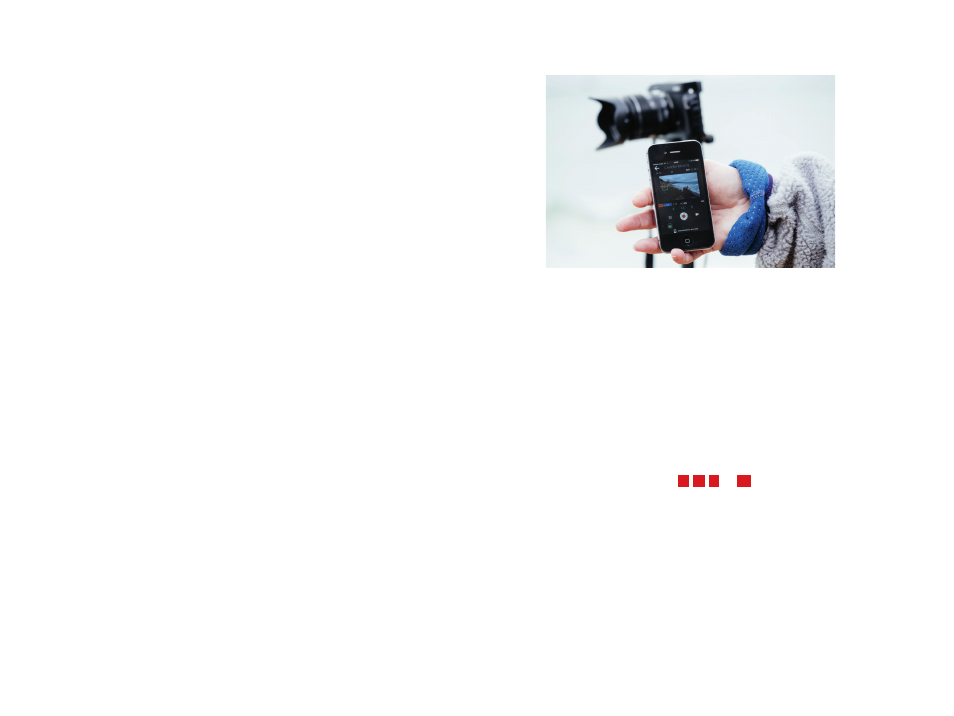
194
Using the Fujifilm X-Pro2
Wireless Remote Control
195
Important: Make sure you use the Cam Remote App and not
the older Camera App.
Here’s how Camera Remote works with iOS devices (it
shouldn’t be much different for Android users):
■
Select SHOOTING SETTING > WIRELESS COMMUNICA-
TION on your camera. The X-Pro2 now enters wireless
mode and emits a Wi-fi signal.
■
Hook up your smartphone’s or tablet’s Wi-fi with the
camera’s Wi-fi network. Each camera comes with a
unique network name that you can customize in SET
UP > CONNECTION SETTING > WIRELESS SETTINGS >
GENERAL SETTINGS > NAME.
■
Open the Cam Remote app and select Remote Control.
The mobile device will now assume control over the
camera and display a live view image along with options
to adjust shutter speed, aperture or exposure compen-
sation. There’s also a virtual shutter button and a small
shooting menu that allows you to adjust parameters like
ISO, film simulation, white balance, macro, flash mode,
or self-timer.
■
In order to autofocus on a specific part of the live view
image, double-tap with your finger on it. Focus will be
confirmed with a green rectangle, and the camera will
issue a confirmation beep. If no focus lock can be estab-
lished, the rectangle will appear in red.
■
Adjust your exposure parameters as required. The bright-
ness of the live view will change accordingly. Please note
that there’s no live histogram.
Fig. 73:
Camera Remote offers a simple interface to control your
camera with a smartphone or tablet. To autofocus, double-tap on a
specific part of the WYSIWYG live view and wait for the green con-
firmation rectangle to appear. Sadly, there is no live histogram, and
you can’t magnify the live view. There is a rudimentary shooting
menu, a virtual shutter button, and a playback button that allows
you to review images and transfer JPEGs to your mobile device.
Here are a few things you might want to know about Cam-
era Remote:
■
Fuji’s Camera Remote app allows you to adjust exposure
parameters (aperture, shutter speed, ISO, exposure com-
pensation), but you can’t remotely change the camera’s
exposure mode. This means that you have to manually
set the camera to either
P
,
A
,
S
, or
M
mode before you
select WIRELESS COMMUNICATION in the camera menu.
In order to change the exposure mode during remote
shooting, you have to first disconnect Camera Remote,
make the desired changes in the camera, and then start
over with a new connection as directed above.
■
There’s no electronic level indicator and no live histogram
in the Camera Remote live view on your mobile device.