Fuji-x-pro2_86-87 – FujiFilm X-Pro2 User Manual
Page 21
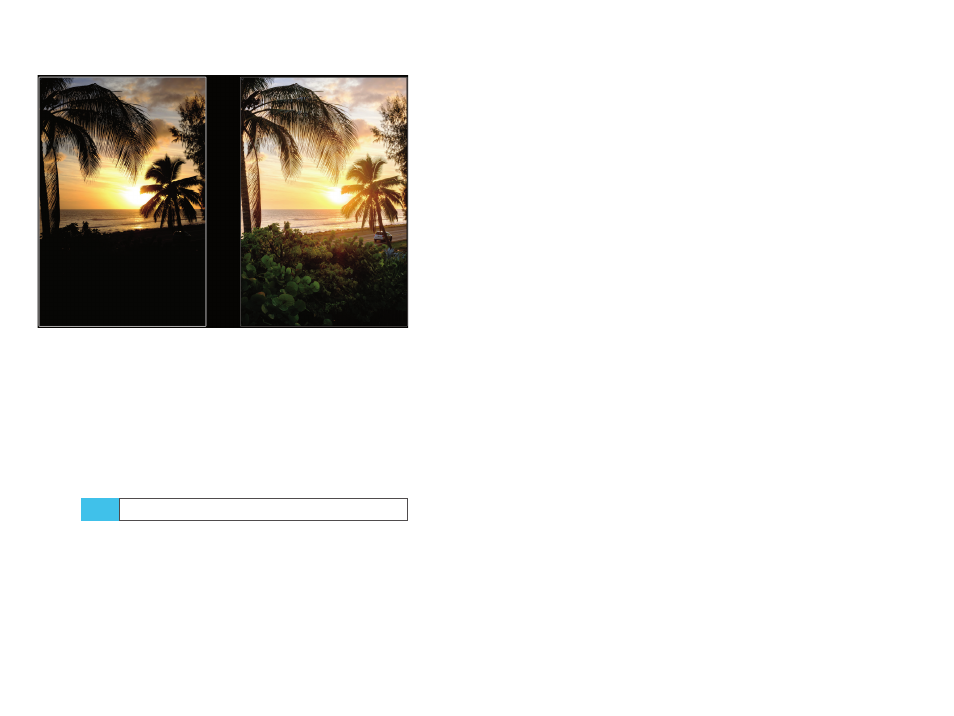
86
Using the Fujifilm X-Pro2
Exposing Right
87
Fig. 26:
The example on the left shows an image that has been
exposed to the highlights. The sky is perfectly exposed, but this
means that the unlit foreground is literally left in the dark. If that’s
what you want, great! If not, you have to apply some tone-mapping
to the RAW file.
The example on the right shows the same image after some
tone-mapping in Adobe Lightroom. The dark shadow regions have
been lifted, revealing plenty of detail where the previous image
only displayed a dark patch. This method is also known as applying
adaptive ISO, because different parts of the image received a dif-
ferent degree of exposure push. While the shadows were pushed
up (ISO increase), the highlights mostly remained as they were.
JPEG settings for RAW shooters
The previous tip explained the procedure to capture, com-
press, and later decompress scenes with high dynamic
range. Since our exposure relies on the live view and the live
histogram, it’s useful to find camera settings that force the
live histogram and live view to display as much dynamic
range as possible. After all, we are shooting RAW and aren’t
TIP 58
really interested in the JPEGs from the camera, so we want
the live view and live histogram to closely represent the
data that will be recorded in the RAW files. This goal can
be achieved by choosing JPEG parameters in the IMAGE
QUALITY SETTING menu that display as much dynamic
range as possible:
■
Set FILM SIMULATION to PRO NEG. STD. This setting
results in JPEGs with less contrast than the other film
simulation modes.
■
Set HIGHLIGHT TONE to –2. This setting reduces the
highlight contrast of the JPEG—in the live view and in
the live histogram.
■
Set SHADOW TONE to –2. This setting reduces the shadow
contrast of the JPEG in both the live view and the live
histogram.
The above JPEG settings give you a live view and live
histogram with maximum dynamic range. JPEGs that are
generated with these settings may look flat, but we don’t
care because we don’t want to keep them anyway. We are
only interested in the RAW file, which isn’t affected by JPEG
settings at all. However, the live view and live histogram
are fully affected, and a flat image live view with a corre-
spondingly flat image live histogram is exactly what we
want in order to better fine-tune our exposure to preserve
highlights.
You can save these JPEG settings in a custom profile (C1
to C7) so you can quickly retrieve them to set your X-Pro2
to RAW shooter mode. Select IMAGE QUALITY SETTING >
EDIT/SAVE CUSTOM SETTING to edit your custom settings.