Editing and processing images, Changing the image size, P.86 – Ricoh Pentax КP User Manual
Page 88
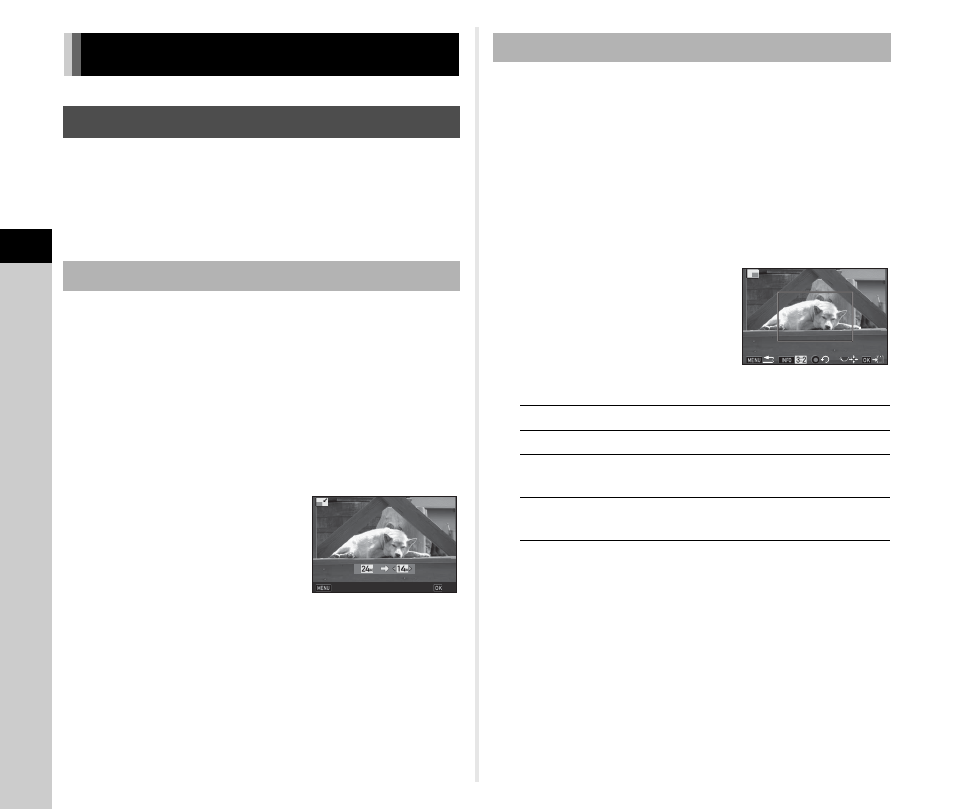
4
Pla
y
ba
ck
86
u
Caution
• Only JPEG images captured with this camera can be resized
or cropped.
• Images already resized or cropped to the minimum file size
cannot be processed.
Changes the number of recorded pixels of the selected image,
and saves it as a new file.
1
Display the image to edit in single image
display.
2
Select [Resize] in the playback mode palette.
The screen to select the number of recorded pixels
appears.
3
Use CD to select the
number of recorded pixels
and press E.
You can select an image size
smaller than that of the original
image.
The save confirmation screen appears.
4
Select [Save] and press E.
Crops out only the desired area of the selected image and
saves it as a new file.
1
Display the image to edit in single image
display.
2
Select [Cropping] in the playback mode palette.
The cropping frame to specify the size and position of the
area to crop appears on the screen.
3
Specify the size and
position of the area to crop
by using the cropping
frame.
Available operations
4
Press E.
The save confirmation screen appears.
5
Select [Save] and press E.
Editing and Processing Images
Changing the Image Size
Changing the Number of Recorded Pixels
Cancel
Cancel
OK
OK
Cropping Out Part of the Image
R
Changes the size of the cropping frame.
ABCD
Moves the cropping frame.
G
Changes the Aspect Ratio or Image
Rotation setting.
M
Rotates the cropping frame (only when
possible).
3456x2304
3456x2304