Developing raw images, P.90), P.90 – Ricoh Pentax КP User Manual
Page 92
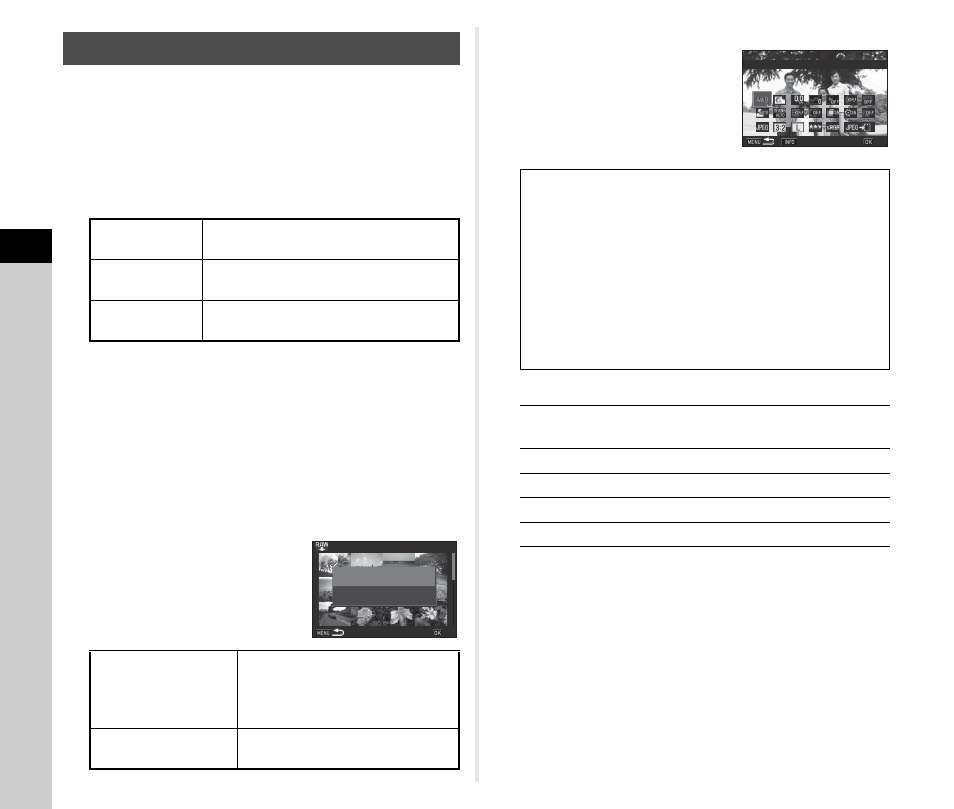
4
Pla
y
ba
ck
90
You can develop RAW images into JPEG or TIFF images, and
save them as new files.
1
Select [RAW Development] in the playback
mode palette.
The screen for selecting the processing type appears.
2
Select the desired option and press E.
When [Select single image] is selected, proceed to Step 6.
The image/folder selection screen appears.
3
Select image(s) or a folder.
Proceed to Step 5 if a folder is selected.
y
How to select image(s) (p.82).
4
Press G.
The screen for selecting the parameter setting method
appears.
5
Select the parameter
setting method and press
E
.
6
Select the setting item to
change.
Available operations
7
Use ABCD to select [JPEGu] or [TIFFu].
Turn R to change the file format.
8
Press E.
The save confirmation screen appears.
9
Select [Save] and press E.
When [Select single image] is selected, select [Continue] or
[Exit], and press E.
Developing RAW Images
Select single
image
Develops an image.
Select multiple
images
Develops up to 500 images with the
same settings.
Select a folder
Develops up to 500 images in the
selected folder with the same settings.
Develop images as
shot
Allows you to change only File
Format, Aspect Ratio, JPEG
Recorded Pixels, JPEG Quality,
and Color Space.
Develop images with
modified settings
Allows you to change all setting
items.
100-0001
100-0001
001/500
001/500
Develop images as shot
Develop images as shot
Develop images with
Develop images with
modified settings
modified settings
OK
OK
White Balance
Distortion Correction
Custom Image
Peripheral Illumin. Corr.
Sensitivity
Lat-Chromatic-Ab Adj
Clarity
Diffraction Correction
Skin Tone
Color Fringe Correction
Digital Filter
File Format
HDR Capture/
Aspect Ratio
Pixel Shift Resolution
JPEG Recorded Pixels
Shadow Correction
JPEG Quality
High-ISO NR
Color Space
Q
Selects a different image (when in single
image display).
ABCD
Selects a parameter.
R
Changes the value.
G
Reviews the image.
E
Makes detailed settings.
100-0001
100-0001
White Balance
White Balance
Check
Check
OK
OK