Sharp PN-60TW3 User Manual
Page 14
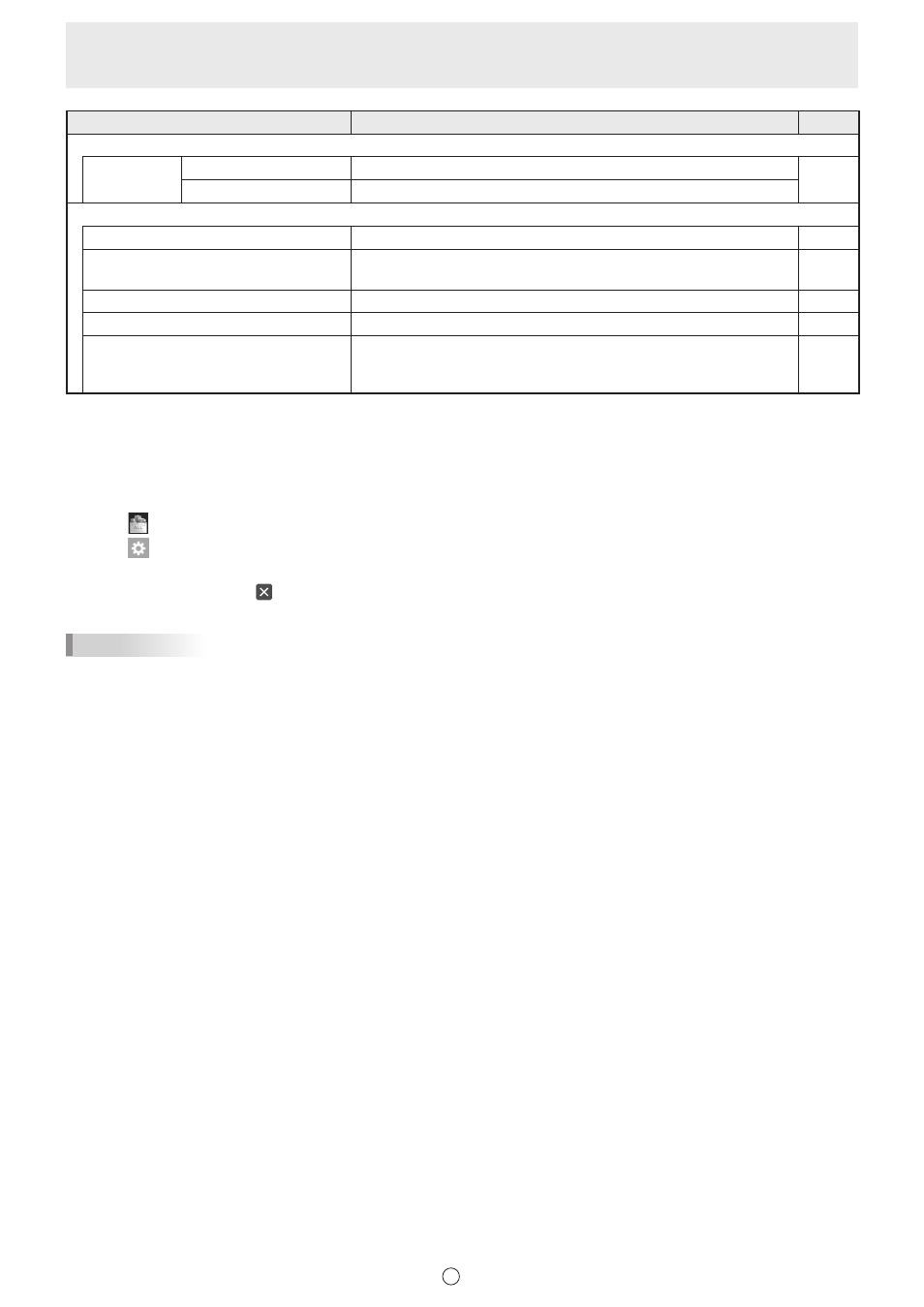
14
E
Icon
Function
Page
Print Current Sheet
Print the displayed sheet.
46
Print All
Print all sheets.
Other
Import images
Paste an image file acquired from a TWAIN device onto the whiteboard.
44
Send Email
The content drawn on the screen can be sent by e-mail as a PDF
attachment.
18
External Application
*1, 4
Launch another software program while this software is running.
40
Web Search
*1
Enter a keyword to search the Internet.
41
Gesture/Simultaneous Drawing
When “Touch Pen” is set to “3 Button Pen Only” or “Finger or Other
Pen”, select whether “Dual-Touch Gesture” or “Simultaneous Drawing
with Multiple Fingers” is enabled.
49
*1 Cannot be used in the lite version.
*2 Displayed in the lite version or when Cloud Portal Office Meeting Room is installed.
*3 Displayed in the lite version or when Touch Display Link is installed.
*4 Displayed when the external application is registered. (Page 40)
Custmizing an icon to be displayed on the square menu
1. Touch
“All Functions” in the menu.
2. Touch
.
3. Drag the icon you want to display from the right menu list to the desired position on the square menu.
To close the settings, touch or a point outside the settings menu.
TIPS
• At least one or more “Pen” icon should be displayed on the menu.
• Cannot remove “Eraser”, “Select” and “All Functions” icon from the menu.
• To return the menu display to the default state, touch “Restore Default Settings”.