Inputting text, Ntext settings menu – Sharp PN-60TW3 User Manual
Page 29
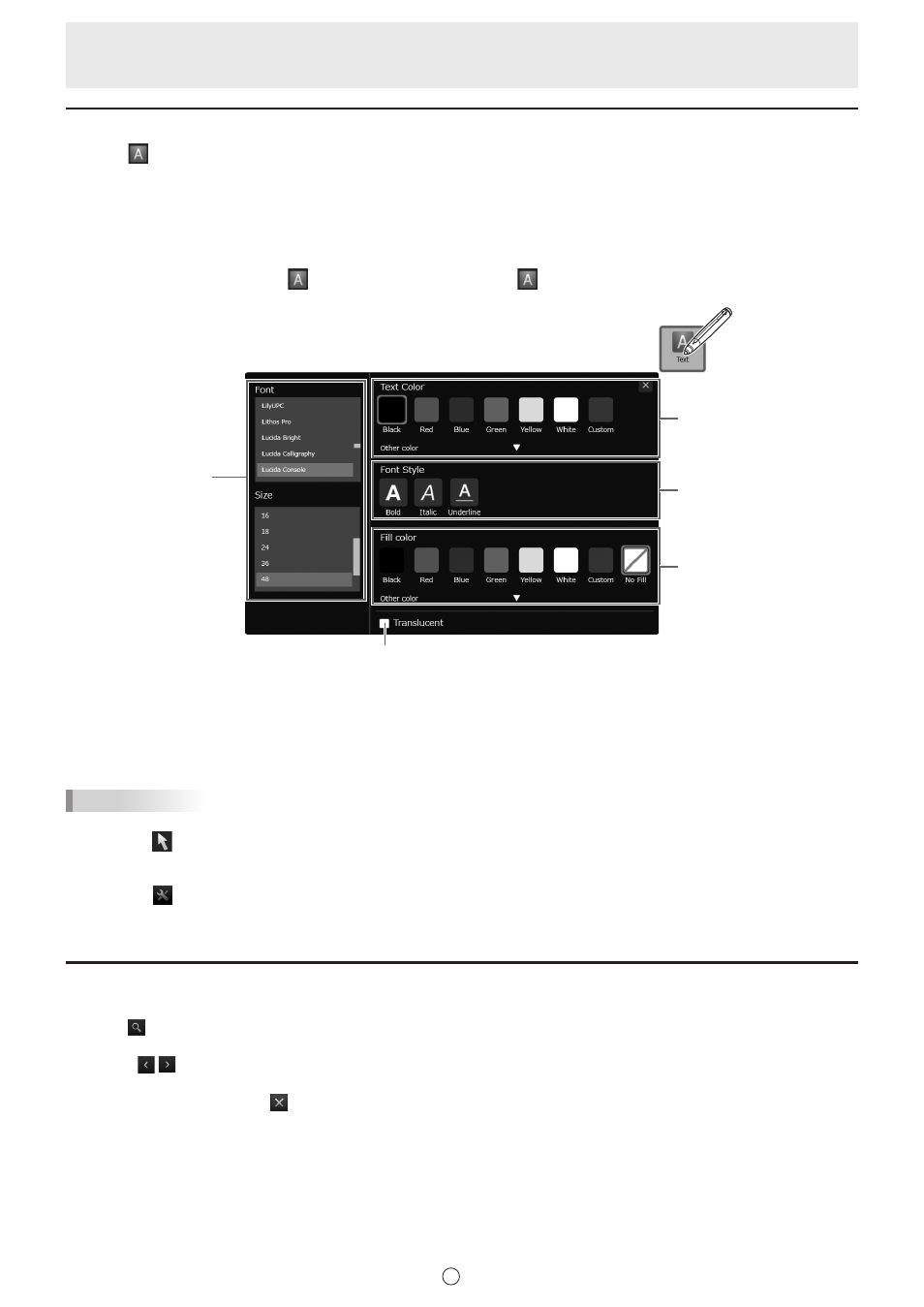
29
E
Inputting text
1. Touch “Text” in the menu.
2. Touch the position where text will be entered.
3. Input text in the displayed text box.
n
Text settings menu
You can change the text settings.
To display the settings menu, touch
“Text” to select it, and then touch
“Text” again.
(2)
(3)
(4)
(5)
(1)
(1) Set the font and the size of the text.
(2) Set the color of the text.
(3) Set the style of the text (bold, italics, underline).
(4) Set the background color of the text.
(5) Select this checkbox to make the text translucent.
TIPS
• To change the text settings after entering text, follow the steps below.
(1) Touch “Touch Selection” in the menu. (Page 32)
(2) Touch the text.
When the text is selected, the expansion menu appears.
(3) Select “Properties” in the expansion menu and change the settings.
• You can search the Internet using text you enter as a keyword. (Page 41)
Searching for text and handwritten characters in the board
1. Enter the text that you want to search for in the search box on the toolbar.
2. Touch .
• Search hits will appear in yellow.
Touch to display the hits.
• If nothing is set, “0/0” appears.
• To cancel the search, touch .