Exiting the software, Overlay mode, Nlite version – Sharp PN-60TW3 User Manual
Page 6
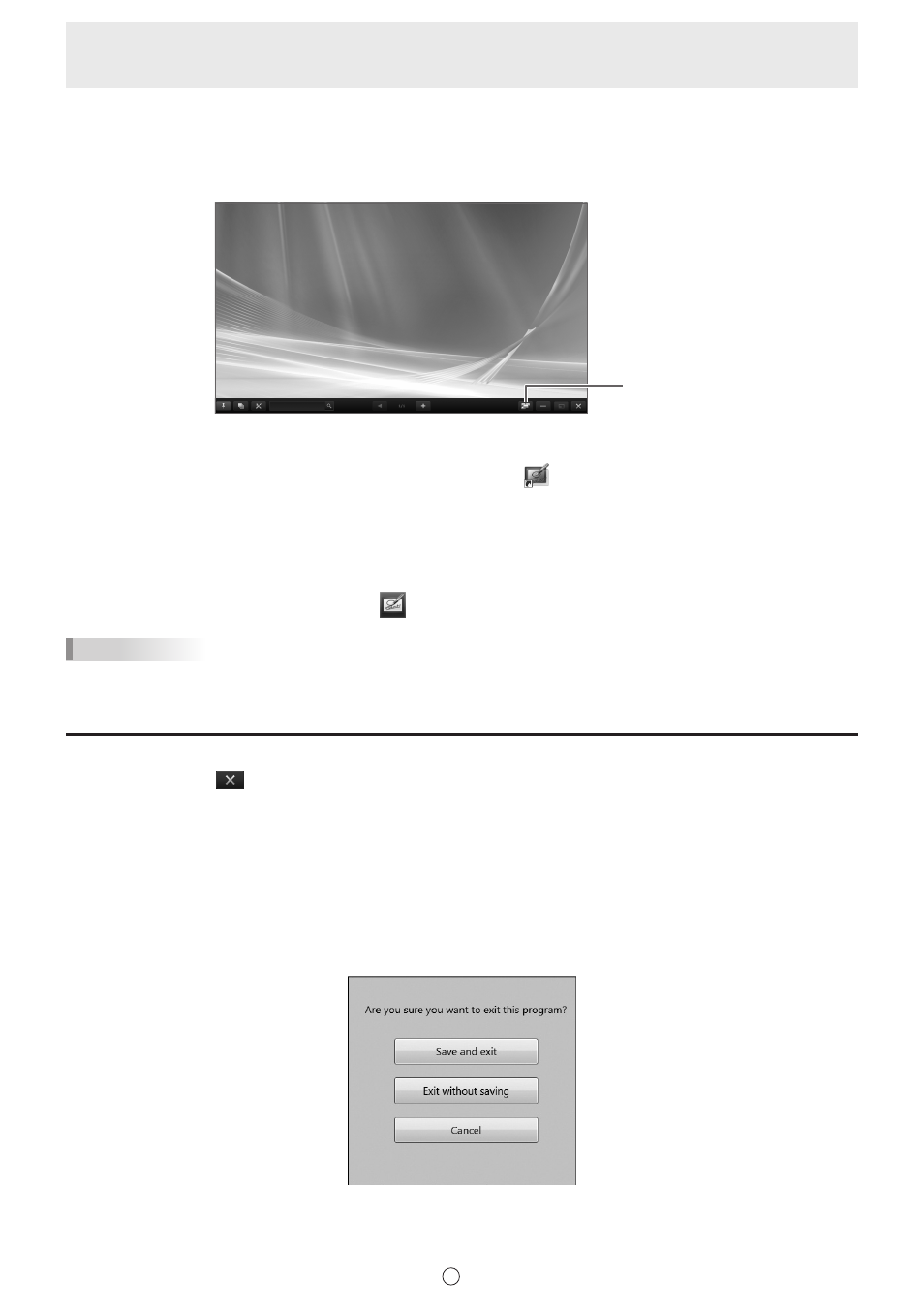
6
E
Overlay mode
The board is shown as transparent.
Your drawing will appear on the transparent board placed over the screen, so that you can write comments directly on the items
displayed on the screen. Note, however, that you cannot operate the screen shown behind the transparent board.
Only 1 board can be opened.
Board list
Starting overlay mode
Follow the steps below to start the software.
• On the desktop, touch the “Overlay mode Pen Software” shortcut icon (
) twice quickly (or double-click the icon).
• Click the “Start” button, and then select “All Programs” - “SHARP Pen Software” - “Overlay mode Pen Software”.
• Touch an overlay board file (a file saved in SWSO format) twice quickly (or double-click the file).
• In Windows 8/8.1, launching is also possible from the Start screen and the Apps screen.
n
Lite version
To launch whiteboard mode of this software, touch
“Whiteboard” in the launcher screen.
TIPS
• The overlay board cannot be used with the lite version.
• Only 1 whiteboard can be used with the lite version.
Exiting the software
Touch the “Quit” button (
) on the toolbar.
When there is no data which is being edited and is not saved
The software is exited.
When there is data which is being edited and is not saved
A confirmation dialog box appears.
When you touch “Save and exit”, a dialog box appears to allow you to specify the destination to save the data. Confirm the
saving format, specify the destination, and save the data. (Page 17)
When you touch “Exit without saving”, the software is terminated without saving the data.