Sharp PN-60TW3 User Manual
Page 45
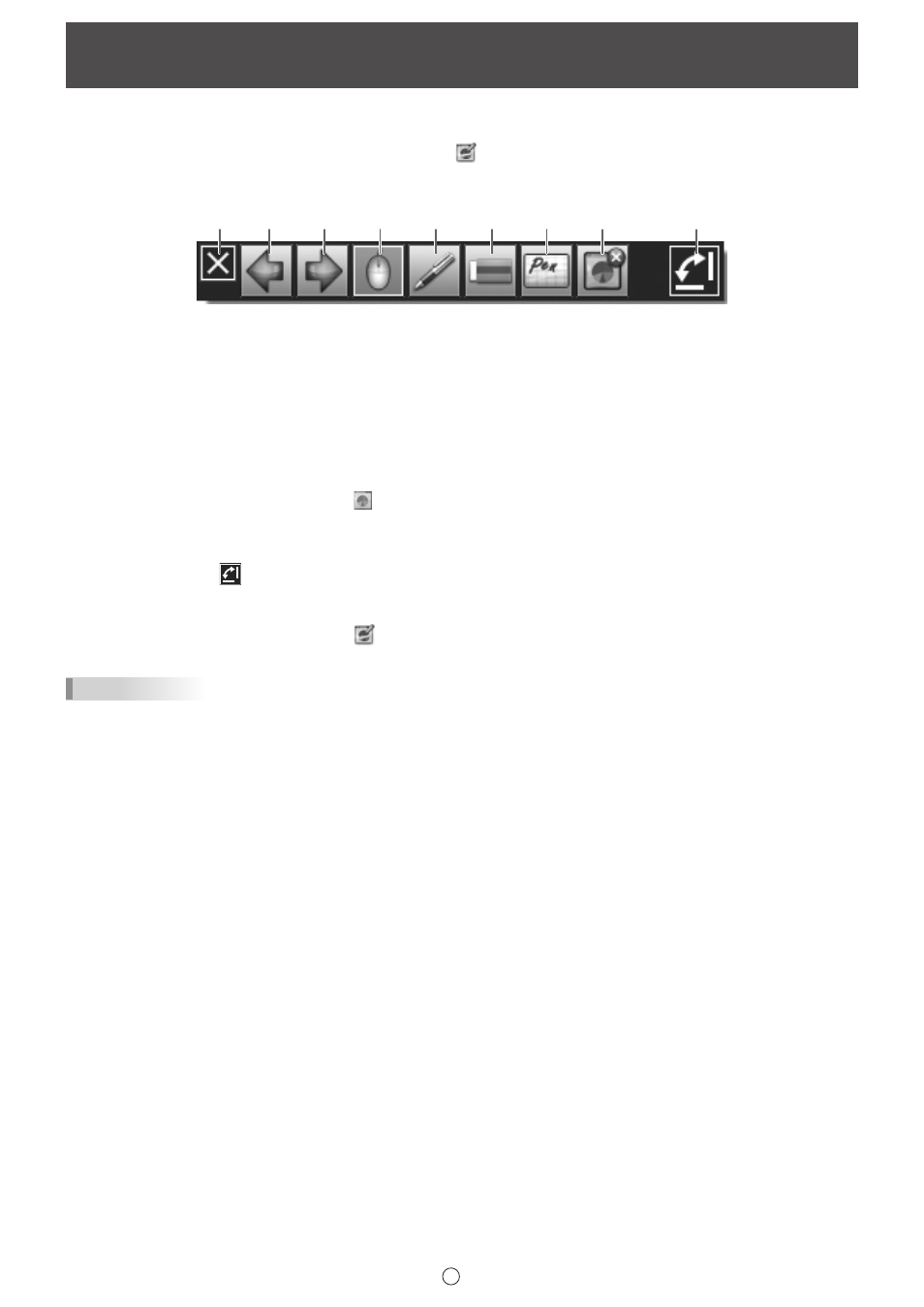
45
E
Linking to Microsoft PowerPoint
(Full version only)
When the slideshow display of Microsoft PowerPoint is detected, a control toolbar that makes it easy to operate the Microsoft
PowerPoint slideshow and Pen Software appears automatically.
The presentation support tool automatically starts and an icon (
) appears on the taskbar.
Supported applications
• Microsoft PowerPoint 2007/2010/2013
(1)
(2)
(3)
(4)
(5)
(6)
(7)
(8)
(9)
(1) This hides the control toolbar.
To show the control toolbar again, exit the slide show and then restart the slide show.
(2) Show the previous slide.
(3) Show the next slide.
(4) Change to arrow (select) mode.
(5) Change to pen mode.
To select the pen color, touch the icon again while it is selected.
(6) Change to eraser mode.
(7) Start the Pen Software whiteboard.
When the Whiteboard is running, the icon ( ) that appears on the Whiteboard can be clicked to return to the slideshow.
(8) End the displayed slideshow and close the control toolbar.
If draw screen is performed in pen mode, a confirmation screen asking “Do you want to keep your ink annotations?” will
appear.
(9) Each time you touch
, the toolbar switches between the vertical orientation and horizontal orientation.
Exiting
1. Click the presentation support tool icon (
) on the taskbar.
2. Click “Exit”.
TIPS
• In some cases, it may not be possible to use this tool to operate PowerPoint presentations that are prohibited from being
edited.