Opening files, Opening a whiteboard file / overlay board file – Sharp PN-60TW3 User Manual
Page 19
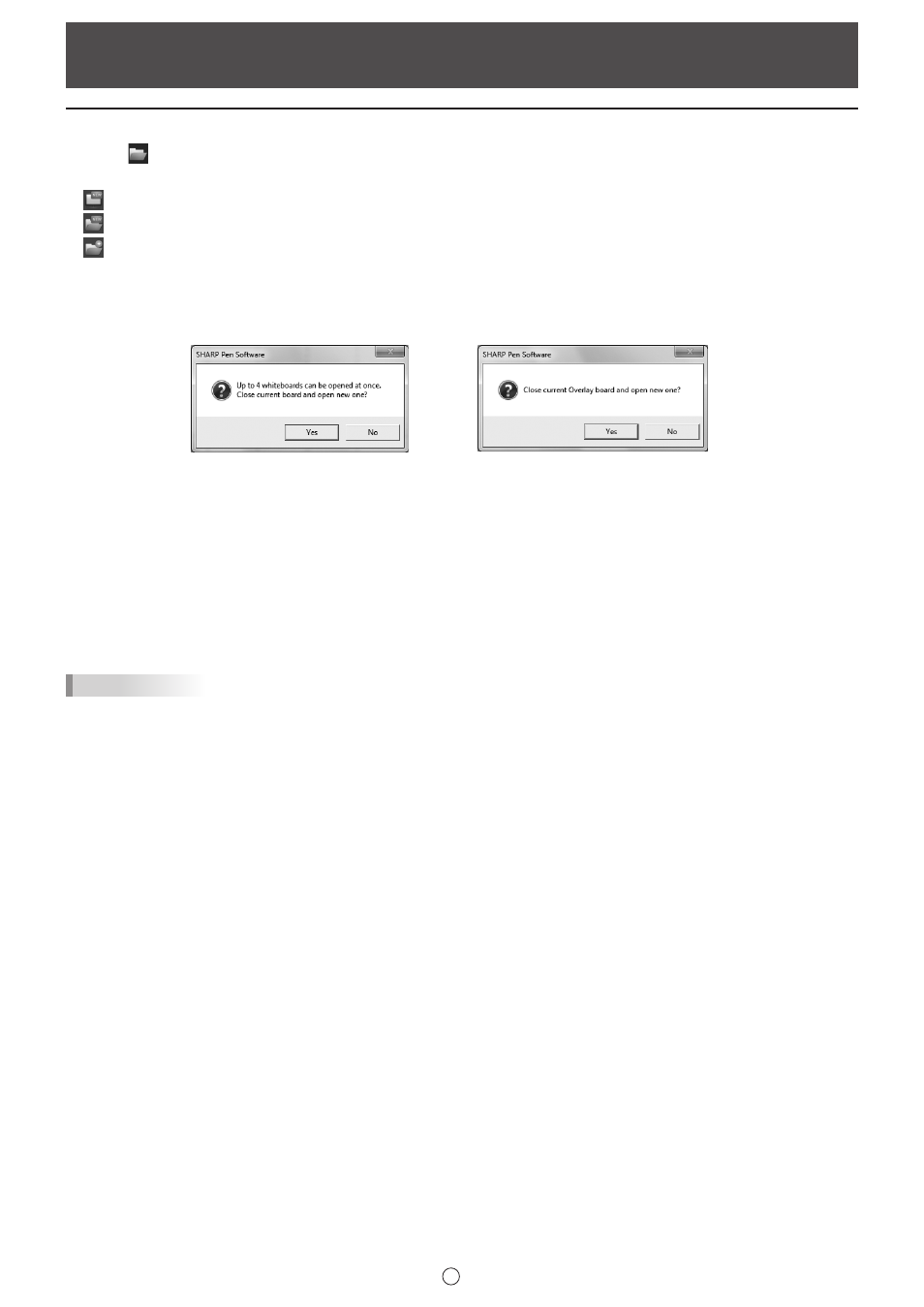
19
E
Opening Files
Opening a whiteboard file / overlay board file
1. Touch “Open” in the menu.
2. Select the file opening method.
“New”: Create a new board. (Does not open a file.)
“Open as a new file”: Open data as a new file.
“Add to the current sheet”: Add data to the current sheet.
• When “Open as a new file” or “New” is selected and a file or files are already open (4 files in whiteboard mode, 1 file in
overlay mode)*, a dialog box appears.
* Displayed as 1 file in the lite version.
Whiteboard mode
Overlay mode (full version only)
If there is unsaved editing data, selecting “Yes” displays the save confirmation dialog box.
• Lite version or when Cloud Portal Office Meeting Room is installed, “Open New from Cloud” or “Open from Cloud” can be
selected. (Page 13)
3. Select the file acquisition location.
• In the lite version, select the file from “USB”.
• You can select a file from a shared folder on a network.
For details, see “Using a shared folder on a network” (page 18).
TIPS
• An SWS format whiteboard file can be opened and edited in this software. However, when saved, the file is saved in SWSX
format.
• Image files (page 17) and PDF files can also be opened.
Opening method for image files can be set in “Import images” of “Customizing the Settings”. (Page 53)
PDF files can be opened only as “Background”.
• An encrypted PDF file cannot be opened.