Nchanging the sheet by dragging the screen – Sharp PN-60TW3 User Manual
Page 21
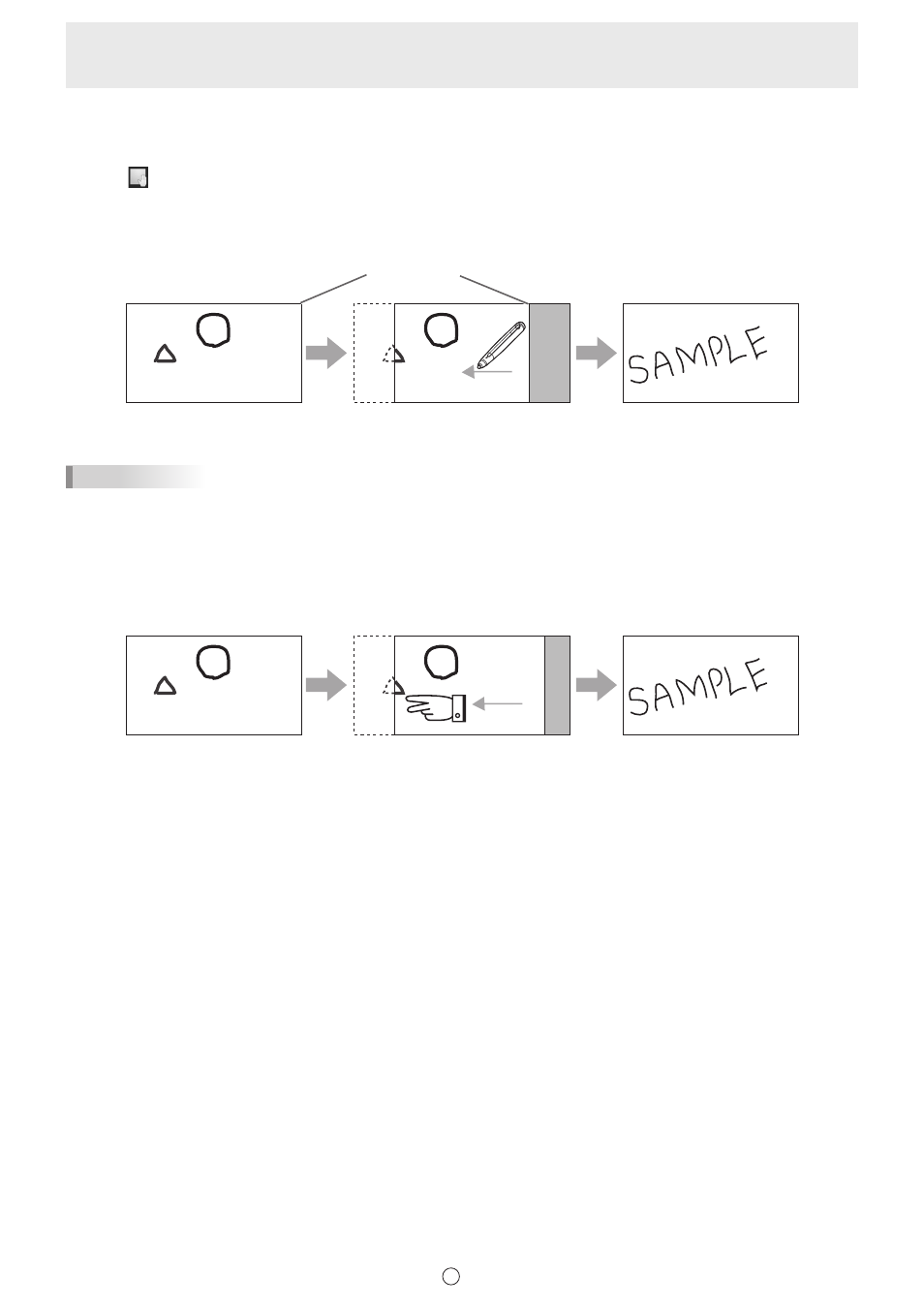
21
E
n
Changing the sheet by dragging the screen
Only when the screen magnification is Fit Width, a sheet can be changed by dragging.
1. Touch “View” in the menu.
2. Drag horizontally with the touch pen.
• Drag to the right to show the previous sheet.
• Drag to the left to show the next sheet.
Right edge of sheet
TIPS
• Sheets can be changed by dual touch action.
When using the PN-L series (excluding the PN-L603A/PN-60TA3/PN-L603B/PN-60TB3/PN-L603W/PN-60TW3/PN-L703A/
PN-70TA3/PN-L703B/PN-70TB3/PN-L703W/PN-70TW3/PN-L803C/PN-80TC3), set “Touch Mode Setting” of the touch panel
driver to “Dual”, and “Input Mode Setting” to “Standard” or “HandWrite”.
When using the PN-L603A/PN-60TA3/PN-L603B/PN-60TB3/PN-L603W/PN-60TW3/PN-L703A/PN-70TA3/PN-L703B/
PN-70TB3/PN-L703W/PN-70TW3/PN-L803C/PN-80TC3, set “Touch Operation Mode” of the Touch Panel Settings Tool to
“Multi-Touch Mode”, and “Input mode” of the Touch Pen Utility* to “Standard”.
* This is required when using 3 button pen (sold separately) with the PN-L603B/PN-60TB3/PN-L703B/PN-70TB3.
Drag with two fingers
• Dual touch can be disabled (Page 49).