Sharp PN-60TW3 User Manual
Page 49
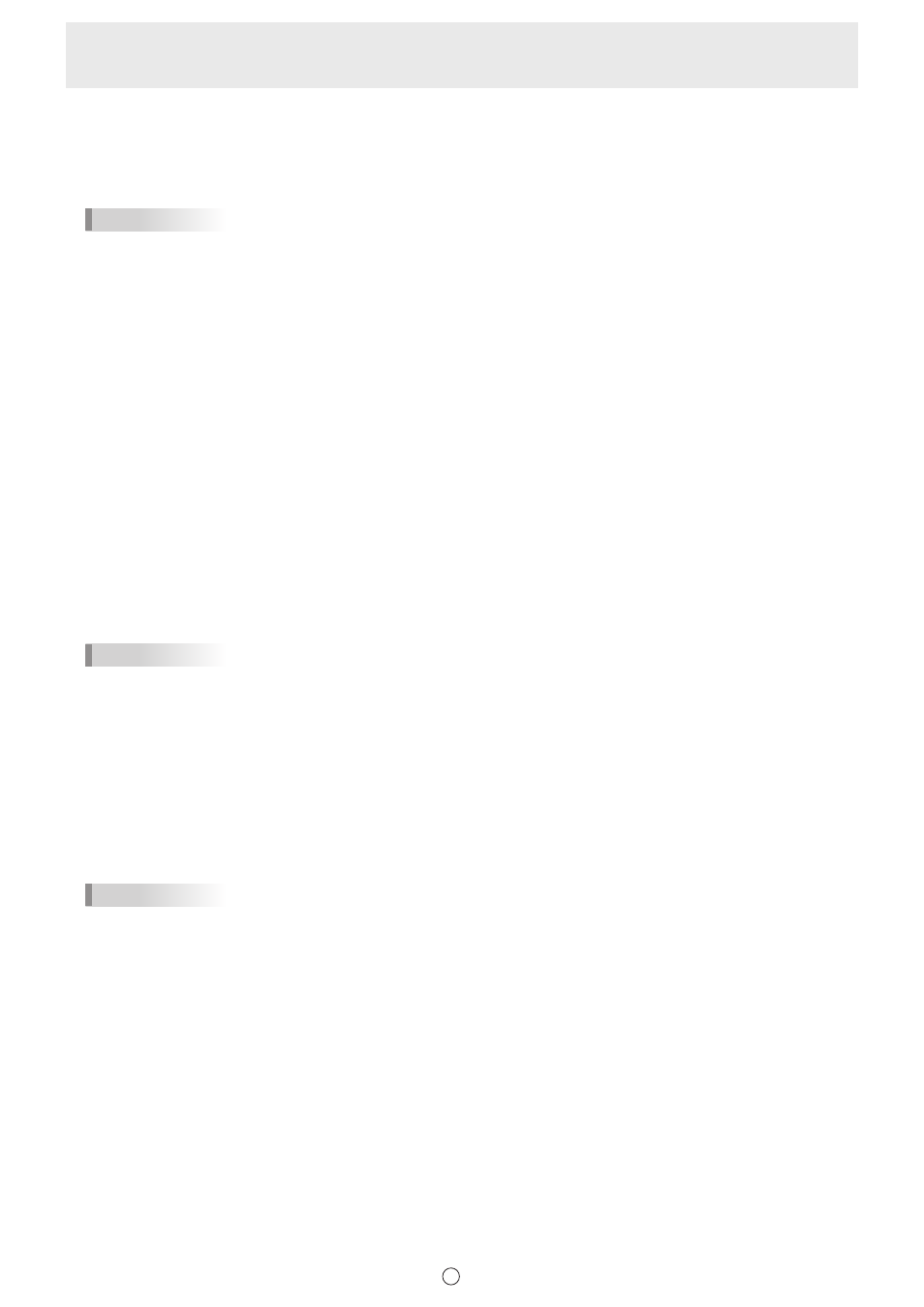
49
E
(4) Dual-Touch Gesture
Set whether dual touch is enabled. When enabled, the following actions are possible:
• “Zoom” can be used to change the sheet display magnification, and two-finger drag can be used to change the display
position. (Page 38)
• Two-finger left/right drag can be used to change the sheet. (Page 21)
TIPS
• Dual touch cannot be used in Windows Vista.
• When using a PN-L series (excluding the PN-L603A/PN-60TA3/PN-L603B/PN-60TB3/PN-L603W/PN-60TW3/PN-L703A/
PN-70TA3/PN-L703B/PN-70TB3/PN-L703W/PN-70TW3/PN-L803C/PN-80TC3), set “Touch Mode Setting” of the touch
panel driver to “Dual”, and “Input Mode Setting” to “Standard” or “HandWrite”.
When using the PN-L603A/PN-60TA3/PN-L603B/PN-60TB3/PN-L603W/PN-60TW3/PN-L703A/PN-70TA3/PN-L703B/
PN-70TB3/PN-L703W/PN-70TW3/PN-L803C/PN-80TC3, set “Touch Operation Mode” of the Touch Panel Settings Tool to
“Multi-Touch Mode”, and “Input mode” of the Touch Pen Utility* to “Standard”.
* This is required when using 3 button pen (sold separately) with the PN-L603B/PN-60TB3/PN-L703B/PN-70TB3.
• Dual touch may not operate correctly in the following cases:
Touching is too quick.
The distance between the 2 points is too short.
The 2 points intersect.
The points are aligned horizontally or vertically.
(5) Simultaneous Drawing with Multiple Fingers
Set to “Enable” when drawing with multiple fingers.
To use this function, set “Dual-Touch Gesture” to “Disable” and “Touch Pen” to “Finger or Other Pen”. (Page 48)
(6) Automatically Find Eraser
When set to “On”, the pen automatically change to the eraser when the screen is touched with the eraser in pen mode. (Page
26)
This cannot be selected if a model that can use this function is not connected when the Pen Software is launched.
TIPS
• To use this function with the PN-L series (excluding the PN-L603A/PN-60TA3/PN-L603B/PN-60TB3/PN-L603W/PN-60TW3/
PN-L703A/PN-70TA3/PN-L703B/PN-70TB3/PN-L703W/PN-70TW3/PN-L803C/PN-80TC3), set “Input Mode Setting” to
“Standard” in the touch panel driver.
When using the PN-L603A/PN-60TA3/PN-L603B/PN-60TB3/PN-L603W/PN-60TW3/PN-L703A/PN-70TA3/PN-L703B/
PN-70TB3/PN-L703W/PN-70TW3/PN-L803C/PN-80TC3, set “Input mode” of the Touch Pen Utility* to “Standard”.
If set to other than “Standard”, the eraser auto recognition function cannot be used.
* This is required when using 3 button pen (sold separately) with the PN-L603B/PN-60TB3/PN-L703B/PN-70TB3.
(7) Restore Default Settings
Reset the settings to the initial values.
TIPS
• The language setting will not return to the default setting (page 54).