Philips SCD860/05 User Manual
Page 22
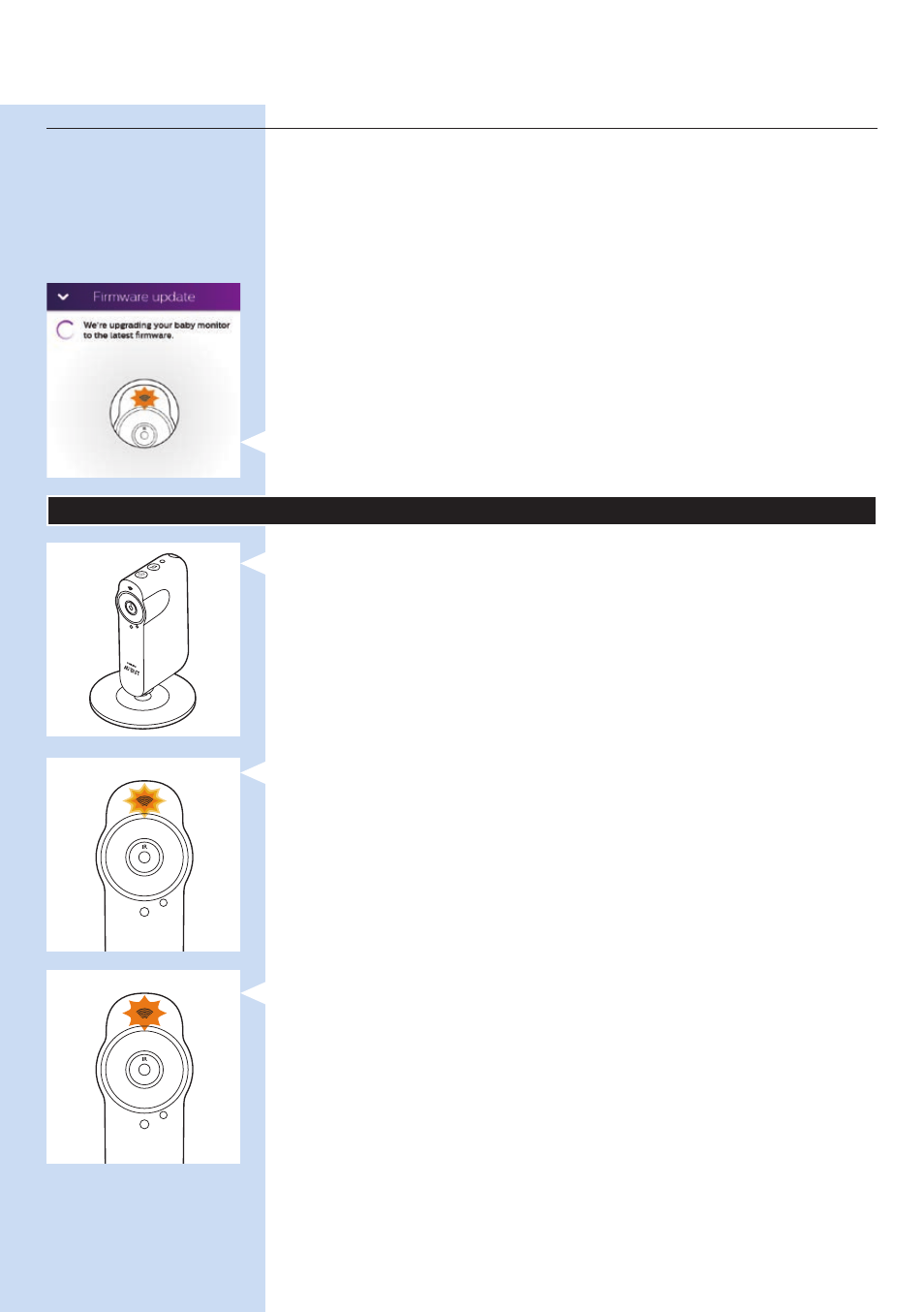
Firmware upgrades
Upgrading is essential to safeguard your privacy and the proper functioning
of the baby monitor and the app.
- Essential upgrades are mandatory. Mandatory app upgrades are
installed on your smart device automatically and do not require
confirmation.You will only receive a notification that a forced
mandatory upgrade is taking place.
- From time to time, you receive notifications that upgrades are available
for your baby monitor’s firmware or for the app software.
The upgrades are installed when you confirm them.
- To look for firmware upgrades for your baby monitor, open the left
tray and tap the settings icon next to the baby monitor. Scroll down to
‘Firmware’ and tap on it to check for firmware upgrades. If an upgrade
is available, tap on it to install.
Note: When an upgrade is being installed, you are temporarily unable to view
and hear your baby.
WiFi status light signals
, Off
1 Off: The baby monitor is off
, Orange
1 Flashes orange fast: the baby monitor is starting up.
2 Flashes orange slowly: the baby monitor is upgrading its firmware.
Do not switch the baby monitor off during the firmware upgrade.
Note: The WiFi status light might switch off shortly during the firmware upgrade.
ENGLISH
22