Philips SCD860/05 User Manual
Page 25
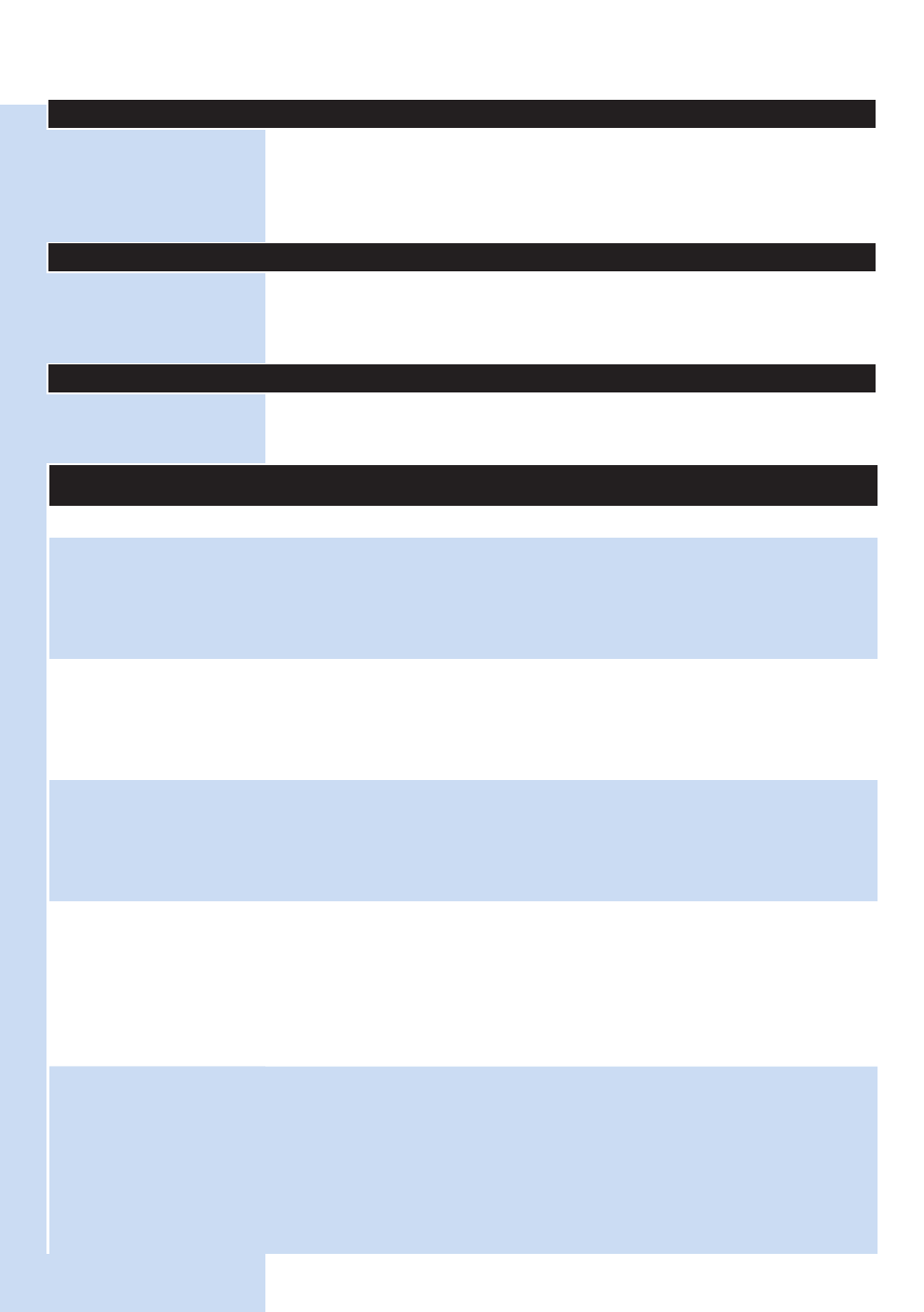
Ordering accessories
To buy accessories or spare parts, visit www.shop.philips.com/service
or go to your Philips dealer. You can also contact the Philips Consumer
Care Centre in your country (see the worldwide guarantee leaflet for
contact details).
Guarantee and support
If you need information or support, please visit the Philips website at
www.philips.com/support or read the separate worldwide guarantee
leaflet.
Frequently asked questions
For more frequently asked questions about this baby monitor, see the
support page of this product on www.philips.com/support.
Question
Answer
Troubleshooting
Why can’t I find the
app in the App Store or
Google Play?
You can download the app from the Apple App Store or Google Play, by
searching for uGrow Smart Baby Monitor. If you do not see the app in the
App Store or Google Play, your phone may not have the required iOS or
Android version. This app is only compatible with iOS 7 or higher, or Android
4.1 or higher.
I cannot download and
install the app. What can
I do?
Please check if any of the following factors prevent a smooth download. Is
your WiFi signal stable and strong enough? Does your smart device run on
iOS 7 or higher, or Android 4.1 and higher? Do you have enough space left
on your smart device to save the app? Did you enter the correct password
for the App Store or Google Play?
I cannot setup the baby
monitor. Each time I end
up in the connection
error screen. What is
the matter?
If the WiFi status light is solid orange and flashed red while trying to connect,
the WiFi password entered is wrong. Restart the set up process. Re-enter the
WiFi password and make sure that the password is correct .
If the WiFi status light is solid orange and was solid red while trying to
connect, the baby monitor fails to connect to the WiFi network. First check
if your phone or tablet uses the same WiFi network you want to connect
the baby monitor to. Then check if you have Internet access to 2.4GHz WiFi.
If this does not solve the problem, make sure the router SSID (the network
name) does not contain special symbols. If it does, change the name of your
router SSID accordingly.
I have problems making
my baby monitor read
the QR code on my
smart device. What can
I do?
Make sure that you hold the WiFi QR code at approx. 20 cm/8 inch distance
from the lens. Try moving the smart device slightly up or down or left or right
to ensure the WiFi QR code is directly in front of the baby monitor. You can
also try moving the smart device closer to or further away from the baby
monitor lens to allow proper focussing. Make sure that there is enough light
in the room, but avoid too bright light. When the baby monitor has read
the WiFi QR code, you hear a confirmation sound and the WiFi status light
flashes green.
ENGLISH
25