Solutions when only a partial image appears, Solutions when the image contains noise or static – Epson EpiqVision Mini EF11 1000-Lumen Full HD Laser 3LCD Projector User Manual
Page 105
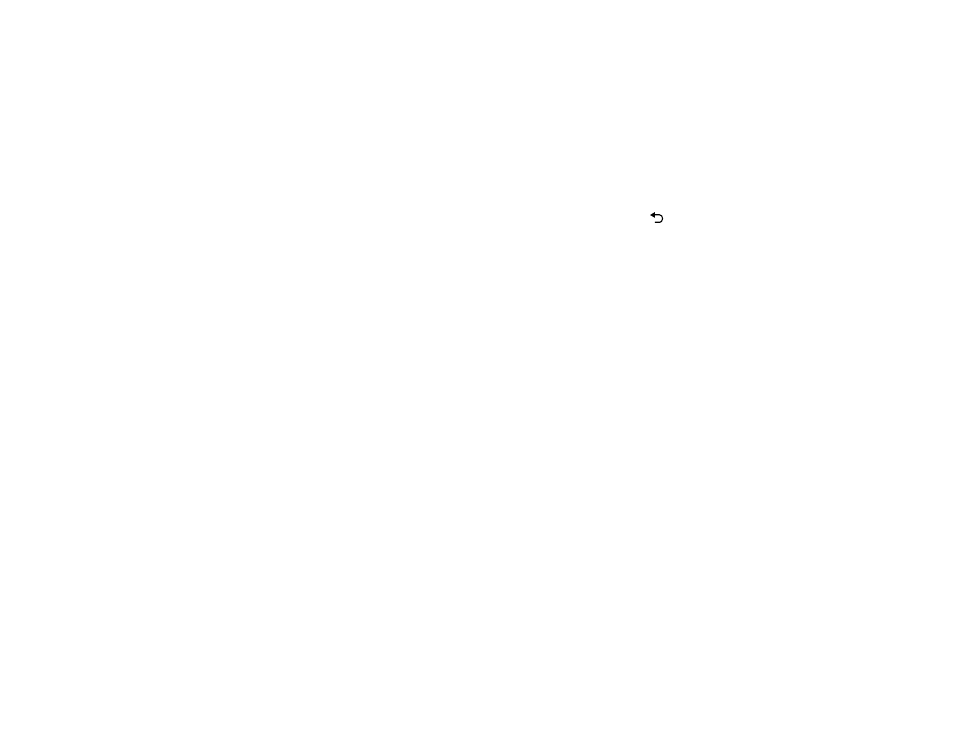
105
Related concepts
Related tasks
Correcting Image Shape with H/V Keystone
Correcting Image Shape with Quick Corner
Solutions When Only a Partial Image Appears
If only a partial computer image appears, try the following solutions:
• If you zoomed into or out of the image using the
Zoom
setting, press the
Esc button on the
projector remote control until the projector returns to a full display.
• Check your computer display settings to disable dual display and set the resolution within the
projector's limits. (See your computer manual for details.)
• Check the resolution assigned to your presentation files to see if they are created for a different
resolution than you are projecting in. (See your software help for details.)
• If the other solutions do not solve the problem, reset all of the projector settings using the options on
the
Reset
menu.
Parent topic:
Solving Image or Sound Problems
Related references
Supported PC Free File Types
Projector Reset Options - Reset Menu
Related tasks
Solutions When the Image Contains Noise or Static
If the projected image seems to contain electronic interference (noise) or static, try the following
solutions:
• Check the cables connecting your computer or video source to the projector. They should be:
• Separated from the power cord to prevent interference
• Securely connected at both ends
• Not connected to an extension cable
• Try decreasing the
Sharpness
setting in the
Image
menu.
• Select a computer video resolution and refresh rate that are compatible with the projector.