Selecting screen mirroring settings – Epson EpiqVision Mini EF11 1000-Lumen Full HD Laser 3LCD Projector User Manual
Page 72
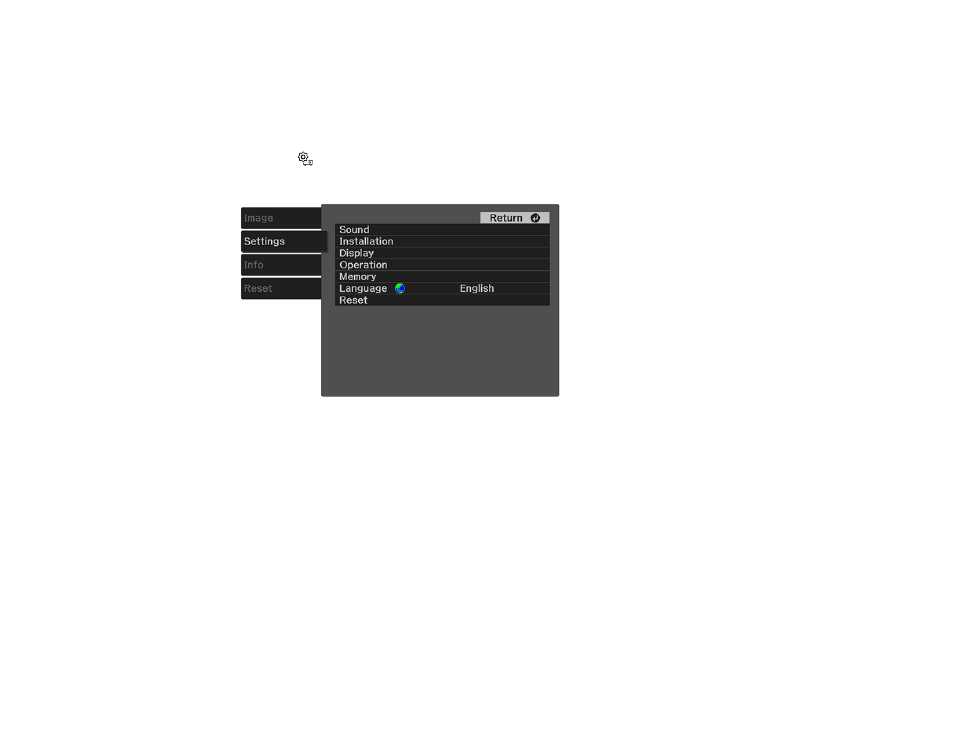
72
Parent topic:
Wireless Network Projection from a Mobile Device (Screen Mirroring)
Selecting Screen Mirroring Settings
You can select Screen Mirroring settings for your projector and then project images from your mobile
device.
1.
Press the
Settings button on the remote control.
2.
Press the arrow buttons to select the
Settings
menu and press
Enter
.
3.
Select the
Operation
>
Screen Mirroring
setting and press
Enter
.
4.
Set the
Screen Mirroring
setting to
On
.
5.
Select
Screen Mirroring Settings
and press
Enter
.
6.
To enter a name for the projector, select
Display Name
. You can enter up to 32 alphanumeric
characters.
7.
Select
Basic
or
Extended
as the
Operation Mode
setting.
8.
Select
Adjust Image Quality
to adjust the screen mirroring speed/quality. Select a small number to
improve the quality and select a large number to increase the speed.