Solutions to sound problems – Epson EpiqVision Mini EF11 1000-Lumen Full HD Laser 3LCD Projector User Manual
Page 107
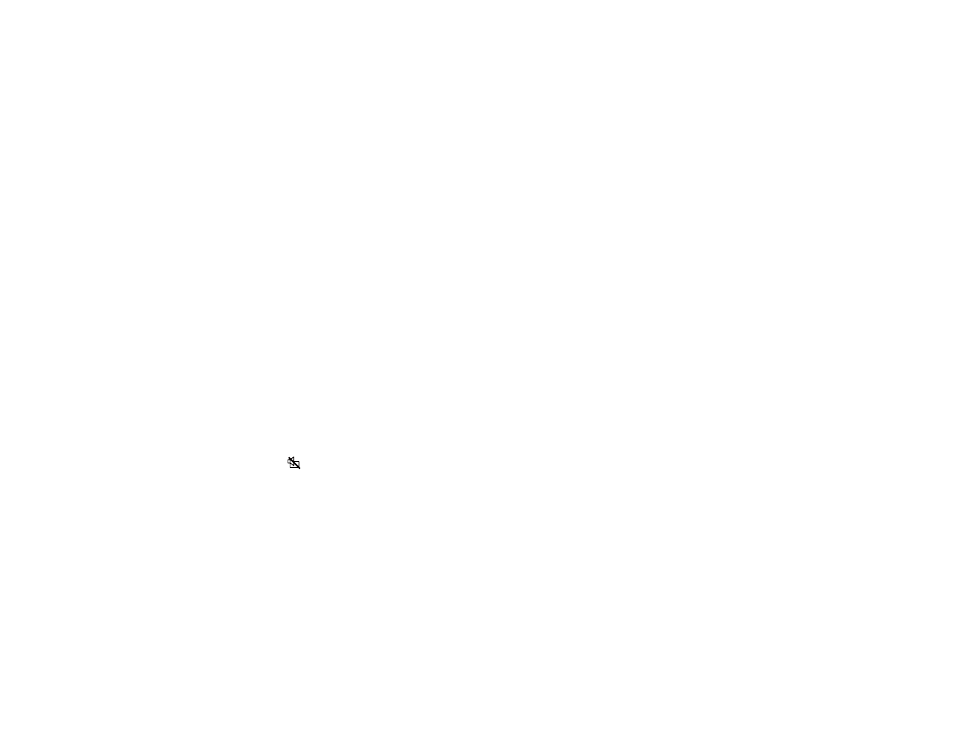
107
• Check your video source settings.
• Adjust the available settings on the Image menu, such as
Brightness
,
Contrast
,
Tint
, and/or
Color
Saturation
.
• Make sure you selected the correct
Video Range
setting in the Image menu, if available for your
image source.
• Make sure all the cables are securely connected to the projector and your video device. If you
connected long cables, try connecting shorter cables.
• Position the projector close enough to the screen.
Parent topic:
Solving Image or Sound Problems
Related references
Image Quality Settings - Image Menu
Related tasks
Changing the Color Mode
Adjusting the Hue, Saturation, and Brightness
Adjusting the Color Temperature
Adjusting the RGB Offset and Gain
Adjusting Gamma
Solutions to Sound Problems
If there is no sound when you expect it or the volume is too low or high, try the following solutions:
• Adjust the projector's volume settings.
• Press the
A/V mute button on the projector remote control to resume video and audio if they were
temporarily stopped.
• Check your computer or video source to make sure the volume is turned up and the audio output is set
for the correct source.
• Check the cable connection between the projector and your video source.
• If you do not hear sound from an HDMI source, set the connected device to PCM output.
• If you are using a Mac and you do not hear sound from an HDMI source, make sure your Mac
supports audio through the HDMI port. If not, you need to connect an audio cable.
• If you hear a hissing sound from your projector's speakers when projecting from a computer running
Windows 10 over a network, you may need to adjust the Windows 10 sound properties:
1. Right-click the speaker icon in the Windows taskbar and select
Sounds
.