Transferring settings from a computer – Epson EpiqVision Mini EF11 1000-Lumen Full HD Laser 3LCD Projector User Manual
Page 78
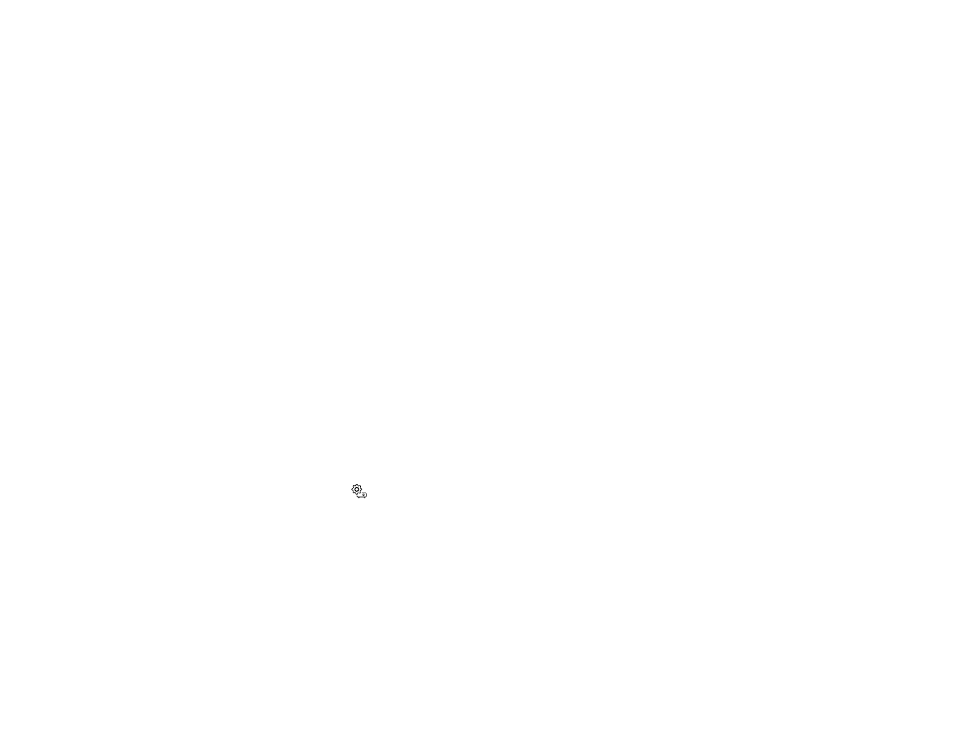
78
•
Mac:
Drag the removable disk icon for your projector from the desktop into the trash.
The projector turns off when you disconnect the USB cable.
Parent topic:
Copying Menu Settings Between Projectors
Transferring Settings from a Computer
After saving projector settings to a computer, you can transfer them to another projector of the same
model.
Your computer must be running one of the following operating systems:
• Windows 7
• Windows 8.x
• Windows 10
• OS X 10.11.x
• macOS 10.12.x
• macOS 10.13.x
• macOS 10.14.x
• macOS 10.15.x
Do not adjust image settings on a projector until after you transfer settings to it. Otherwise, you may have
to repeat your adjustments.
1.
Turn off the projector and unplug the power cord from the projector's power inlet.
2.
Connect a USB cable to your projector's
Service
port.
3.
Connect the other end to any available USB port on your computer.
4.
Press and hold the
Settings button on the control panel or remote control as you turn on the
power switch.
5.
The projector shows up as a removable disk on your computer.
6.
Copy the
pjconfdata.bin
file from your computer to the removable disk.
Note:
Do not copy any other files to the removable disk.
7.
Once the file has copied, do one of the following:
•
Windows:
Open the
My Computer
,
Computer
,
Windows Explorer
, or
File Explorer
utility.
Right-click the name of your projector (listed as a removable disk) and select
Eject
.