Solutions when the image is not rectangular – Epson Home Cinema 3800 HDR Pixel-Shift 4K UHD 3LCD Home Theater Projector User Manual
Page 129
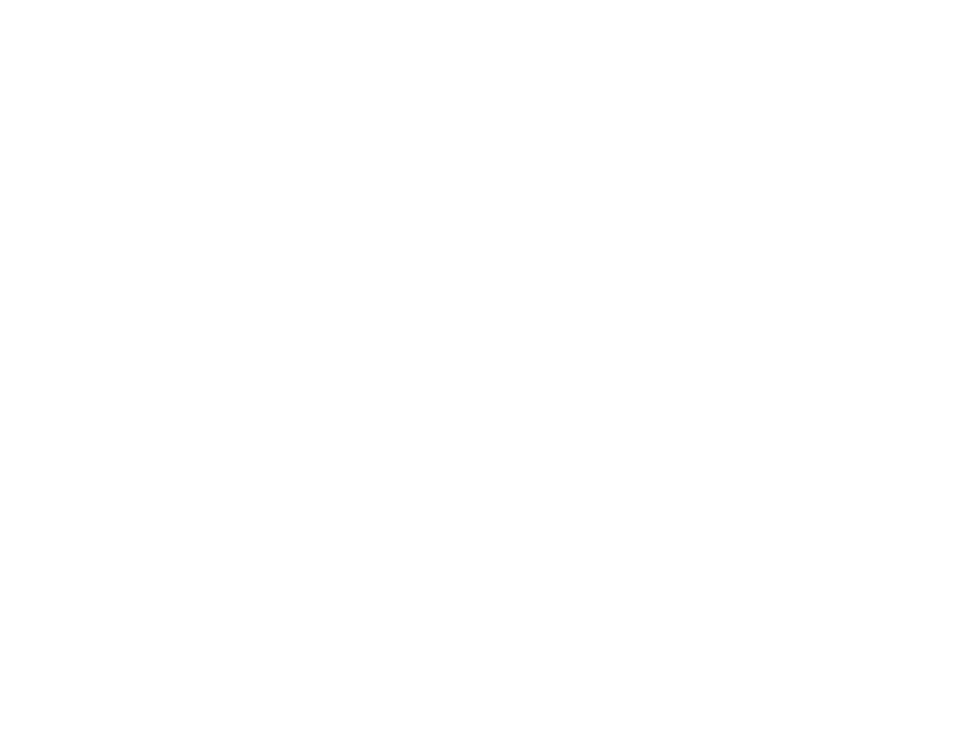
129
• Check the cables connecting the computer or video source to the projector. Try connecting different
cables.
• Check your computer display settings to disable dual display and set the resolution within the
projector's limits. (See your computer manual for details.)
• Check the resolution assigned to your presentation files to see if they are created for a different
resolution than you are projecting in. (See your software help for details.)
• If the other solutions do not solve the problem, reset all of the projector settings using the options on
the
Reset
menu.
Parent topic:
Solving Image or Sound Problems
Related references
Input Signal Settings - Signal Menu
Projector Feature Settings - Settings Menu
Supported Video Display Formats
Solutions When the Image is Not Rectangular
If the projected image is not evenly rectangular, try the following solutions:
• Place the projector directly in front of the center of the screen, facing it squarely, if possible.
• Before using the projector's keystone correction feature, make sure the projector lens is in the center-
top position using the lens shift dials.
• If you adjusted the projector height using the projector feet, press the keystone buttons on the
projector to adjust the image shape.
• Adjust the
Quick Corner
setting to correct the image shape.
Parent topic:
Solving Image or Sound Problems
Related references
Projector Feature Settings - Settings Menu
Related tasks
Correcting Image Shape with the Keystone Buttons
Correcting Image Shape with Quick Corner