Changing the image aspect ratio, Available image aspect ratios – Epson Home Cinema 3800 HDR Pixel-Shift 4K UHD 3LCD Home Theater Projector User Manual
Page 70
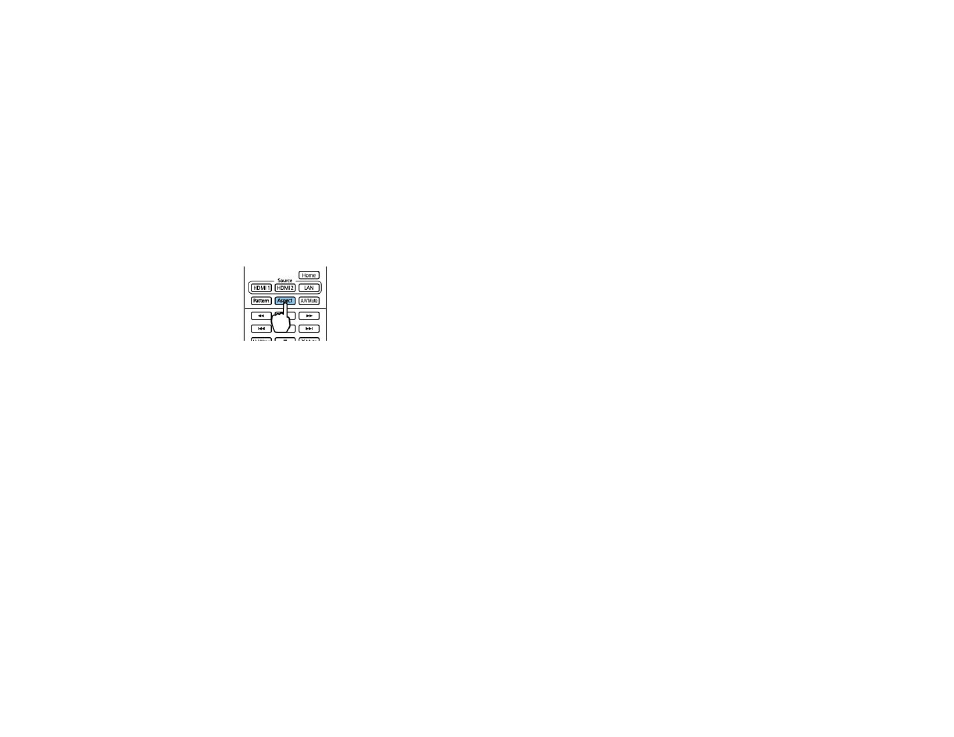
70
Changing the Image Aspect Ratio
Available Image Aspect Ratios
Parent topic:
Using Basic Projector Features
Changing the Image Aspect Ratio
You can change the aspect ratio of the displayed image to resize it.
Note:
For HDMI sources, the input signal determines the image's aspect ratio.
1.
Turn on the projector and switch to the image source you want to use.
2.
Press the
Aspect
button on the remote control.
A list of the available aspect ratios appears.
3.
To cycle through the available aspect ratios for your input signal, press the up or down arrow button.
4.
Press
Enter
to select the aspect ratio.
Parent topic:
Related references
Available Image Aspect Ratios
Input Signal Settings - Signal Menu
Available Image Aspect Ratios
You can select the following image aspect ratios, depending on the input signal from your image source.
Note:
When the projector is in 3D mode, the aspect ratio is automatically set to
Normal
. If you project
3D images in
Anamorphic Wide
mode (Home Cinema 3800), only 1080p/24 Hz/frame packing signals
are supported. When
4K Enhancement
is turned on, you can only select
Normal
mode, or
Anamorphic Wide
or
Horiz. Squeeze
modes (Home Cinema 3800).