Solutions when the image contains noise or static, Solutions when the image is fuzzy or blurry – Epson Home Cinema 3800 HDR Pixel-Shift 4K UHD 3LCD Home Theater Projector User Manual
Page 130
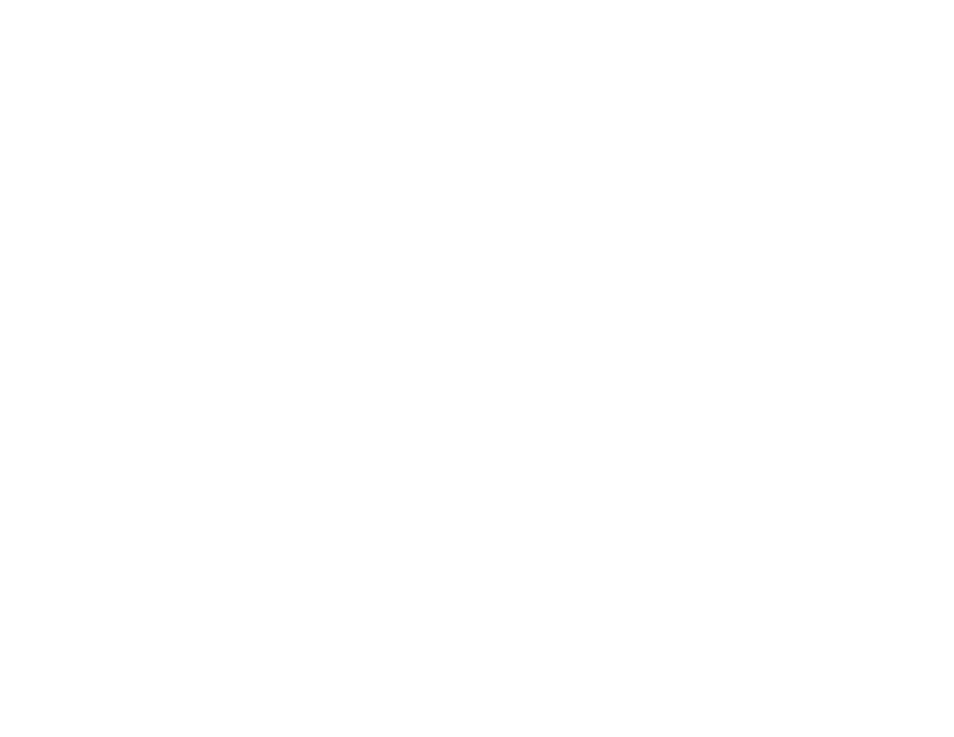
130
Solutions When the Image Contains Noise or Static
If the projected image seems to contain electronic interference (noise) or static, try the following
solutions:
• Check the cables connecting your computer or video source to the projector. They should be:
• Separated from the power cord to prevent interference
• Securely connected at both ends
• Not connected to an extension cable
• No longer than 24 feet (7.3 m) for HDMI cables
• Check the settings on the projector's Signal menu to make sure they match the video source. If
available for your video source, adjust the
Deinterlacing
and
Noise Reduction
settings.
• Select a computer video resolution and refresh rate that are compatible with the projector.
• If you are projecting over a network connection, check for any obstacles or interference between the
access point, device, or projector.
• If you adjusted the image shape using the projector controls, try decreasing the
Sharpness
setting to
improve image quality.
• If you connected an extension power cable, try projecting without it to see if it caused interference in
the signal.
• Try a different cable.
Parent topic:
Solving Image or Sound Problems
Related references
Image Quality Settings - Image Menu
Supported Video Display Formats
Solutions When the Image is Fuzzy or Blurry
If the projected image is fuzzy or blurry, try the following solutions:
• Adjust the image focus.
• Clean the projector lens.
• Check the lens for condensation.
Note:
To avoid condensation on the lens after bringing the projector in from a cold environment, let the
projector warm up to room temperature before using it.