Solutions to remote control problems, Solutions to hdmi link problems – Epson Home Cinema 3800 HDR Pixel-Shift 4K UHD 3LCD Home Theater Projector User Manual
Page 136
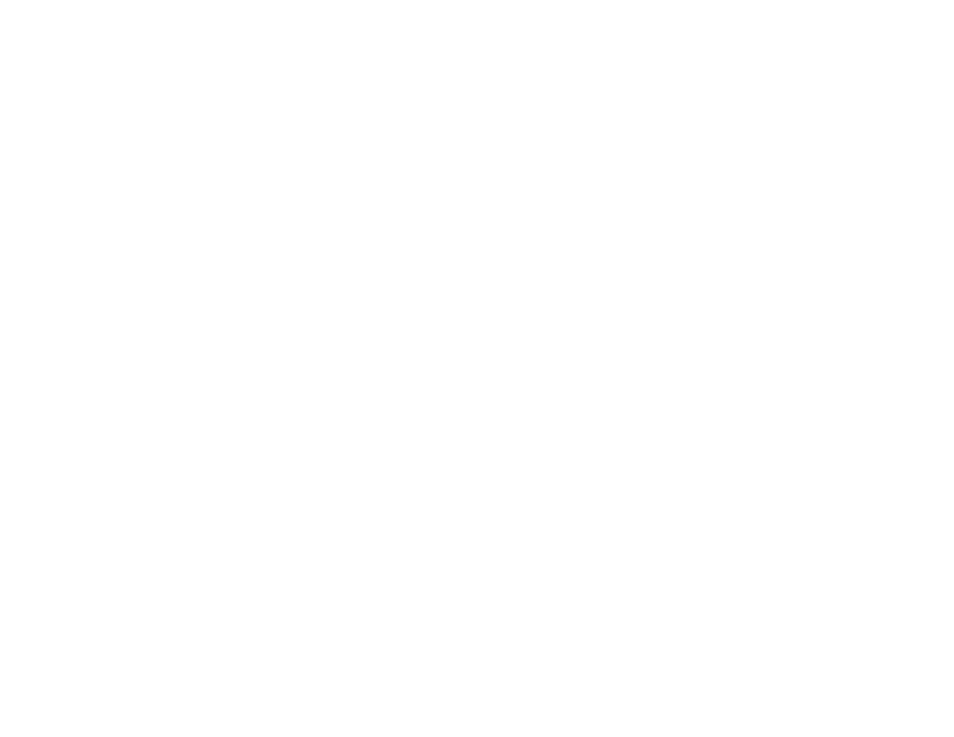
136
Solutions to Remote Control Problems
If the projector does not respond to remote control commands, try the following solutions:
• Check that the remote control batteries are installed correctly and have power. If necessary, replace
the batteries.
• Make sure you are operating the remote control within the reception angle and range of the projector.
• Make sure the projector is not warming up or shutting down.
• Check to see if a button on the remote control is stuck down, causing it to enter sleep mode. Release
the button to wake the remote control up.
• Strong fluorescent lighting, direct sunlight, or infrared device signals may be interfering with the
projector's remote receivers. Dim the lights or move the projector away from the sun or interfering
equipment.
• If you lose the remote control, you can purchase another from an authorized Epson reseller.
Parent topic:
Solving Projector or Remote Control Operation Problems
Related references
Remote Control Operation
Optional Equipment and Replacement Parts
Related tasks
Replacing the Remote Control Batteries
Solutions to HDMI Link Problems
If you cannot control an HDMI device using the HDMI Link buttons, try the following solutions:
• Make sure all necessary cables are securely connected and the power is on for the projector and
connected video sources.
• Make sure the cables meet the HDMI CEC standard.
• Make sure the connected device meets the HDMI CEC standard. See the documentation supplied
with the device for more information.
• Make sure the
HDMI Link
setting is set to
On
.
• Check if the device is available in the
Device Connections
list in the
Settings
menu. If the device
does not appear, it does not meet the HDMI CEC standards. Connect a different device.
• Make sure the connected devices are turned on and in standby status. See the documentation
supplied with the device for more information.