Epson Home Cinema 3800 HDR Pixel-Shift 4K UHD 3LCD Home Theater Projector User Manual
Page 131
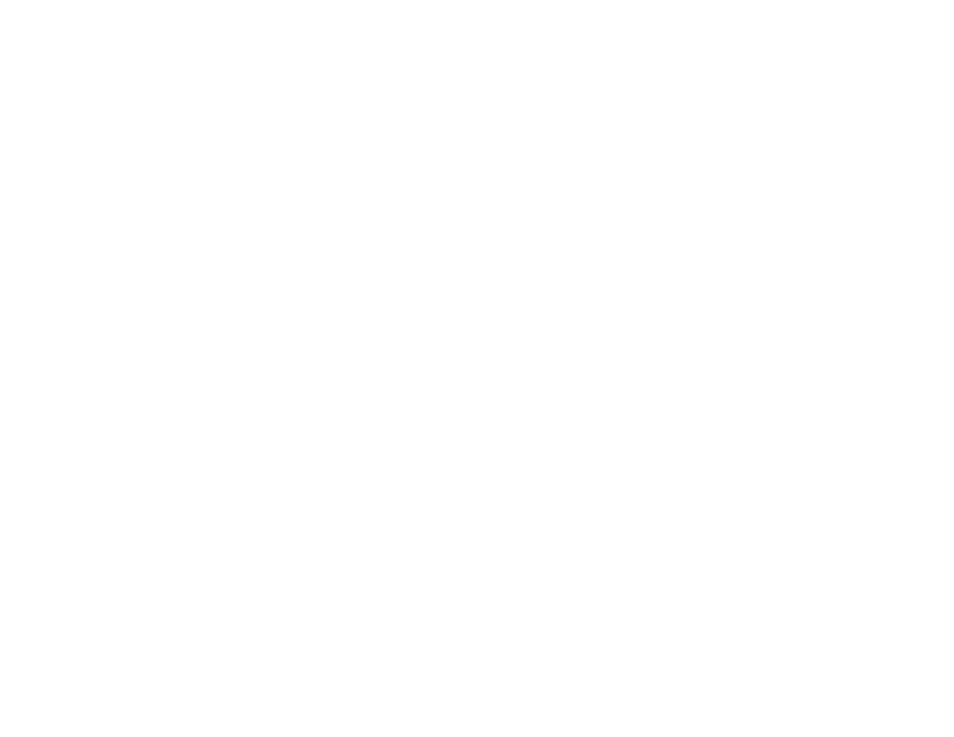
131
• Position the projector close enough to the screen, and directly in front of it.
• Position the projector so the keystone adjustment angle is not so wide that it distorts the image.
• Adjust the
Sharpness
setting to improve image quality.
• If you are projecting from a computer, adjust the computer's resolution to match the projector's native
resolution, if possible.
• Check the resolution of your video source. If you are projecting from a standard definition video
source, your image will not be as clear as an HD (720p/1080i/1080p) video source.
Parent topic:
Solving Image or Sound Problems
Related references
Image Quality Settings - Image Menu
Related tasks
Cleaning the Lens
Focusing the Image Using the Focus Ring
Solutions When the Image Brightness or Colors are Incorrect
If the projected image is too dark or light, or the colors are incorrect, try the following solutions:
• Press the
Color Mode
button on the remote control to try different color modes for the image and
environment.
• Check the
Color Space
and
Dynamic Range
settings in the Signal menu and make sure they match
the input signal. Select
Auto
for each setting.
• Check your video source settings.
• Adjust the available settings on the Image menu for the current input source, such as
Brightness
,
Contrast
,
Tint
,
Advanced
, and
Color Saturation
.
• Make sure all the cables are securely connected to the projector and your video device. If you
connected long cables, try connecting shorter cables.
• If you are using the
ECO
Power Consumption setting, try selecting
High
in the projector's menus.
• Position the projector close enough to the screen.
• If the image has been progressively darkening, you may need to replace the projector lamp soon.
Parent topic:
Solving Image or Sound Problems
Related references