Track selection, 2 select [played] or [unplayed – Pioneer Dj OPUS-QUAD 4-Channel All-in-One DJ System (Black) User Manual
Page 61
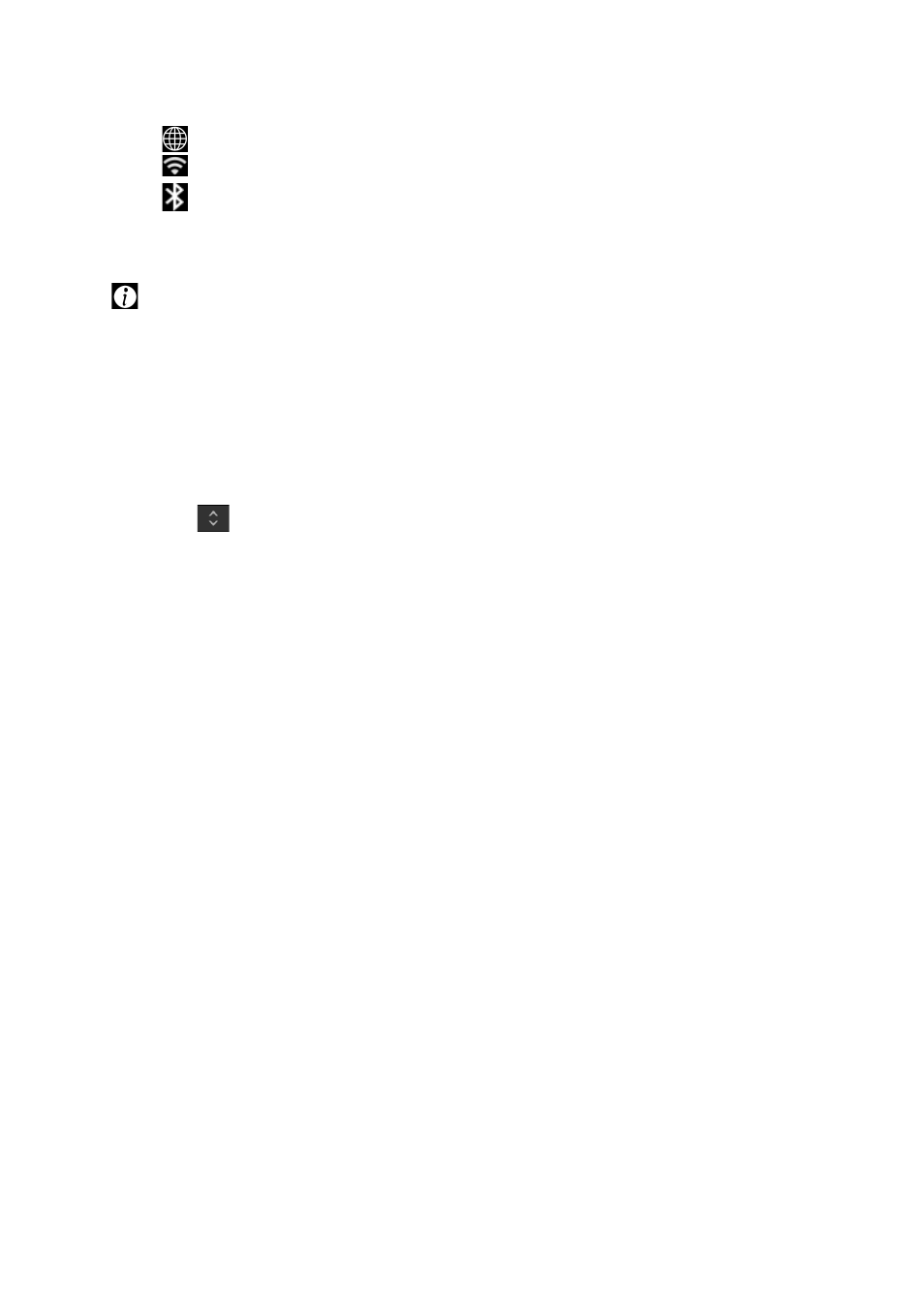
61
Track selection
8.
Connection status icons
—
(Internet connection icon): Displays the status of the internet connection.
—
(Wi-Fi connection icon): Displays the status of the Wi-Fi connection.
—
(Bluetooth connection icon): Displays the status of the Bluetooth connection.
9.
Rec timer
Displays the recording time when using Master Rec (page 68).
10.
(Information)
Touch to display or hide the detailed information for the track highlighted in the list.
11.
Track list
Displays the Preview waveform, artwork, serial number, and the track list in the playlist.
•
Touch the waveform in the [
PREVIEW
] column to monitor the sound before loading a
•
Touch the title row to sort the list.
•
Touch
on the title row to display the sub-column selection screen and select a
sub-column to be displayed. (To set sub-columns you want to display in the selection
list, go to [
Preferences
] in rekordbox.)
12.
Mixer information display
Displays the information for MIC, channels, and effects, etc.
Changing the status of a track in a playlist to PLAYED or
UNPLAYED
•
You can also change the status of a track in other lists than a playlist in the same way.
1 Touch [MENU] when a track in a playlist is selected.
[
MENU
] is displayed.
2 Select [PLAYED] or [UNPLAYED].
—
[PLAYED]:
Sets unplayed tracks to “played”. Tracks set to “played” are displayed
in green and registered to the History.
You can’t select [
PLAYED
] when a played track is selected.
—
[UNPLAYED]:
Sets played tracks to “unplayed”. Tracks set to “unplayed” are
displayed in white and deleted from the History.
You can’t select [
UNPLAYED
] when an unplayed track is selected.