HP Color LaserJet Pro M454dw User Manual
Page 125
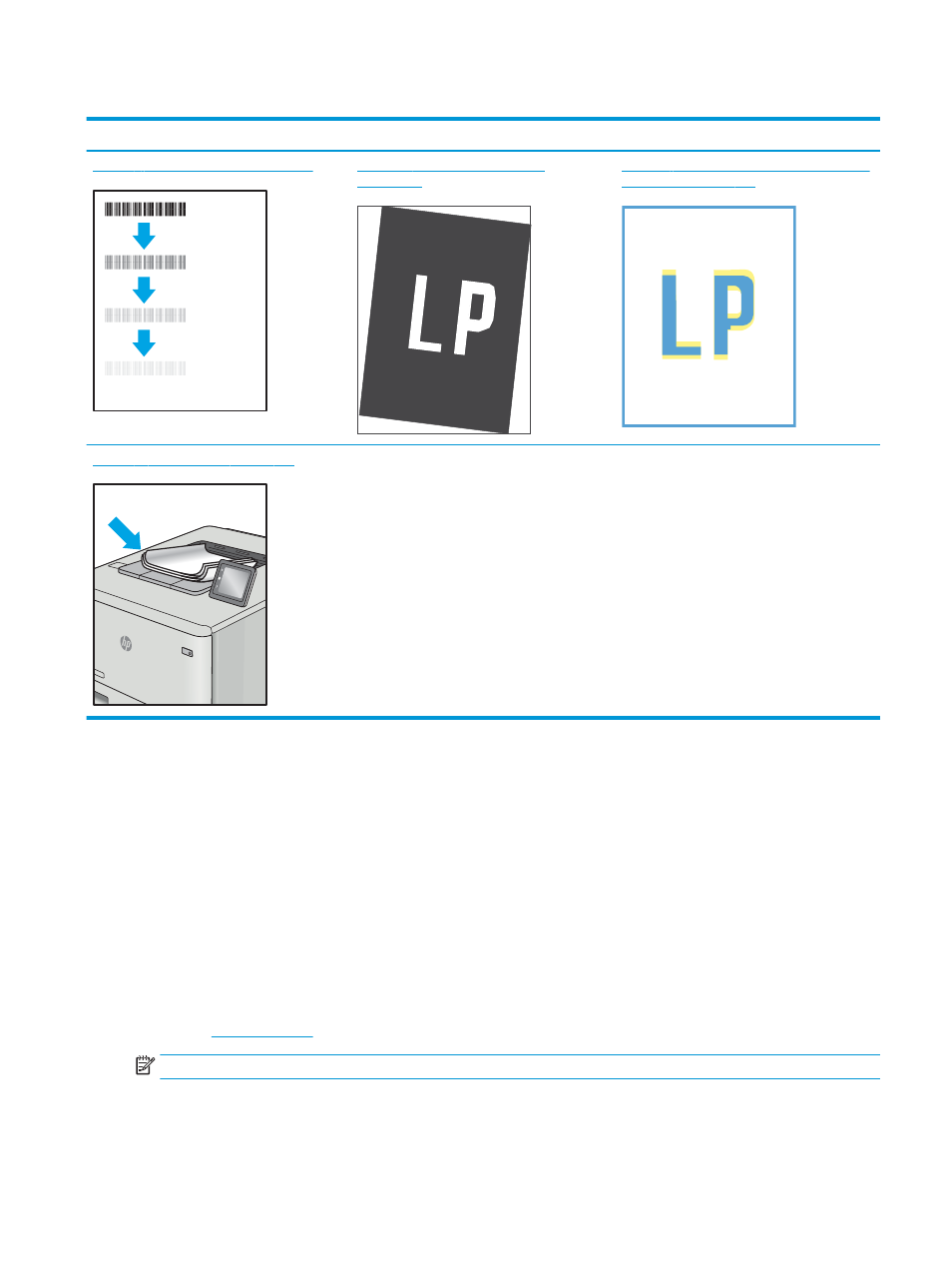
Table 6-4
Image defects table quick reference (continued)
Defect
Defect
Defect
Table 6-9 Fixing/fuser defects on page 118
Table 6-11 Image placement defects
Table 6-8 Color plane registrations defects (color
Table 6-13 Output defects on page 121
Image defects, no matter the cause, can often be resolved using the same steps. Use the following steps as a
starting point for solving image defect issues.
1.
Reprint the document. Print quality defects can be intermittent in nature or can go away completely with
continued printing.
2.
Check the condition of the cartridge or cartridges. If a cartridge is in a Very Low state (it has passed the
rated life), replace the cartridge.
3.
Make sure that the driver and tray print mode settings match the media that is loaded in the tray. Try using
a different ream of media or a different tray. Try using a different print mode.
4.
Make sure the printer is within the supported operating temperature/humidity range.
5.
Make sure that the paper type, size, and weight are supported by the printer. See the printer support page
at
or a list of the supported paper sizes and types for the printer.
NOTE:
The term "fusing" refers to the part of the printing process where toner is affixed to paper.
The following examples depict letter-size paper that has passed through the printer with the short edge first.
ENWW
Resolving print quality problems 115