Print tasks (macos), How to print (macos), Automatically print on both sides (macos) – HP Color LaserJet Pro M454dw User Manual
Page 65: Manually print on both sides (macos)
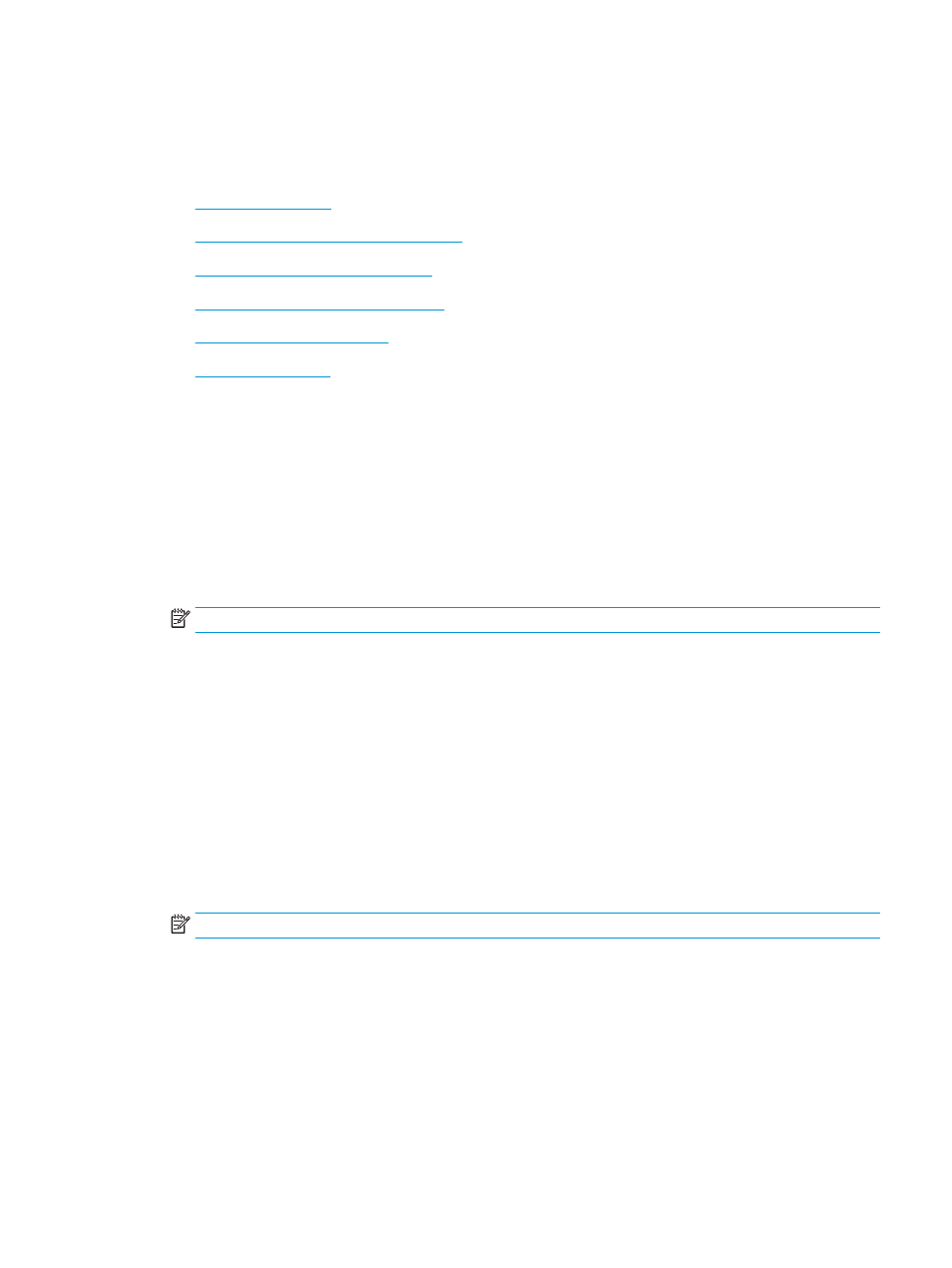
Print tasks (macOS)
Print using the HP printing software for macOS, including how to print on both sides or print multiple pages per
sheet.
●
●
Automatically print on both sides (macOS)
●
Manually print on both sides (macOS)
●
Print multiple pages per sheet (macOS)
●
●
How to print (macOS)
Use the Print option from a software application to select the printer and basic options for your print job.
The following procedure describes the basic printing process for macOS.
1.
Click the File menu, and then click the Print option.
2.
Select the printer.
3.
Click Show Details or Copies & Pages, and then select other menus to adjust the print settings.
NOTE:
The name of the item varies for different software programs.
4.
Click the Print button.
Automatically print on both sides (macOS)
If your printer has an automatic duplexer installed, you can automatically print on both sides of the paper. Use a
paper size and type supported by the duplexer.
This feature is available if you install the HP print driver. It might not be available if you are using AirPrint.
1.
Click the File menu, and then click the Print option.
2.
Select the printer.
3.
Click Show Details or Copies & Pages, and then click the Layout menu.
NOTE:
The name of the item varies for different software programs.
4.
Select a binding option from the Two-Sided drop-down list.
5.
Click the Print button.
Manually print on both sides (macOS)
If your printer does not have an automatic duplexer installed, or you are using a paper size or type not supported
by the duplexer, you can print on both sides of the paper using a manual process. You will need to reload the
pages for the second side.
ENWW
Print tasks (macOS)
55