Restore the factory-set defaults, Control panel help system – HP Color LaserJet Pro M454dw User Manual
Page 96
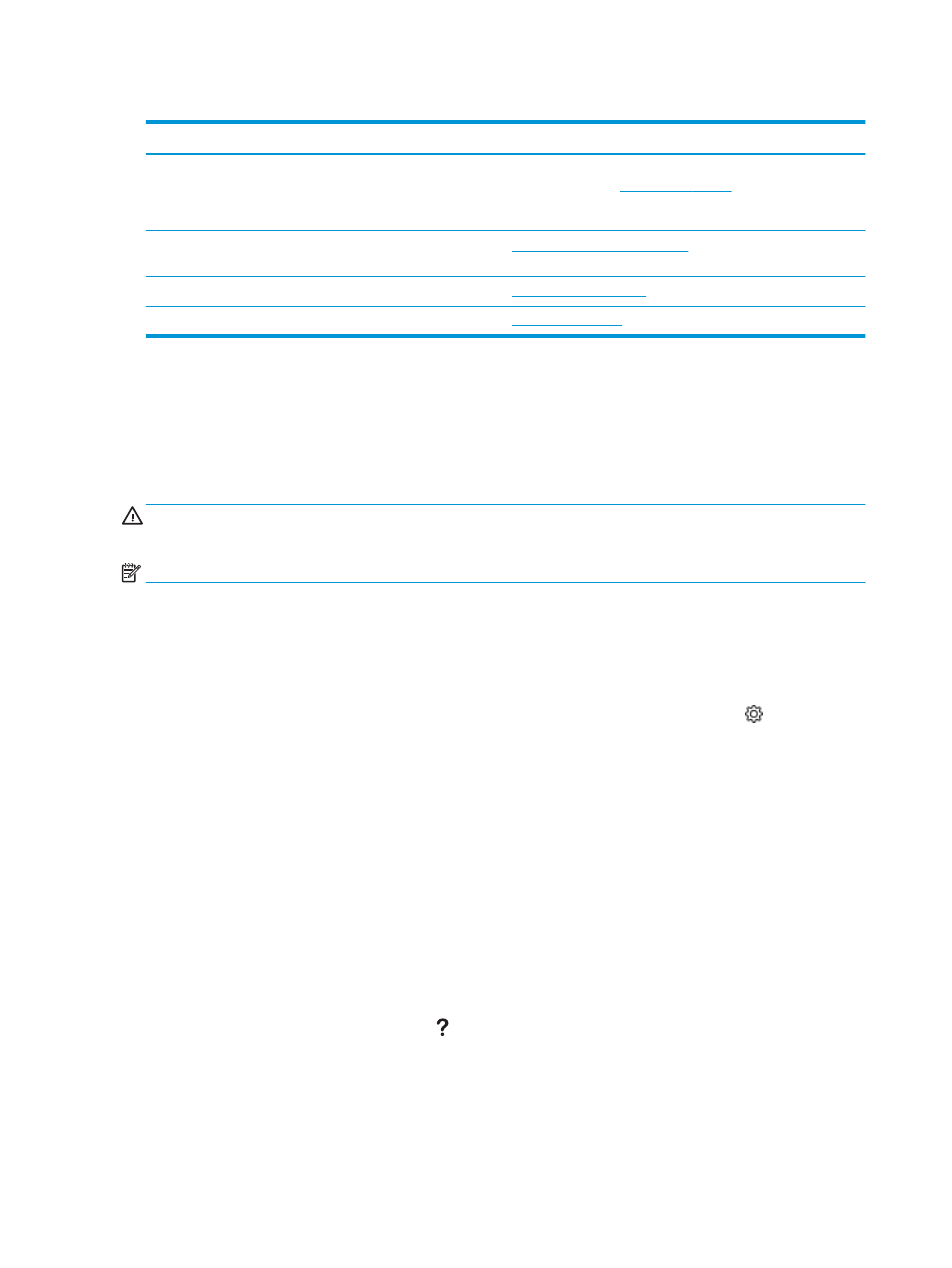
Table 6-1
HP support options
Support option
Contact information
Get telephone support for your country/region
Have the printer name, serial number, date of purchase, and
problem description ready
Country/region phone numbers are on the flyer that was in the box
with the printer or a
Get 24-hour Internet support, and download software utilities and
drivers
Order additional HP service or maintenance agreements
Register the printer
Restore the factory-set defaults
Restoring the factory-set defaults returns all of the printer and network settings to the factory defaults. It will
not reset the page count, or tray size.
To restore the printer to the factory-default settings, follow these steps.
CAUTION:
Restoring the factory-set defaults returns all of the settings to the factory defaults, and it also
deletes any pages that are stored in the memory.
NOTE:
The steps vary according to the type of control panel.
1.
Navigate to the
Setup
menu as follows.
●
2-line control panels: On the printer control panel, press the
OK
button to display the Home screen.
Use the arrow buttons to navigate to Setup, and then press the
OK
button again.
●
Touchscreen control panel: From the Home screen on the printer control panel, swipe the tab at the
top of the screen downward to open the Dashboard, and then touch the Setup icon .
2.
From the Setup menu, touch or use the arrow buttons and the
OK
button to open the following menus:
1.
Printer Maintenance
2.
Restore
3.
Restore Factory Defaults
The printer automatically restarts.
Control panel help system
The printer has a built-in Help system that explains how to use each screen. This feature is available on printer
models with a touchscreen control panel.
To open the Help system, touch the Help icon in the lower-right corner of the screen.
Tips for using the online Help:
86
Chapter 6 Solve problems
ENWW