Create a stored job (windows), Create a stored job (macos) – HP Color LaserJet Pro M454dw User Manual
Page 70
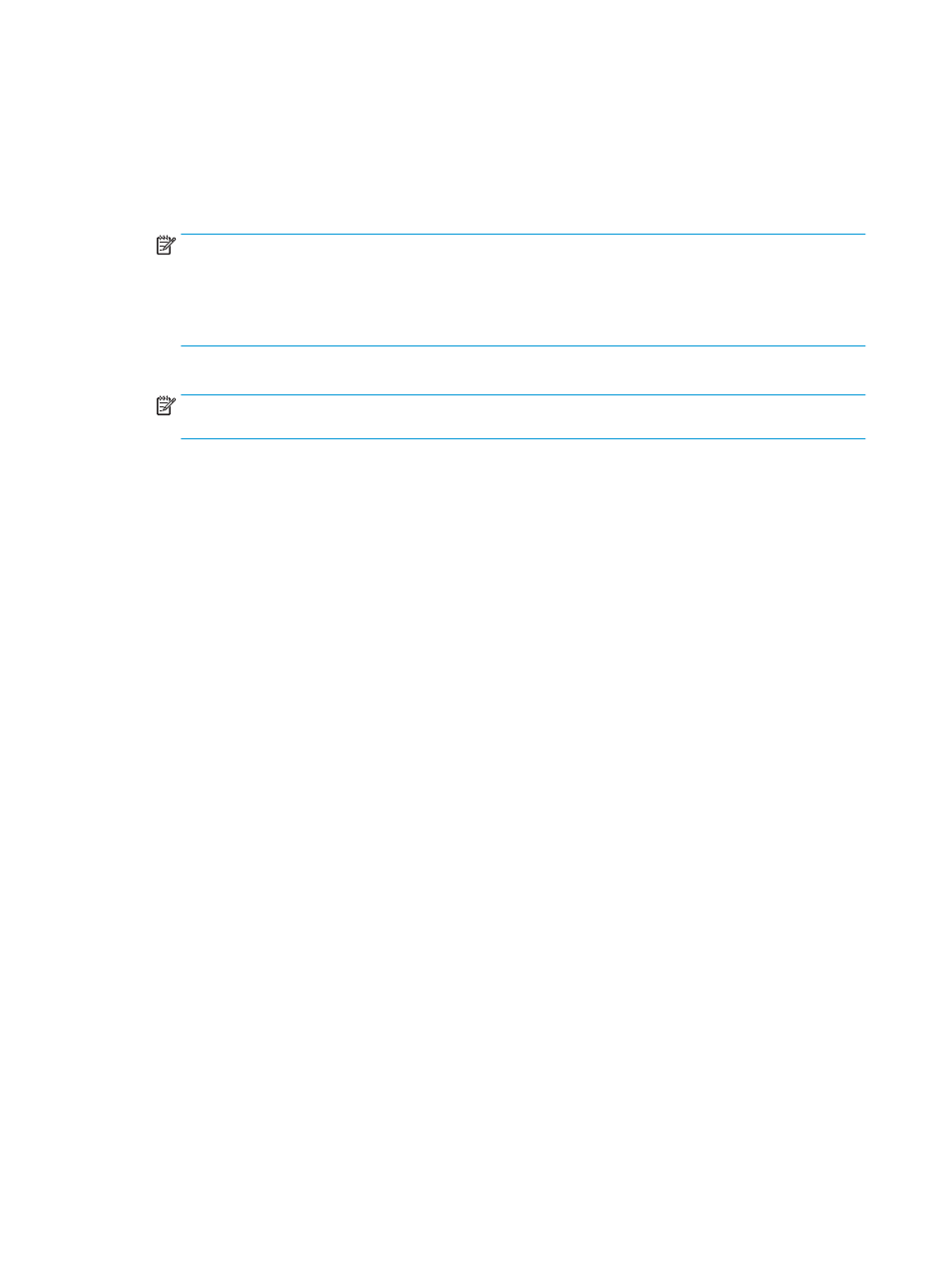
Create a stored job (Windows)
Store jobs on the USB flash drive for private or delayed printing.
1.
From the software program, select the Print option.
2.
Select the printer from the list of printers, and then select Properties or Preferences.
NOTE:
●
The name of the button varies for different software programs.
●
For the HP PCL-6 V4 driver, the HP AiO Printer Remote application downloads additional driver
features when More settings is selected.
3.
Click the Job Storage tab.
NOTE:
If the Job Storage tab is not showing, follow the instructions in the "Disable or enable job storage
feature" section to activate the tab.
4.
Select a Job Storage Mode option:
●
Proof and Hold: Print and proof one copy of a job, and then print more copies. The first copy prints
immediately. Printing of the subsequent copies must be initiated from the device's front control panel.
For example, if 10 copies are sent, one copy prints immediately, and the other nine copies will print
when the job is retrieved. The job is deleted after all copies are printed.
●
Personal Job: The job does not print until you request it at the printer control panel. For this job-
storage mode, you can select one of the Make Job Private/Secure options. If you assign a personal
identification number (PIN) to the job, you must provide the required PIN at the control panel. If you
encrypt the job, you must provide the required password at the control panel. The print job is deleted
from memory after it prints.
●
Quick Copy: Print the requested number of copies of a job and store a copy of the job in the printer
memory so you can print it again later. The job is deleted manually or by the job retention schedule.
●
Stored Job: Store a job on the printer and allow other users to print the job at any time. For this job-
storage mode, you can select one of the Make Job Private/Secure options. If you assign a personal
identification number (PIN) to the job, the person who prints the job must provide the required PIN at
the control panel. If you encrypt the job, the person who prints the job must provide the required
password at the control panel. The job is deleted manually or by the job retention schedule.
5.
To use a custom user name or job name, click the Custom button, and then enter the user name or the job
name.
Select which option to use if another stored job already has that name:
●
Use Job Name + (1-99): Append a unique number to the end of the job name.
●
Replace Existing File: Overwrite the existing stored job with the new one.
6.
Click the OK button to close the Document Properties dialog box. In the Print dialog box, click the Print
button to print the job.
Create a stored job (macOS)
Store jobs on the USB flash drive for private or delayed printing.
60
Chapter 4 Print
ENWW