Introduction, Print usb documents, Introduction print usb documents – HP Color LaserJet Pro M454dw User Manual
Page 80
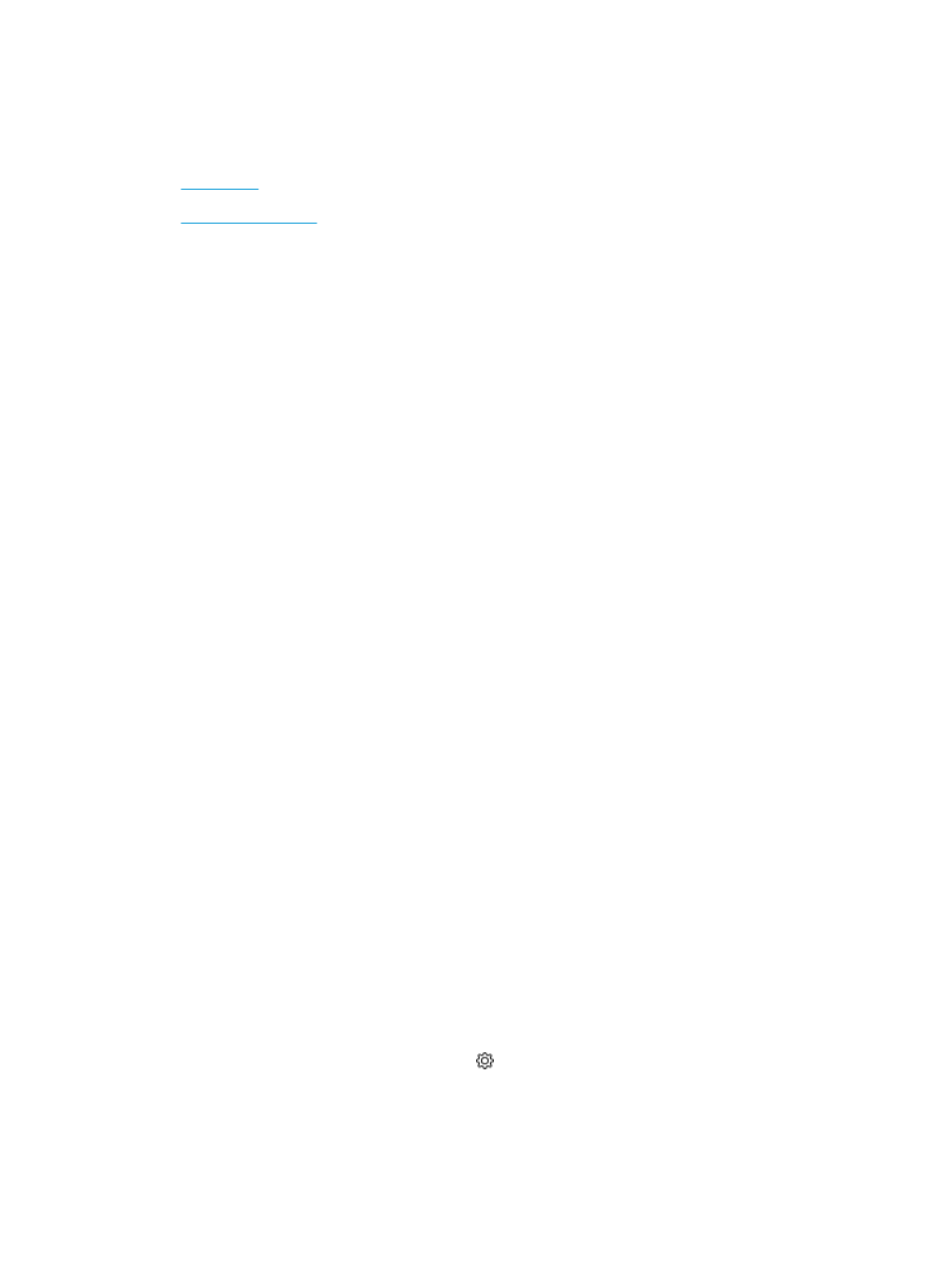
Print from a USB flash drive (touchscreen control panel only)
Learn how to print directly from a USB flash drive.
●
●
Introduction
The walk-up USB printing feature allows you to quickly print files without sending them from a computer. This
feature is available on printer models with a touchscreen control panel.
The printer accepts standard USB flash drives in the USB port that is located below the control panel. It supports
the following types of files:
●
●
.jpg
●
.prn and .PRN
●
.pcl and .PCL
●
.ps and .PS
●
.doc and .docx
●
.ppt and .pptx
Print USB documents
Use the following procedure to print USB documents.
1.
Insert the USB flash drive into the USB port on the front of the printer.
A Reading... message displays on the printer control panel.
2.
On the Memory Device Options screen, touch
Print Documents
.
3.
Scroll to and touch the name of the file that you want to print. If the file is stored in a folder, touch the name
of the folder, and then scroll to and touch the name of the file.
4.
When the Print from USB menu displays, touch any of the following menu items to change the settings for
the print job:
●
2-Sided
●
Tray Selection
●
Copies
●
Quality
For additional options, touch the Settings icon .
5.
Touch
to print the job.
6.
Retrieve the printed job from the output bin, and then remove the USB flash drive from the USB port.
70
Chapter 4 Print
ENWW