Update the firmware – HP Color LaserJet Pro M454dw User Manual
Page 93
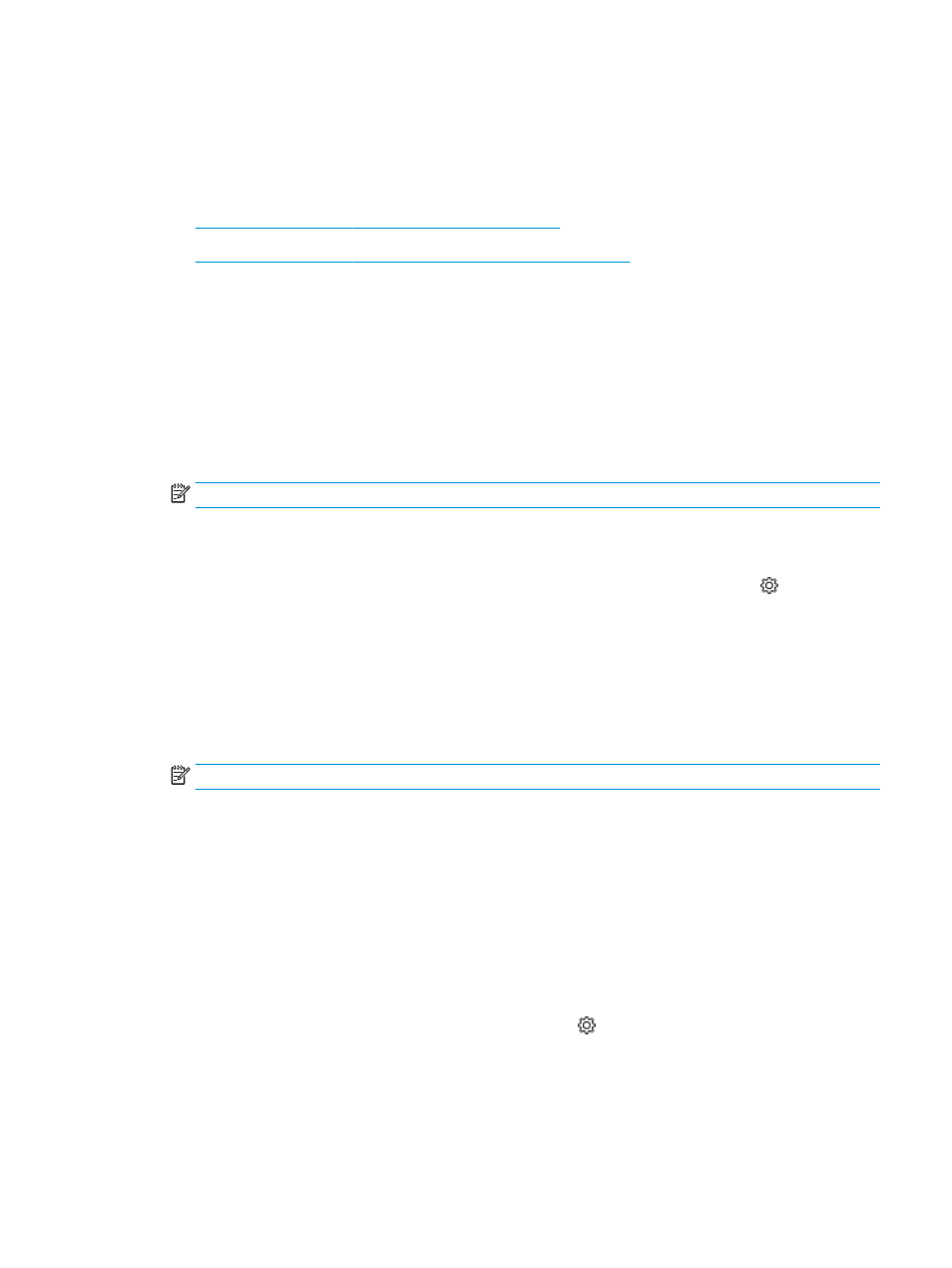
Update the firmware
HP offers periodic printer updates, new Web Services apps, and new features to existing Web Services apps.
Follow these steps to update the printer firmware for a single printer. When you update the firmware, Web
Service apps will update automatically.
●
Method one: Update the firmware using the control panel
●
Method two: Update the firmware using the HP Printer Update utility
There are two supported methods to perform a firmware update on this printer. Use only one of the following
methods to update the printer firmware.
Method one: Update the firmware using the control panel
Follow these steps to update the firmware using the printer control panel (for network-connected printers only).
For USB-connected printers, skip to Method two.
1.
Make sure the printer is connected to a wired (Ethernet) or wireless network with an active Internet
connection.
NOTE:
The printer must be connected to the internet to update the firmware via a network connection.
2.
Navigate to the Setup menu:
●
Touchscreen control panel: From the Home screen on the printer control panel, swipe the tab at the
top of the screen downward to open the Dashboard, and then touch the Setup icon .
●
2-line LCD control panel: Press the
OK
button to display the Home screen. Use the arrow buttons to
navigate to
Setup
, and then press the
OK
button again.
3.
From the Setup menu, touch or use the arrow buttons and the
OK
button to open the following menus:
1.
Printer Maintenance
2.
Update the Printer
(touchscreen control panel) or
Update Firmware
(2-line LCD control panel)
NOTE:
If the
Update the Printer
or
Update Firmware
option is not listed, use Method two.
4.
Update the firmware:
●
Touchscreen control panel: Touch
Check for Printer Updates Now
to check for updates. If a newer
firmware version is detected, the update process starts automatically.
●
2-line LCD control panel: If a firmware update is available, press the
OK
button to start the update
process.
5.
Touchscreen control panel only: Set the printer to automatically update the firmware when updates
become available:
a.
From the Home screen on the printer control panel, swipe the tab at the top of the screen downward
to open the Dashboard, and then touch the Setup icon .
b.
Scroll to and touch
Printer Maintenance
, and then touch
Update the Printer
.
ENWW
Update the firmware
83