Hp eprint via email (2-line lcd control panel) – HP Color LaserJet Pro M454dw User Manual
Page 78
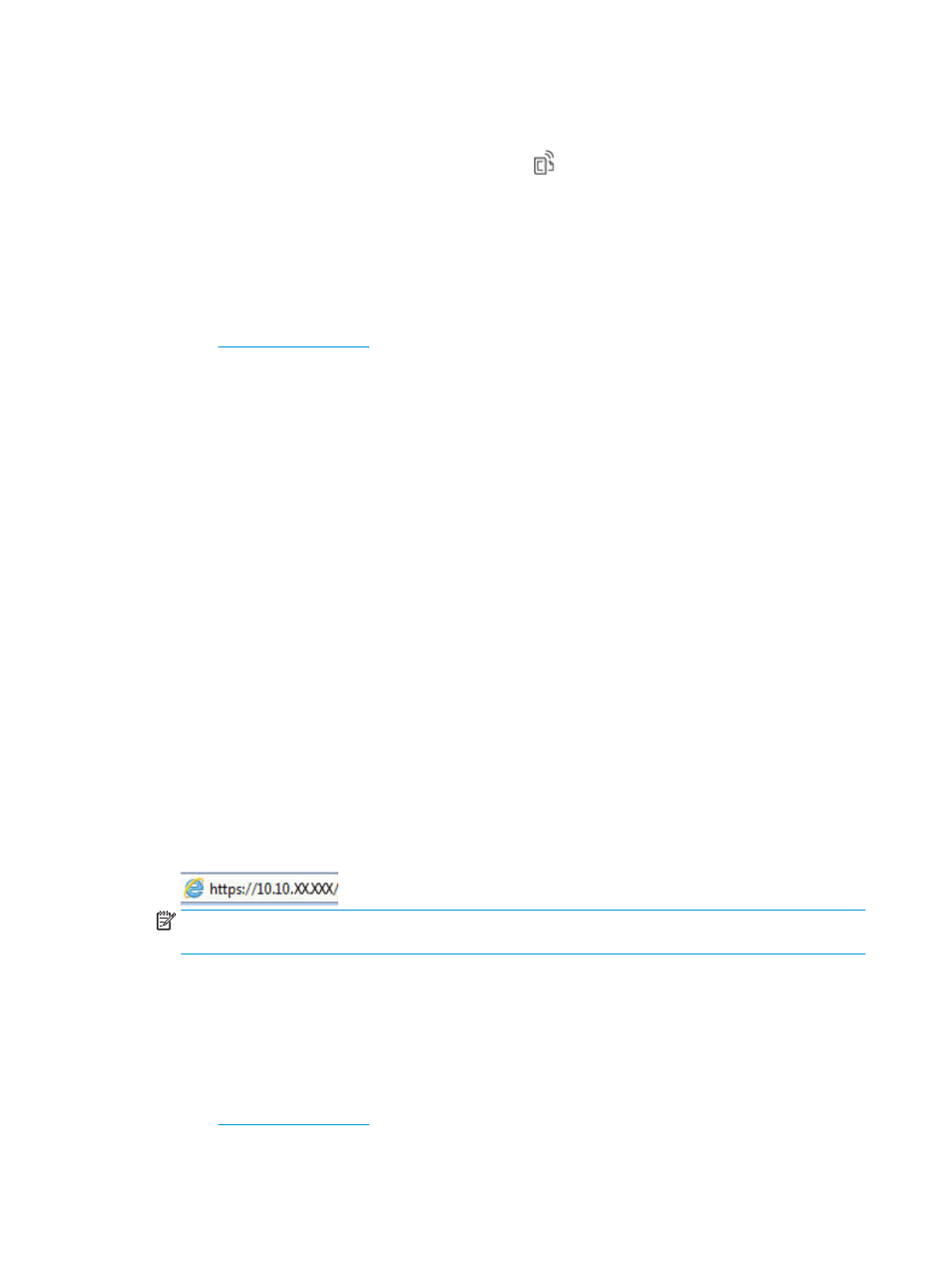
Follow these steps to enable HP Web Services and register with HP Connected:
1.
From the Home screen on the printer control panel, swipe the tab at the top of the screen downward to
open the Dashboard, and then touch the HP ePrint icon .
2.
In the HP ePrint screen, touch
Setup
in the lower right corner.
3.
In the Setup Web Services screen, read the terms of use agreement. Touch
Yes
to accept the terms of use
and enable HP Web Services.
The printer enables Web Services and then prints an information page. The information page contains the
printer code that is necessary to register the printer at HP Connected.
4.
Go to
o create an HP ePrint account and complete the setup process.
HP ePrint via Email (2-line LCD control panel)
Use HP ePrint to print documents by sending them as an email attachment to the printer's email address from
any email-enabled device. These instructions are for printer models with a 2-line LCD control panel.
To use HP ePrint, the printer must meet these requirements:
●
The printer must be connected to a wired or wireless network and have Internet access.
●
HP Web Services must be enabled on the printer, and the printer must be registered with HP Connected.
Follow these steps to enable HP Web Services and register with HP Connected:
1.
On the printer control panel, press the
OK
button to display the Home screen.
2.
Use the arrow buttons and the
OK
button to navigate to and open the following menus:
1.
Setup
2.
Network Setup
3.
General Settings
3.
On the General Settings menu, select
Show the IP Address
, and then select
Yes
to display the printer's IP
address or host name.
4.
Open a web browser, and in the address line, type the IP address or host name exactly as it displays on the
printer control panel. Press the
Enter
key on the computer keyboard. The EWS opens.
NOTE:
If a message displays in the web browser indicating that the website might not be safe, select the
option to continue to the website. Accessing this website will not harm the computer.
5.
On the EWS Home page, click the Web Services tab.
6.
In the Web Services Settings section, click Setup, click Continue, and then follow the onscreen instructions
to accept the terms of use.
The printer enables Web Services and then prints an information page. The information page contains the
printer code that is necessary to register the printer at HP Connected.
7.
Go to
o create an HP ePrint account and complete the setup process.
68
Chapter 4 Print
ENWW