Select the paper type (windows), Additional print tasks – HP Color LaserJet Pro M454dw User Manual
Page 64
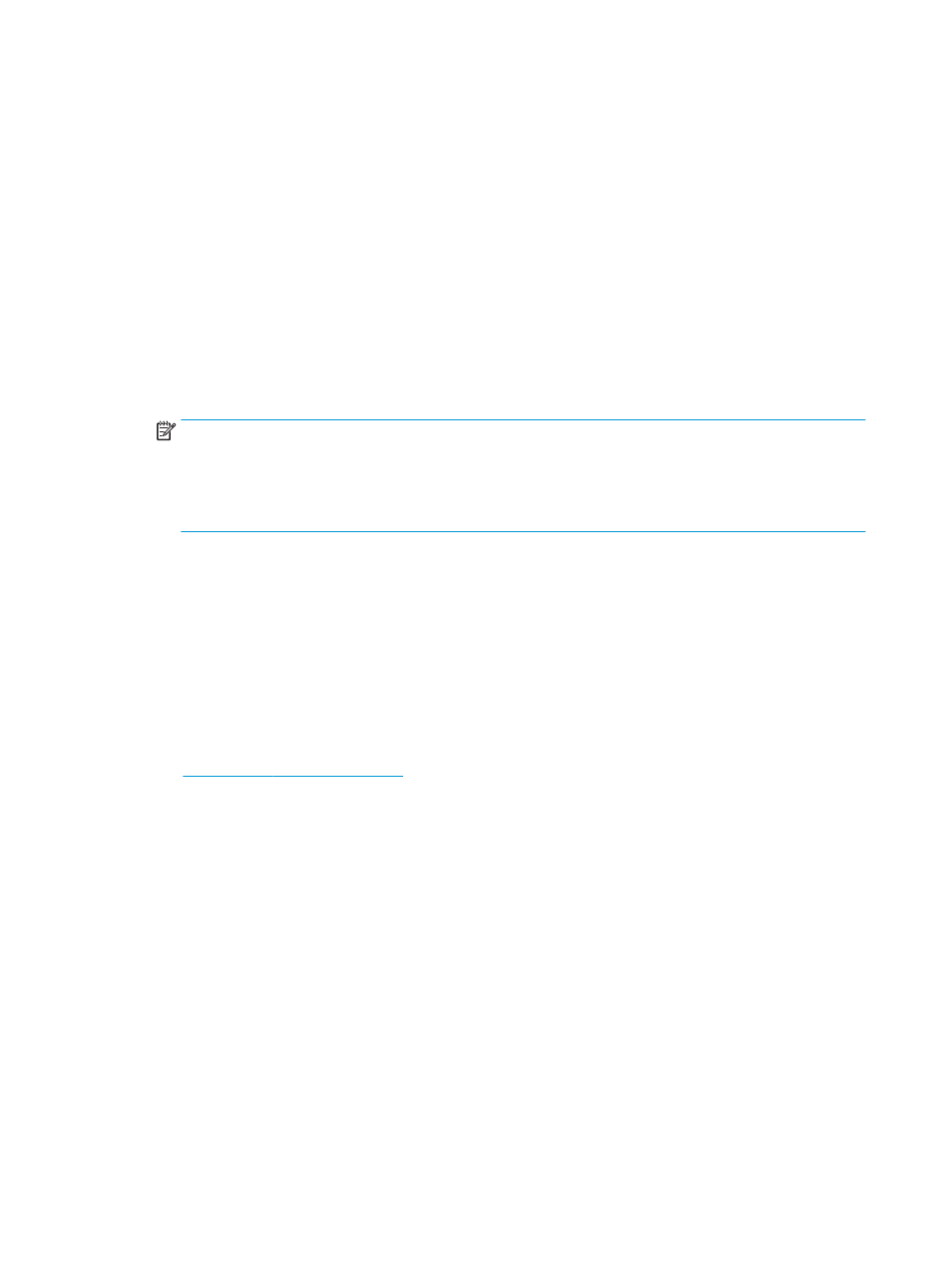
4.
Select the number of pages per sheet from the Pages per sheet drop-down.
5.
Select the correct Print page borders, Page order, and Orientation options. Click OK to close the Document
Properties dialog.
6.
In the Print dialog, click Print to print the job.
Select the paper type (Windows)
When you print from a software application using the Print option, you can set the paper type you are using for
your print job. For example, if your default paper type is Letter, but you are using a different paper type for a print
job, select that specific paper type.
1.
From the software program, select the Print option.
2.
Select the printer from the list of printers, and then click or tap the Properties or Preferences button to
open the print driver.
NOTE:
●
The name of the button varies for different software programs.
●
For the HP PCL-6 V4 driver, the HP AiO Printer Remote application downloads additional driver
features when More settings is selected.
3.
Click the Paper/Quality tab.
4.
Select the option for the type of paper you are using, and then click OK.
5.
Click OK to close the Document Properties dialog.
6.
In the Print dialog, click Print to print the job.
Additional print tasks
Locate information on the Web for performing common printing tasks.
Go t
Instructions are available for print tasks, such as the following:
●
Create and use printing shortcuts or presets
●
Select the paper size, or use a custom paper size
●
Select the page orientation
●
Create a booklet
●
Scale a document to fit a specific paper size
●
Print the first or last pages of the document on different paper
●
Print watermarks on a document
54
Chapter 4 Print
ENWW