Altera Arria V GT FPGA User Manual
Page 22
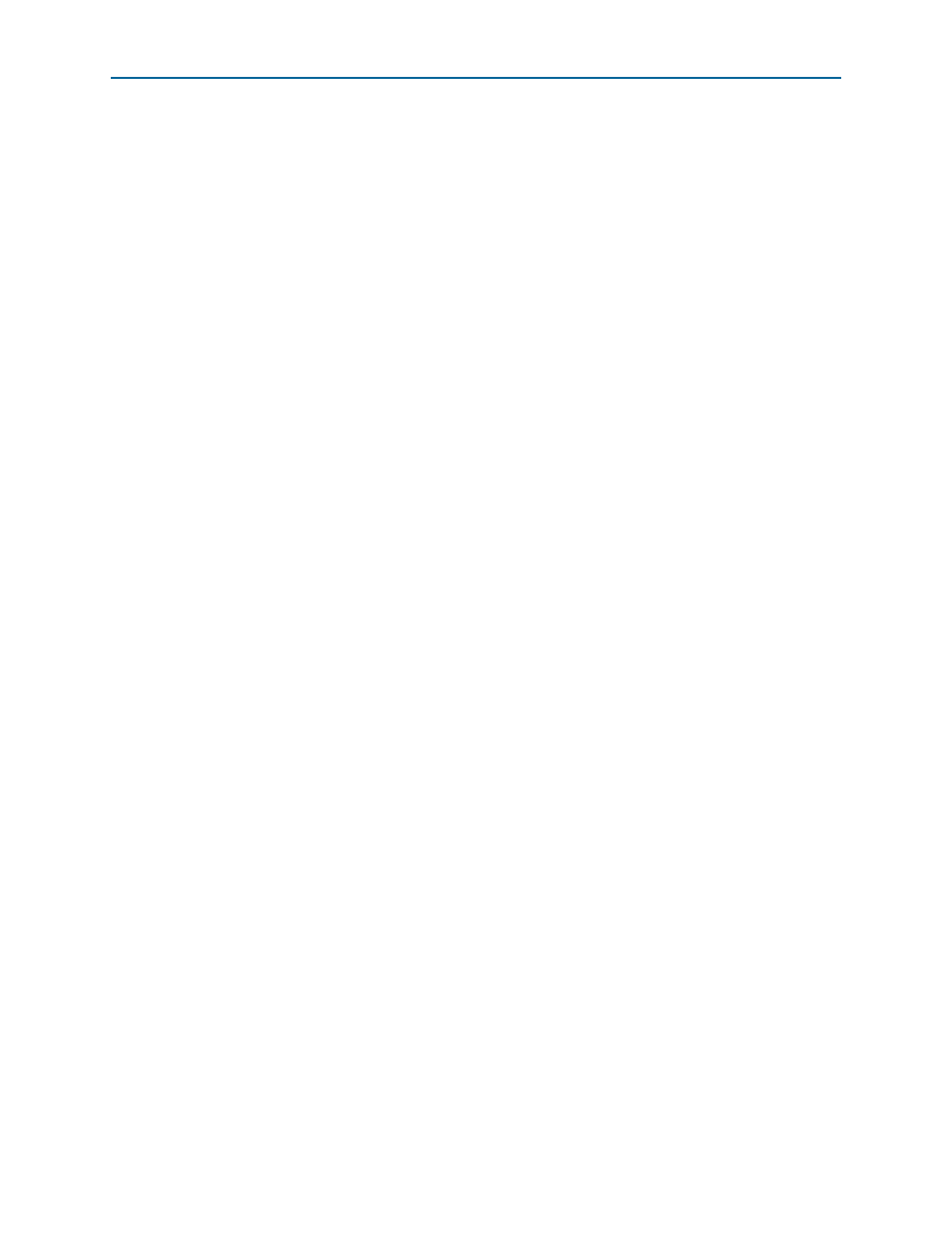
5–2
Chapter 5: Board Update Portal
Using the Board Update Portal to Update User Designs
Arria V GT FPGA Development Kit
November 2012
Altera Corporation
User Guide
4. Launch a web browser on a PC that is connected to the same network, and enter
the IP address from the LCD into the browser address bar. The Board Update
Portal web page appears in the browser.
1
You can click Arria V GT FPGA Development Kit on the Board Update Portal
web page to access the kit’s home page for documentation updates and
additional new designs.
f
You can also navigate directly to the
page to
determine if you have the latest kit software.
Using the Board Update Portal to Update User Designs
The Board Update Portal allows you to write new designs to the user hardware 1 and
user hardware 2 portion of flash memory. Designs must be in the Nios II Flash
Programmer File (.flash) format.
1
Design files available from th
ge include
.flash
files. You can also create .flash files from your own custom design. Refer to
“Preparing Design Files for Flash Programming” on page A–2
for information about
preparing your own design for upload.
To upload a design over the network into the user portion of flash memory on your
board, perform the following steps:
1. Perform the steps in
“Connecting to the Board Update Portal Web Page”
to access
the Board Update Portal web page.
2. In the Hardware File Name field specify the .flash file that you either downloaded
from the Altera website or created on your own. If there is a software component
to the design, specify it in the same manner using the Software File Name field;
otherwise, leave the Software File Name field blank.
3. Click Upload. The progress bar indicates the percent complete. The file takes
about 20 seconds to upload.
4. To configure the FPGA with the new design after the flash memory upload process
is complete, set the Load Selector (SW5.3) to the off (user) position, and power
cycle the board (SW1).
1
As long as you don’t overwrite the factory image in the flash memory device, you can
continue to use the Board Update Portal to write new designs to the user hardware 1
and/or user hardware 2 portion of flash memory. If you do overwrite the factory
image, you can restore it by following the instructions in