Altera EthernetBlaster II User Manual
Page 12
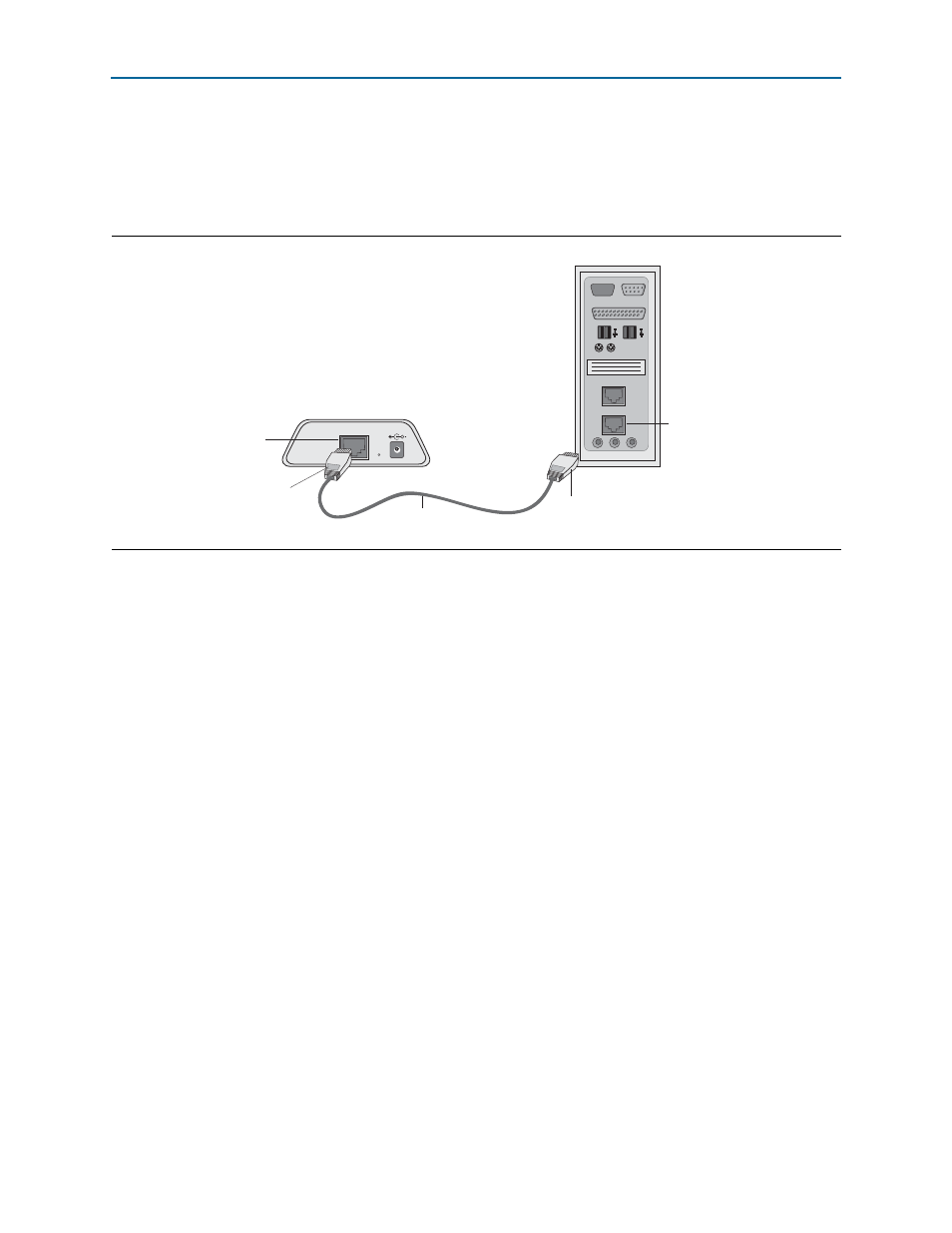
1–8
Chapter 1: Installing the EthernetBlaster II Communications Cable
Cable Setup
EthernetBlaster II Communications Cable User Guide
January 2014
Altera Corporation
1. Disconnect the power cable from the target circuit board.
2. Plug one end of a standard CAT 5 UTP 4-pair patch cable into the Ethernet jack on
the EthernetBlaster II communications cable and the other end into your computer
(
3. Connect the 10-pin female plug of the flexible, PCB-shielded cable labeled
“BLASTER SIDE” to the 10-pin female target port on the Ethernet communications
cable and the 10-pin female plug of the cable labeled “TARGET SIDE” to the
10-pin male header on the target circuit board (
).
4. Plug the supplied 12.0-VDC wall transformer into a power outlet and then into the
EthernetBlaster II communications cable.
5. Reconnect the power cable to the target circuit board to reapply power.
6. To access the EthernetBlaster II Status web page, configure your computer to an
address in the 192.168.0.X network domain and then browse to http://192.168.0.50.
The EthernetBlaster II login window opens.
1
Refer to your operating system manual or contact your network
administrator for instruction about how to change your IP address.
To maintain your computer’s IP address and change the EthernetBlaster II
communications cable default IP address, refer to the
EthernetBlaster II Hardware to Use Static IP Addressing”
section.
Figure 1–6. Direct Connection to a Computer Using a Standard Cable
Computer
ETHERNET
ETHERNET
ETHERNET
DC12V
EthernetBlaster Communications Cable,
Ethernet Port Side View
EIA/TIA 568B
Connector
CAT 5 UTP
Standard Cable
Ethernet Jack
EIA/TIA 568B
Connector
Ethernet
Jack