Changing the administrative password, Changing the administrative password –2 – Altera EthernetBlaster II User Manual
Page 20
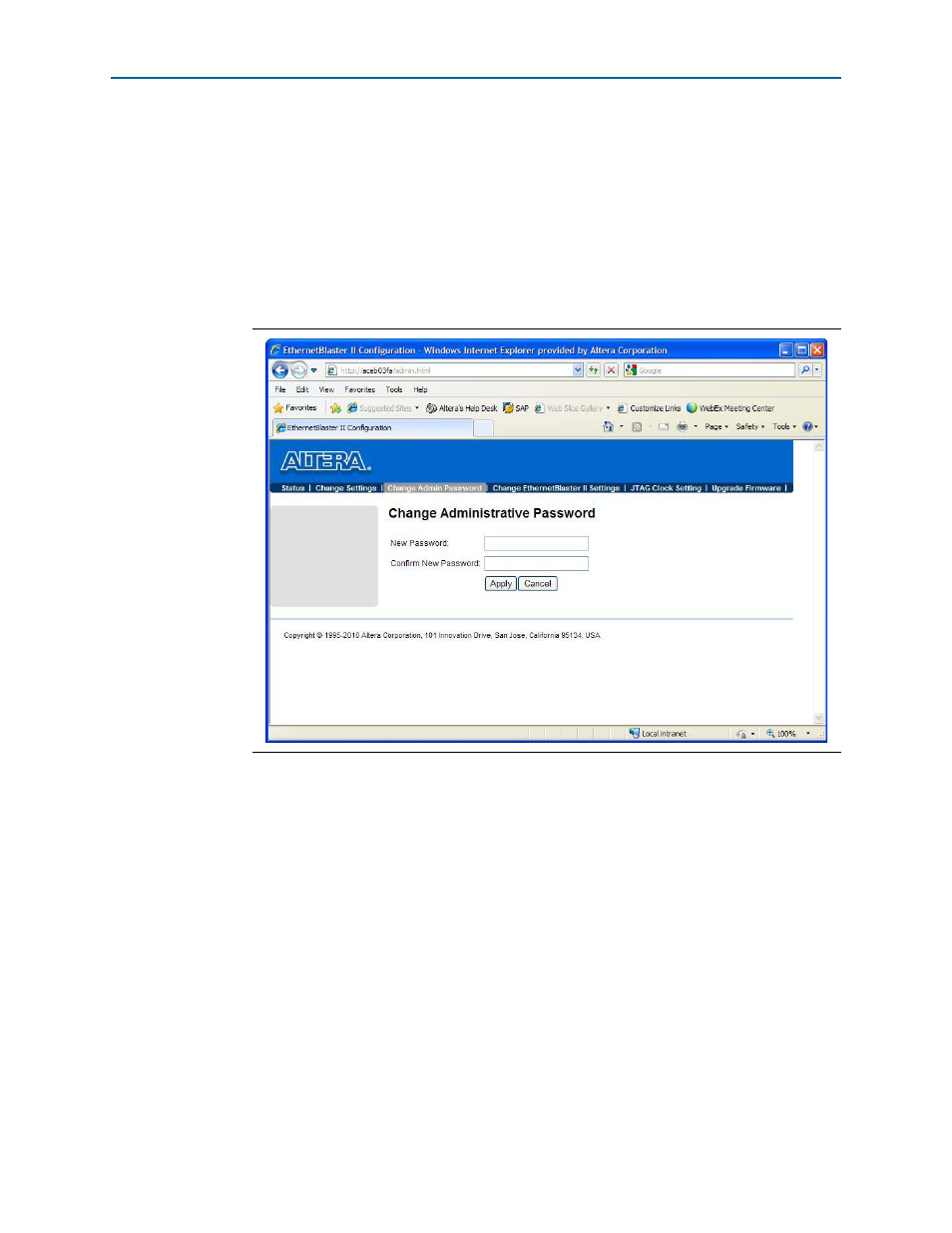
2–2
Chapter 2: EthernetBlaster II Communications Cable Administration
Managing Passwords
EthernetBlaster II Communications Cable User Guide
January 2014
Altera Corporation
Changing the Administrative Password
To change the administrative password, use the following steps:
1. In your browser, open and log into the EthernetBlaster II administrative web page.
1
For instructions about accessing the administrative web page using your specific
connection, refer to
.
2. Click the Change Admin Password tab (
).
3. Enter the new administrative password in the New Password field and again in
the Confirm New Password field. Click Apply.
The new password takes effect immediately when logging back into the
administrative web page.
1
The EthernetBlaster II communications cable does not restart when you reset the
administrative password.
Figure 2–1. Change Admin Password Page