Setting up the – Altera EthernetBlaster II User Manual
Page 15
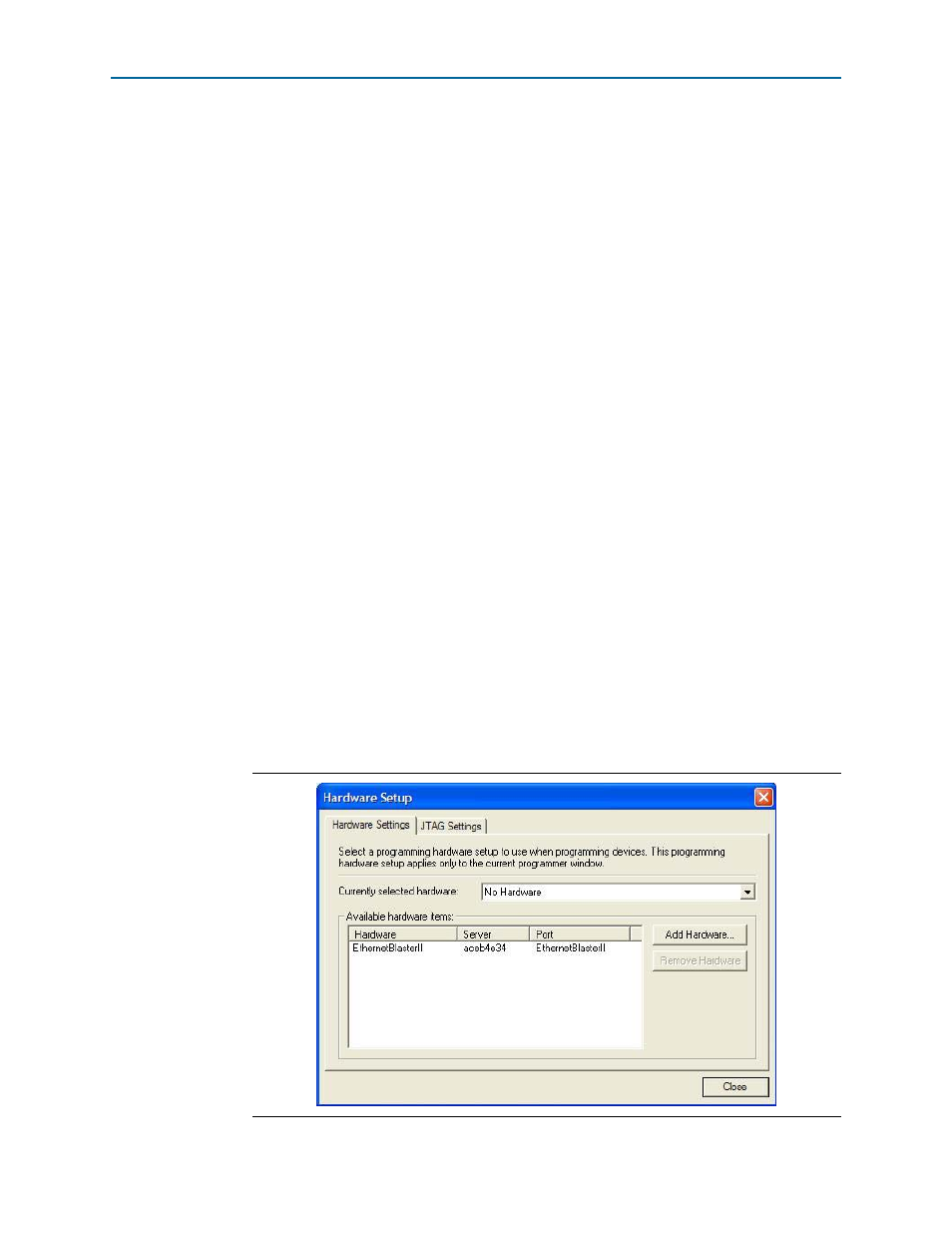
Chapter 1: Installing the EthernetBlaster II Communications Cable
1–11
Cable Setup
January 2014
Altera Corporation
EthernetBlaster II Communications Cable User Guide
1
Contact your network administrator if you do not know the settings to
complete the Change Settings page.
3. Click Apply. The EthernetBlaster II communications cable automatically restarts.
When the status LED returns to a steady green state, the EthernetBlaster II
communications cable has successfully restarted and can now be added to the
Quartus II software. For more information, refer to the
EthernetBlaster II Hardware in the Quartus II Software”
section.
Setting Up the EthernetBlaster II Hardware in the Quartus II Software
To set up the EthernetBlaster II communications cable in the Quartus II software, use
the following steps:
1. Start the Quartus II software.
2. From the Tools menu, choose Programmer.
3. Click Hardware Setup. The Hardware Settings tab of the Hardware Setup dialog
box displays.
4. Click Add Hardware. The Add Hardware dialog box is displayed. Select
EthernetBlaster
and click Auto Detect.
1
The server name list is automatically populated with the EthernetBlaster II
communications cable detected on your subnet if you select Auto Detect.
However, if the cable is not on your subnet, you must manually type the
name or IP address of the EthernetBlaster II cable in the Server Name field
of the Add Hardware dialog box. If you are using a direct connection to
your computer, type
192.168.0.50
in the Server Name field.
5. Type the server password in the Server password field (“password” is the factory
default), and click OK. EthernetBlaster II is now visible in the Available
hardware
items list of the Hardware Setup dialog box (
).
Figure 1–8. Hardware Setup Dialog Box